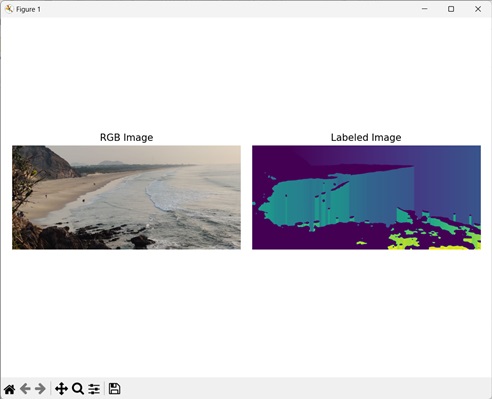- Mahotas - Home
- Mahotas - Introduction
- Mahotas - Computer Vision
- Mahotas - History
- Mahotas - Features
- Mahotas - Installation
- Mahotas Handling Images
- Mahotas - Handling Images
- Mahotas - Loading an Image
- Mahotas - Loading Image as Grey
- Mahotas - Displaying an Image
- Mahotas - Displaying Shape of an Image
- Mahotas - Saving an Image
- Mahotas - Centre of Mass of an Image
- Mahotas - Convolution of Image
- Mahotas - Creating RGB Image
- Mahotas - Euler Number of an Image
- Mahotas - Fraction of Zeros in an Image
- Mahotas - Getting Image Moments
- Mahotas - Local Maxima in an Image
- Mahotas - Image Ellipse Axes
- Mahotas - Image Stretch RGB
- Mahotas Color-Space Conversion
- Mahotas - Color-Space Conversion
- Mahotas - RGB to Gray Conversion
- Mahotas - RGB to LAB Conversion
- Mahotas - RGB to Sepia
- Mahotas - RGB to XYZ Conversion
- Mahotas - XYZ to LAB Conversion
- Mahotas - XYZ to RGB Conversion
- Mahotas - Increase Gamma Correction
- Mahotas - Stretching Gamma Correction
- Mahotas Labeled Image Functions
- Mahotas - Labeled Image Functions
- Mahotas - Labeling Images
- Mahotas - Filtering Regions
- Mahotas - Border Pixels
- Mahotas - Morphological Operations
- Mahotas - Morphological Operators
- Mahotas - Finding Image Mean
- Mahotas - Cropping an Image
- Mahotas - Eccentricity of an Image
- Mahotas - Overlaying Image
- Mahotas - Roundness of Image
- Mahotas - Resizing an Image
- Mahotas - Histogram of Image
- Mahotas - Dilating an Image
- Mahotas - Eroding Image
- Mahotas - Watershed
- Mahotas - Opening Process on Image
- Mahotas - Closing Process on Image
- Mahotas - Closing Holes in an Image
- Mahotas - Conditional Dilating Image
- Mahotas - Conditional Eroding Image
- Mahotas - Conditional Watershed of Image
- Mahotas - Local Minima in Image
- Mahotas - Regional Maxima of Image
- Mahotas - Regional Minima of Image
- Mahotas - Advanced Concepts
- Mahotas - Image Thresholding
- Mahotas - Setting Threshold
- Mahotas - Soft Threshold
- Mahotas - Bernsen Local Thresholding
- Mahotas - Wavelet Transforms
- Making Image Wavelet Center
- Mahotas - Distance Transform
- Mahotas - Polygon Utilities
- Mahotas - Local Binary Patterns
- Threshold Adjacency Statistics
- Mahotas - Haralic Features
- Weight of Labeled Region
- Mahotas - Zernike Features
- Mahotas - Zernike Moments
- Mahotas - Rank Filter
- Mahotas - 2D Laplacian Filter
- Mahotas - Majority Filter
- Mahotas - Mean Filter
- Mahotas - Median Filter
- Mahotas - Otsu's Method
- Mahotas - Gaussian Filtering
- Mahotas - Hit & Miss Transform
- Mahotas - Labeled Max Array
- Mahotas - Mean Value of Image
- Mahotas - SURF Dense Points
- Mahotas - SURF Integral
- Mahotas - Haar Transform
- Highlighting Image Maxima
- Computing Linear Binary Patterns
- Getting Border of Labels
- Reversing Haar Transform
- Riddler-Calvard Method
- Sizes of Labelled Region
- Mahotas - Template Matching
- Speeded-Up Robust Features
- Removing Bordered Labelled
- Mahotas - Daubechies Wavelet
- Mahotas - Sobel Edge Detection
Mahotas - Labeling Images
Labeling images refers to assigning categories (labels) to different regions of an image. The labels are generally represented as integer values, where each value corresponds to a specific category or region.
For example, let's consider an image with various objects or regions. Each region is assigned a unique value (integer) to differentiate it from other regions. The background region is labeled with a value of 0.
Labeling Images in Mahotas
In Mahotas, we can label images using label() or labeled.label() functions.
These functions segment an image into distinct regions by assigning unique labels or identifiers to different connected components within an image. Each connected component is a group of adjacent pixels that share a common property, such as intensity or color.
The labeling process creates an image where pixels belonging to the same region are assigned the same label value.
Using the mahotas.label() Function
The mahotas.label() function takes an image as input, where regions of interest are represented by foreground (non−zero) values and the background is represented by zero.
The function returns the labeled array, where each connected component or region is assigned a unique integer label.
The label() function performs labeling using 8−connectivity, which refers to the relationship between pixels in an image, where each pixel is connected to its eight surrounding neighbors, including the diagonals.
Syntax
Following is the basic syntax of the label() function in mahotas −
mahotas.label(array, Bc={3x3 cross}, output={new array})
where,
array − It is the input array.
Bc (optional) − It is the structuring element used for connectivity.
output (optional) − It is the output array (defaults to new array of same shape as array).
Example
In the following example, we are labeling an image using the mh.label() function.
import mahotas as mh
import numpy as np
import matplotlib.pyplot as mtplt
# Loading the image
image_rgb = mh.imread('sun.png')
image = image_rgb[:,:,0]
# Applying gaussian filtering
image = mh.gaussian_filter(image, 4)
image = (image > image.mean())
# Converting it to a labeled image
labeled, num_objects = mh.label(image)
# Creating a figure and axes for subplots
fig, axes = mtplt.subplots(1, 2)
# Displaying the original RGB image
axes[0].imshow(image_rgb)
axes[0].set_title('RGB Image')
axes[0].set_axis_off()
# Displaying the labeled image
axes[1].imshow(labeled)
axes[1].set_title('Labeled Image')
axes[1].set_axis_off()
# Adjusting spacing between subplots
mtplt.tight_layout()
# Showing the figures
mtplt.show()
Output
Following is the output of the above code −
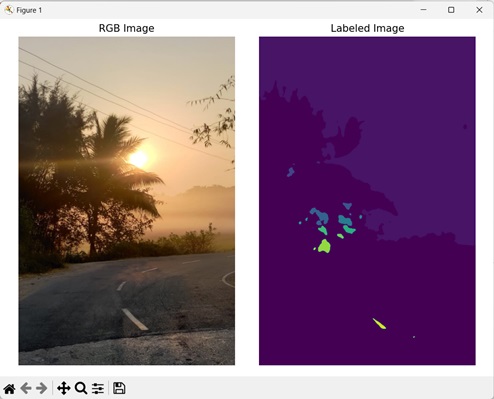
Using the mahotas.labeled.label() Function
The mahotas.labeled.label() function assigns consecutive labels starting from 1 to different regions of an image. It works similar to mahotas.label() function to segment an image into distinct regions.
If you have a labeled image with non−sequential label values, the labeled.label() function updates the label values to be in sequential order.
For example, lets say we have a labeled image with four regions having labels 2, 4, 7, and 9. The labeled.label() function will transform the image into a new labeled image with consecutive labels 1, 2, 3, and 4 respectively.
Syntax
Following is the basic syntax of the labeled.label() function in mahotas −
mahotas.labeled.label(array, Bc={3x3 cross}, output={new array})
where,
array − It is the input array.
Bc (optional) − It is the structuring element used for connectivity.
output (optional) − It is the output array (defaults to new array of same shape as array).
Example
The following example shows conversion of an image to a labeled image using mh.labeled.label() function.
import mahotas as mh
import numpy as np
import matplotlib.pyplot as mtplt
# Loading the image
image_rgb = mh.imread('sea.bmp')
image = image_rgb[:,:,0]
# Applying gaussian filtering
image = mh.gaussian_filter(image, 4)
image = (image > image.mean())
# Converting it to a labeled image
labeled, num_objects = mh.labeled.label(image)
# Creating a figure and axes for subplots
fig, axes = mtplt.subplots(1, 2)
# Displaying the original RGB image
axes[0].imshow(image_rgb)
axes[0].set_title('RGB Image')
axes[0].set_axis_off()
# Displaying the labeled image
axes[1].imshow(labeled)
axes[1].set_title('Labeled Image')
axes[1].set_axis_off()
# Adjusting spacing between subplots
mtplt.tight_layout()
# Showing the figures
mtplt.show()
Output
Following is the output of the above code −
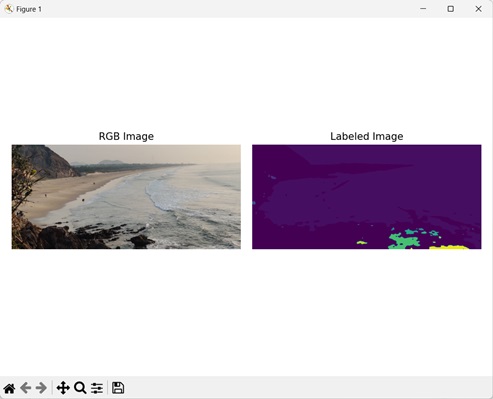
Using Custom Structuring Element
We can use a custom structuring element with the label functions to segment an image as per the requirement. A structuring element is a binary array of odd dimensions consisting of ones and zeroes that defines the connectivity pattern of the neighborhood pixels during image labeling.
The ones indicate the neighboring pixels that are included in the connectivity analysis, while the zeros represent the neighbors that are excluded or ignored.
For example, let's consider the custom structuring element: [[1, 0, 0], [0, 1, 0], [0, 0,1]]. This structuring element implies diagonal connectivity. It means that for each pixel in the image, only the pixels diagonally above and below it is considered its neighbors during the labeling or segmentation process.
Example
Here, we have defined a custom structuring element to label an image.
import mahotas as mh
import numpy as np
import matplotlib.pyplot as mtplt
# Loading the image
image_rgb = mh.imread('sea.bmp')
image = image_rgb[:,:,0]
# Applying gaussian filtering
image = mh.gaussian_filter(image, 4)
image = (image > image.mean())
# Creating a custom structuring element
binary_closure = np.array([[0, 1, 0],
[0, 1, 0],
[0, 1, 0]])
# Converting it to a labeled image
labeled, num_objects = mh.labeled.label(image, Bc=binary_closure)
# Creating a figure and axes for subplots
fig, axes = mtplt.subplots(1, 2)
# Displaying the original RGB image
axes[0].imshow(image_rgb)
axes[0].set_title('RGB Image')
axes[0].set_axis_off()
# Displaying the labeled image
axes[1].imshow(labeled)
axes[1].set_title('Labeled Image')
axes[1].set_axis_off()
# Adjusting spacing between subplots
mtplt.tight_layout()
# Showing the figure
mtplt.show()
Output
After executing the above code, we get the following output −