
- Mahotas - Home
- Mahotas - Introduction
- Mahotas - Computer Vision
- Mahotas - History
- Mahotas - Features
- Mahotas - Installation
- Mahotas Handling Images
- Mahotas - Handling Images
- Mahotas - Loading an Image
- Mahotas - Loading Image as Grey
- Mahotas - Displaying an Image
- Mahotas - Displaying Shape of an Image
- Mahotas - Saving an Image
- Mahotas - Centre of Mass of an Image
- Mahotas - Convolution of Image
- Mahotas - Creating RGB Image
- Mahotas - Euler Number of an Image
- Mahotas - Fraction of Zeros in an Image
- Mahotas - Getting Image Moments
- Mahotas - Local Maxima in an Image
- Mahotas - Image Ellipse Axes
- Mahotas - Image Stretch RGB
- Mahotas Color-Space Conversion
- Mahotas - Color-Space Conversion
- Mahotas - RGB to Gray Conversion
- Mahotas - RGB to LAB Conversion
- Mahotas - RGB to Sepia
- Mahotas - RGB to XYZ Conversion
- Mahotas - XYZ to LAB Conversion
- Mahotas - XYZ to RGB Conversion
- Mahotas - Increase Gamma Correction
- Mahotas - Stretching Gamma Correction
- Mahotas Labeled Image Functions
- Mahotas - Labeled Image Functions
- Mahotas - Labeling Images
- Mahotas - Filtering Regions
- Mahotas - Border Pixels
- Mahotas - Morphological Operations
- Mahotas - Morphological Operators
- Mahotas - Finding Image Mean
- Mahotas - Cropping an Image
- Mahotas - Eccentricity of an Image
- Mahotas - Overlaying Image
- Mahotas - Roundness of Image
- Mahotas - Resizing an Image
- Mahotas - Histogram of Image
- Mahotas - Dilating an Image
- Mahotas - Eroding Image
- Mahotas - Watershed
- Mahotas - Opening Process on Image
- Mahotas - Closing Process on Image
- Mahotas - Closing Holes in an Image
- Mahotas - Conditional Dilating Image
- Mahotas - Conditional Eroding Image
- Mahotas - Conditional Watershed of Image
- Mahotas - Local Minima in Image
- Mahotas - Regional Maxima of Image
- Mahotas - Regional Minima of Image
- Mahotas - Advanced Concepts
- Mahotas - Image Thresholding
- Mahotas - Setting Threshold
- Mahotas - Soft Threshold
- Mahotas - Bernsen Local Thresholding
- Mahotas - Wavelet Transforms
- Making Image Wavelet Center
- Mahotas - Distance Transform
- Mahotas - Polygon Utilities
- Mahotas - Local Binary Patterns
- Threshold Adjacency Statistics
- Mahotas - Haralic Features
- Weight of Labeled Region
- Mahotas - Zernike Features
- Mahotas - Zernike Moments
- Mahotas - Rank Filter
- Mahotas - 2D Laplacian Filter
- Mahotas - Majority Filter
- Mahotas - Mean Filter
- Mahotas - Median Filter
- Mahotas - Otsu's Method
- Mahotas - Gaussian Filtering
- Mahotas - Hit & Miss Transform
- Mahotas - Labeled Max Array
- Mahotas - Mean Value of Image
- Mahotas - SURF Dense Points
- Mahotas - SURF Integral
- Mahotas - Haar Transform
- Highlighting Image Maxima
- Computing Linear Binary Patterns
- Getting Border of Labels
- Reversing Haar Transform
- Riddler-Calvard Method
- Sizes of Labelled Region
- Mahotas - Template Matching
- Speeded-Up Robust Features
- Removing Bordered Labelled
- Mahotas - Daubechies Wavelet
- Mahotas - Sobel Edge Detection
Mahotas - Computing Linear Binary Patterns
Linear Binary Patterns (LBP) is used to analyze the patterns in an image. It compares the intensity value of a central pixel in the image with its neighboring pixels, and encodes the results into binary patterns (either 0 or 1).
Imagine you have a grayscale image, where each pixel represents a shade of gray ranging from black to white. LBP divides the image into small regions.
For each region, it looks at the central pixel and compares its brightness with the neighboring pixels.
If a neighboring pixel is brighter or equal to the central pixel, it's assigned a value of 1; otherwise, it's assigned a value of 0. This process is repeated for all the neighboring pixels, creating a binary pattern.
Computing Linear Binary Patterns in Mahotas
In Mahotas, we can use the features.lbp() function to compute linear binary patterns in an image. The function compares the brightness of the central pixel with its neighbors and assigns binary values (0 or 1) based on the comparisons.
These binary values are then combined to create a binary pattern that describes the texture in each region. By doing this for all regions, a histogram is created to count the occurrence of each pattern in the image.
The histogram helps us to understand the distribution of textures in the image.
The mahotas.features.lbp() function
The mahotas.features.lbp() function takes a grayscale image as an input and returns binary value of each pixel. The binary value is then used to create a histogram of the linear binary patterns.
The x−axis of the histogram represents the computed LBP value while the y−axis represents the frequency of the LBP value.
Syntax
Following is the basic syntax of the lbp() function in mahotas −
mahotas.features.lbp(image, radius, points, ignore_zeros=False)
Where,
image − It is the input grayscale image.
radius − It specifies the size of the region considered for comparing pixel intensities.
points − It determines the number of neighboring pixels that should be considered when computing LBP for each pixel.
ignore_zeros (optional) − It is a flag which specifies whether to ignore zero valued pixels (default is false).
Example
In the following example, we are computing linear binary patterns using the mh.features.lbp() function.
import mahotas as mh
import numpy as np
import matplotlib.pyplot as mtplt
# Loading the image
image = mh.imread('nature.jpeg')
# Converting it to grayscale
image = mh.colors.rgb2gray(image)
# Computing linear binary patterns
lbp = mh.features.lbp(image, 5, 5)
# Creating a figure and axes for subplots
fig, axes = mtplt.subplots(1, 2)
# Displaying the original image
axes[0].imshow(image, cmap='gray')
axes[0].set_title('Original Image')
axes[0].set_axis_off()
# Displaying the linear binary patterns
axes[1].hist(lbp)
axes[1].set_title('Linear Binary Patterns')
axes[1].set_xlabel('LBP Value')
axes[1].set_ylabel('Frequency')
# Adjusting spacing between subplots
mtplt.tight_layout()
# Showing the figures
mtplt.show()
Output
Following is the output of the above code −
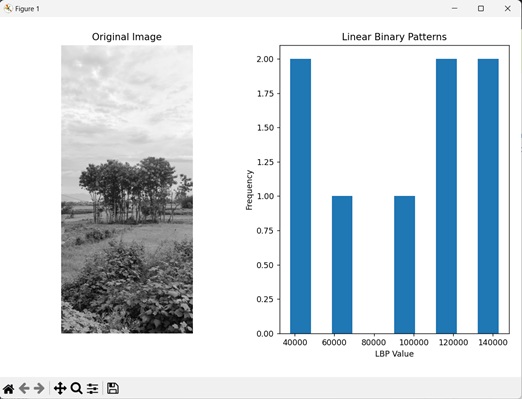
Ignoring the Zero Valued Pixels
We can ignore the zero valued pixels when computing linear binary patterns. Zero valued pixels are referred to the pixels having an intensity value of 0.
They usually represent the background of an image but may also represent noise. In grayscale images, zero valued pixels are represented by the color 'black'.
In mahotas, we can set the ignore_zeros parameter to the boolean value 'True' to exclude zero valued pixels in the mh.features.lbp() function.
Example
The following example shows computation of linear binary patterns by ignoring the zero valued pixels.
import mahotas as mh
import numpy as np
import matplotlib.pyplot as mtplt
# Loading the image
image = mh.imread('sea.bmp')
# Converting it to grayscale
image = mh.colors.rgb2gray(image)
# Computing linear binary patterns
lbp = mh.features.lbp(image, 20, 10, ignore_zeros=True)
# Creating a figure and axes for subplots
fig, axes = mtplt.subplots(1, 2)
# Displaying the original image
axes[0].imshow(image, cmap='gray')
axes[0].set_title('Original Image')
axes[0].set_axis_off()
# Displaying the linear binary patterns
axes[1].hist(lbp)
axes[1].set_title('Linear Binary Patterns')
axes[1].set_xlabel('LBP Value')
axes[1].set_ylabel('Frequency')
# Adjusting spacing between subplots
mtplt.tight_layout()
# Showing the figures
mtplt.show()
Output
Output of the above code is as follows −
LBP of a Specific Region
We can also compute the linear binary patterns of a specific region in the image. Specific regions refer to a portion of an image having any dimension. It can be obtained by cropping the original image.
In mahotas, to compute linear binary patterns of a specific region, we first need to find the region of interest from the image. To do this, we specify the starting and ending pixel values for the x and y coordinates respectively. Then we can compute the LBP of this region using the lbp() function.
For example, if we specify the values as [300:800], then the region will start from 300 pixels and go up to 800 pixels in the vertical direction (y−axis).
Example
Here, we are computing the LBP of a specific portion of the specified grayscale image.
import mahotas as mh
import numpy as np
import matplotlib.pyplot as mtplt
# Loading the image
image = mh.imread('tree.tiff')
# Converting it to grayscale
image = mh.colors.rgb2gray(image)
# Specifying a region of interest
image = image[300:800]
# Computing linear binary patterns
lbp = mh.features.lbp(image, 20, 10)
# Creating a figure and axes for subplots
fig, axes = mtplt.subplots(1, 2)
# Displaying the original image
axes[0].imshow(image, cmap='gray')
axes[0].set_title('Original Image')
axes[0].set_axis_off()
# Displaying the linear binary patterns
axes[1].hist(lbp)
axes[1].set_title('Linear Binary Patterns')
axes[1].set_xlabel('LBP Value')
axes[1].set_ylabel('Frequency')
# Adjusting spacing between subplots
mtplt.tight_layout()
# Showing the figures
mtplt.show()
Output
After executing the above code, we get the following output −