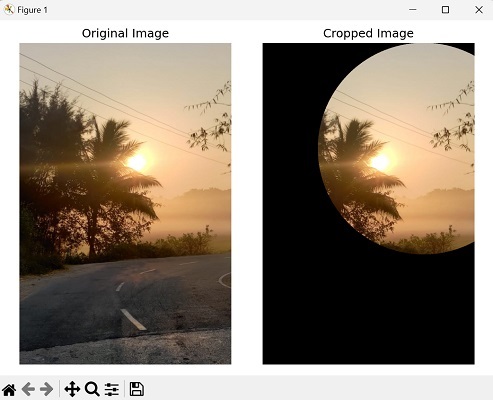- Mahotas - Home
- Mahotas - Introduction
- Mahotas - Computer Vision
- Mahotas - History
- Mahotas - Features
- Mahotas - Installation
- Mahotas Handling Images
- Mahotas - Handling Images
- Mahotas - Loading an Image
- Mahotas - Loading Image as Grey
- Mahotas - Displaying an Image
- Mahotas - Displaying Shape of an Image
- Mahotas - Saving an Image
- Mahotas - Centre of Mass of an Image
- Mahotas - Convolution of Image
- Mahotas - Creating RGB Image
- Mahotas - Euler Number of an Image
- Mahotas - Fraction of Zeros in an Image
- Mahotas - Getting Image Moments
- Mahotas - Local Maxima in an Image
- Mahotas - Image Ellipse Axes
- Mahotas - Image Stretch RGB
- Mahotas Color-Space Conversion
- Mahotas - Color-Space Conversion
- Mahotas - RGB to Gray Conversion
- Mahotas - RGB to LAB Conversion
- Mahotas - RGB to Sepia
- Mahotas - RGB to XYZ Conversion
- Mahotas - XYZ to LAB Conversion
- Mahotas - XYZ to RGB Conversion
- Mahotas - Increase Gamma Correction
- Mahotas - Stretching Gamma Correction
- Mahotas Labeled Image Functions
- Mahotas - Labeled Image Functions
- Mahotas - Labeling Images
- Mahotas - Filtering Regions
- Mahotas - Border Pixels
- Mahotas - Morphological Operations
- Mahotas - Morphological Operators
- Mahotas - Finding Image Mean
- Mahotas - Cropping an Image
- Mahotas - Eccentricity of an Image
- Mahotas - Overlaying Image
- Mahotas - Roundness of Image
- Mahotas - Resizing an Image
- Mahotas - Histogram of Image
- Mahotas - Dilating an Image
- Mahotas - Eroding Image
- Mahotas - Watershed
- Mahotas - Opening Process on Image
- Mahotas - Closing Process on Image
- Mahotas - Closing Holes in an Image
- Mahotas - Conditional Dilating Image
- Mahotas - Conditional Eroding Image
- Mahotas - Conditional Watershed of Image
- Mahotas - Local Minima in Image
- Mahotas - Regional Maxima of Image
- Mahotas - Regional Minima of Image
- Mahotas - Advanced Concepts
- Mahotas - Image Thresholding
- Mahotas - Setting Threshold
- Mahotas - Soft Threshold
- Mahotas - Bernsen Local Thresholding
- Mahotas - Wavelet Transforms
- Making Image Wavelet Center
- Mahotas - Distance Transform
- Mahotas - Polygon Utilities
- Mahotas - Local Binary Patterns
- Threshold Adjacency Statistics
- Mahotas - Haralic Features
- Weight of Labeled Region
- Mahotas - Zernike Features
- Mahotas - Zernike Moments
- Mahotas - Rank Filter
- Mahotas - 2D Laplacian Filter
- Mahotas - Majority Filter
- Mahotas - Mean Filter
- Mahotas - Median Filter
- Mahotas - Otsu's Method
- Mahotas - Gaussian Filtering
- Mahotas - Hit & Miss Transform
- Mahotas - Labeled Max Array
- Mahotas - Mean Value of Image
- Mahotas - SURF Dense Points
- Mahotas - SURF Integral
- Mahotas - Haar Transform
- Highlighting Image Maxima
- Computing Linear Binary Patterns
- Getting Border of Labels
- Reversing Haar Transform
- Riddler-Calvard Method
- Sizes of Labelled Region
- Mahotas - Template Matching
- Speeded-Up Robust Features
- Removing Bordered Labelled
- Mahotas - Daubechies Wavelet
- Mahotas - Sobel Edge Detection
Mahotas - Cropping an Image
Cropping an image refers to selecting and extracting a specific region of interest from an image and discarding the rest. It allows us to focus on a particular area or object within an image while removing irrelevant or unwanted portions.
To crop an image in general, you need to define the coordinates or dimensions of the region you want to keep.
Cropping an Image in Mahotas
To crop an image using Mahotas, we can use NumPy array slicing operation to select the desired region of the image. We need to define the coordinates or dimensions of the desired ROI. This can be done by specifying the starting point, width, and height of the region to be cropped.
By extracting and isolating the ROI, we can analyze, manipulate, or display only the relevant part of the image.
Example
In the following example, we are cropping the image to the desired size −
import mahotas as mh
import numpy as np
import matplotlib.pyplot as plt
image = mh.imread('sun.png')
cropping= image[50:1250,40:340]
# Create a figure with subplots
fig, axes = plt.subplots(1, 2, figsize=(10, 5))
# Display the original image
axes[0].imshow(image)
axes[0].set_title('Original Image')
axes[0].axis('off')
# Display the cropped image
axes[1].imshow(cropping, cmap='gray')
axes[1].set_title('Cropped Image')
axes[1].axis('off')
# Adjust the layout and display the plot
plt.tight_layout()
plt.show()
Output
Following is an output of the above code −
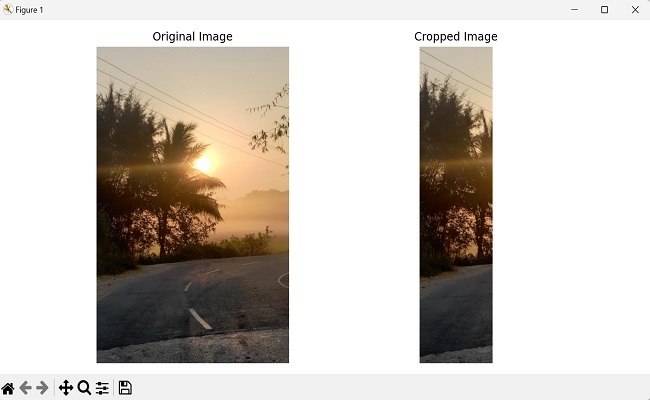
Cropping a Square Region
To crop a square region in mahotas, we need to determine the starting and ending rows and columns. Here is an approach to calculate these values −
Step 1 − Find the minimum dimension of the image.
Step 2 − Compute the starting row by subtracting the minimum dimension from the total number of rows and dividing the result by 2.
Step 3 − Calculate the ending row by adding the starting row to the minimum dimension.
Step 4 − Compute the starting column using a similar approach.
Step 5 − Calculate the ending column by adding the starting column to the minimum dimension.
Using the calculated starting and ending rows and columns, we can crop the square region from the image. We accomplish this by indexing the image array with the appropriate row and column ranges.
Example
Here, we are trying to crop an image in a square region −
import mahotas as mh
import numpy as np
import matplotlib.pyplot as plt
image = mh.imread('tree.tiff')
# Get the minimum dimension
size = min(image.shape[:2])
# Calculating the center of the image
center = tuple(map(lambda x: x // 2, image.shape[:2]))
# Cropping a square region around the center
crop = image[center[0] - size // 2:center[0] + size // 2, center[1] - size //
2:center[1] + size // 2]
# Create a figure with subplots
fig, axes = plt.subplots(1, 2, figsize=(10, 5))
# Display the original image
axes[0].imshow(image)
axes[0].set_title('Original Image')
axes[0].axis('off')
# Display the cropped image
axes[1].imshow(crop, cmap='gray')
axes[1].set_title('Cropped Image')
axes[1].axis('off')
# Adjust the layout and display the plot
plt.tight_layout()
plt.show()
Output
After executing the above code, we get the following output −
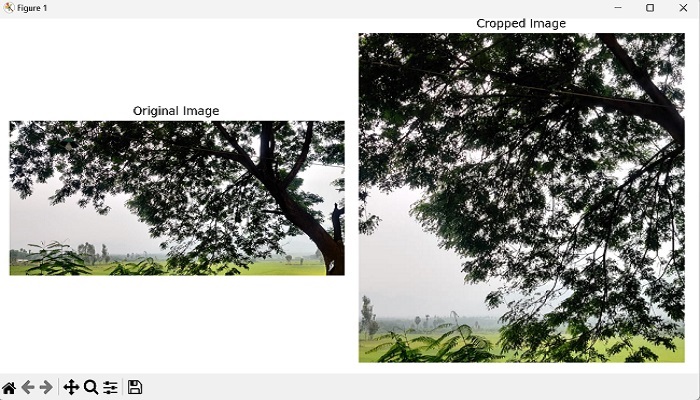
Cropping a Circular Region
To crop the image to a circular region in mahotas, we need to determine the center coordinates and radius of the circle.
We can achieve this by calculating the center as the midpoint of the image dimensions and setting the radius as half the minimum dimension.
Next, we create a boolean mask with the same dimensions as the image, where True values indicate the pixels within the circular region.
We accomplish this by calculating the distance of each pixel from the center and setting True for pixels that fall within the specified radius.
Now that we have the circular mask, we can apply it to the image by setting the values outside the circular region to zero. Finally, we get the cropped image.
Example
Now, we are trying to crop an image in a circular region −
import mahotas as mh
import numpy as np
import matplotlib.pyplot as plt
image = mh.imread('sun.png')
# Calculating the center of the image
center = tuple(map(lambda x: x // 2, image.shape[:2]))
# Calculating the radius as half the minimum dimension
radius = min(image.shape[:2]) // 2
# Creating a boolean mask of zeros
mask = np.zeros(image.shape[:2], dtype=bool)
# Creating meshgrid indices
y, x = np.ogrid[:image.shape[0], :image.shape[1]]
# Setting mask values within the circular region to True
mask[(x - center[0])**2 + (y - center[1])**2 <= radius**2] = True
crop = image.copy()
# Setting values outside the circular region to zero
crop[~mask] = 0
# Create a figure with subplots
fig, axes = plt.subplots(1, 2, figsize=(7, 5))
# Display the original image
axes[0].imshow(image)
axes[0].set_title('Original Image')
axes[0].axis('off')
# Display the cropped image
axes[1].imshow(crop, cmap='gray')
axes[1].set_title('Cropped Image')
axes[1].axis('off')
# Adjust the layout and display the plot
plt.tight_layout()
plt.show()
Output
The output obtained is as shown below −