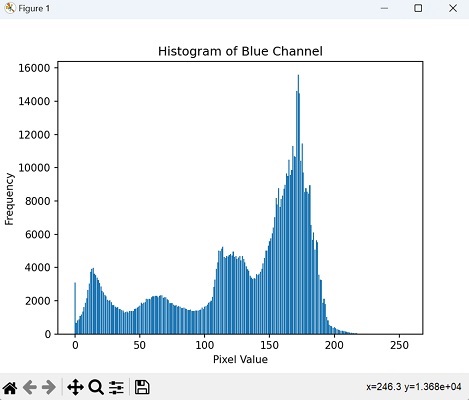- Mahotas - Home
- Mahotas - Introduction
- Mahotas - Computer Vision
- Mahotas - History
- Mahotas - Features
- Mahotas - Installation
- Mahotas Handling Images
- Mahotas - Handling Images
- Mahotas - Loading an Image
- Mahotas - Loading Image as Grey
- Mahotas - Displaying an Image
- Mahotas - Displaying Shape of an Image
- Mahotas - Saving an Image
- Mahotas - Centre of Mass of an Image
- Mahotas - Convolution of Image
- Mahotas - Creating RGB Image
- Mahotas - Euler Number of an Image
- Mahotas - Fraction of Zeros in an Image
- Mahotas - Getting Image Moments
- Mahotas - Local Maxima in an Image
- Mahotas - Image Ellipse Axes
- Mahotas - Image Stretch RGB
- Mahotas Color-Space Conversion
- Mahotas - Color-Space Conversion
- Mahotas - RGB to Gray Conversion
- Mahotas - RGB to LAB Conversion
- Mahotas - RGB to Sepia
- Mahotas - RGB to XYZ Conversion
- Mahotas - XYZ to LAB Conversion
- Mahotas - XYZ to RGB Conversion
- Mahotas - Increase Gamma Correction
- Mahotas - Stretching Gamma Correction
- Mahotas Labeled Image Functions
- Mahotas - Labeled Image Functions
- Mahotas - Labeling Images
- Mahotas - Filtering Regions
- Mahotas - Border Pixels
- Mahotas - Morphological Operations
- Mahotas - Morphological Operators
- Mahotas - Finding Image Mean
- Mahotas - Cropping an Image
- Mahotas - Eccentricity of an Image
- Mahotas - Overlaying Image
- Mahotas - Roundness of Image
- Mahotas - Resizing an Image
- Mahotas - Histogram of Image
- Mahotas - Dilating an Image
- Mahotas - Eroding Image
- Mahotas - Watershed
- Mahotas - Opening Process on Image
- Mahotas - Closing Process on Image
- Mahotas - Closing Holes in an Image
- Mahotas - Conditional Dilating Image
- Mahotas - Conditional Eroding Image
- Mahotas - Conditional Watershed of Image
- Mahotas - Local Minima in Image
- Mahotas - Regional Maxima of Image
- Mahotas - Regional Minima of Image
- Mahotas - Advanced Concepts
- Mahotas - Image Thresholding
- Mahotas - Setting Threshold
- Mahotas - Soft Threshold
- Mahotas - Bernsen Local Thresholding
- Mahotas - Wavelet Transforms
- Making Image Wavelet Center
- Mahotas - Distance Transform
- Mahotas - Polygon Utilities
- Mahotas - Local Binary Patterns
- Threshold Adjacency Statistics
- Mahotas - Haralic Features
- Weight of Labeled Region
- Mahotas - Zernike Features
- Mahotas - Zernike Moments
- Mahotas - Rank Filter
- Mahotas - 2D Laplacian Filter
- Mahotas - Majority Filter
- Mahotas - Mean Filter
- Mahotas - Median Filter
- Mahotas - Otsu's Method
- Mahotas - Gaussian Filtering
- Mahotas - Hit & Miss Transform
- Mahotas - Labeled Max Array
- Mahotas - Mean Value of Image
- Mahotas - SURF Dense Points
- Mahotas - SURF Integral
- Mahotas - Haar Transform
- Highlighting Image Maxima
- Computing Linear Binary Patterns
- Getting Border of Labels
- Reversing Haar Transform
- Riddler-Calvard Method
- Sizes of Labelled Region
- Mahotas - Template Matching
- Speeded-Up Robust Features
- Removing Bordered Labelled
- Mahotas - Daubechies Wavelet
- Mahotas - Sobel Edge Detection
Mahotas - Histogram of Image
A histogram of an image refers to a graphical representation that shows the distribution of pixel intensities within the image. It provides information about the frequency of occurrence of different intensity values in the image.
The horizontal axis (X−aixs) of a histogram represents the range of possible intensity values in an image, while the vertical axis (Y−axis) represents the frequency or number of pixels that have a particular intensity value.
Histogram of Image in Mahotas
To compute the histogram of an image in Mahotas, we can use the fullhistogram() function provided by the library. This function will return an array representing the histogram values.
A histogram array contains bins representing possible pixel values in an image. Each bin corresponds to a specific intensity level, indicating the frequency or count of pixels with that particular value.
For example, in an 8−bit grayscale image, the histogram array has 256 bins representing intensity levels from 0 to 255.
The mahotas.fullhistogram() function
The mahotas.fullhistogram() function in Mahotas takes an image as input and returns an array representing the histogram. This function calculates the histogram by counting the number of pixels at each intensity level or bin.
Syntax
Following is the basic syntax of the fullhistogram() function in mahotas −
mahotas.fullhistogram(image)
Where, 'image' is the input image of an unsigned type.
Mahotas can handle only unsigned integer arrays in this function
Example
In the following example, we are trying to display the histogram of a colored image using the fullhistogram() function −
import mahotas as mh
import numpy as np
from pylab import imshow, show
import matplotlib.pyplot as plt
image = mh.imread('sun.png')
hist = mh.fullhistogram(image)
plt.hist(hist)
plt.show()
Output
After executing the above code, we get the following output −
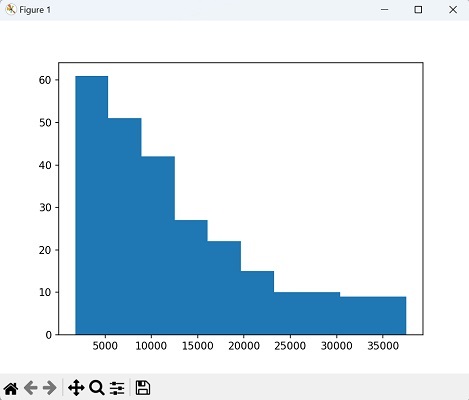
Grayscale Image Histogram
The grayscale image histogram in mahotas refers to a representation of the distribution of pixel intensities in a grayscale image.
The grayscale images generally have pixel intensities ranging from 0 (black) to 255 (white). By default, Mahotas considers the full range of pixel intensities when calculating the histogram.
This means that all intensities from 0 to 255 are included in the histogram calculation.
By considering 256 bins and the full range of pixel intensities, Mahotas provides a comprehensive representation of the distribution of pixel intensities in the grayscale image.
Example
In here, we are trying to display the grayscale image histogram using mahotas −
import mahotas as mh
import numpy as np
import matplotlib.pyplot as plt
# Convert image array to uint8 type
image = mh.imread('sun.png', as_grey=True).astype(np.uint8)
hist = mh.fullhistogram(image)
plt.hist(hist)
plt.show()
Output
The output produced is as shown below −
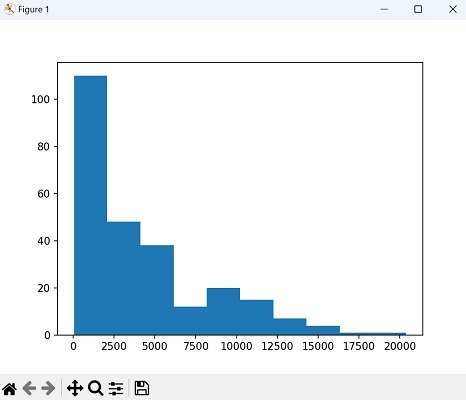
Blue Channel RGB Image Histogram
The blue channel contains the information about the blue color component of each pixel.
We will use the mahotas library in conjunction with numpy and matplotlib to extract the blue channel from an RGB image.
We can extract the blue channel from the RGB image by selecting the third (index 2) channel using array slicing. This gives us a grayscale image representing the blue component intensities.
Then, using numpy, we calculate the histogram of the blue channel. We flatten the blue channel array to create a 1D array, ensuring that the histogram is computed over all the pixels in the image.
Finally, we use matplotlib to visualize the histogram.
Example
Now, we are trying to display the RGB image histogram of blue channel −
import mahotas as mh
import numpy as np
import matplotlib.pyplot as plt
# Loading RGB image
image = mh.imread('sea.bmp')
# Extracting the blue channel
blue_channel = image[:, :, 2]
# Calculating the histogram using numpy
hist, bins = np.histogram(blue_channel.flatten(), bins=256, range=[0, 256])
# Plot histogram
plt.bar(range(len(hist)), hist)
plt.xlabel('Pixel Value')
plt.ylabel('Frequency')
plt.title('Histogram of Blue Channel')
plt.show()
Output
Following is the output of the above code −