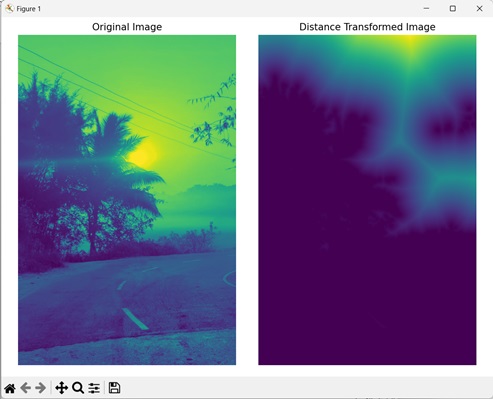- Mahotas - Home
- Mahotas - Introduction
- Mahotas - Computer Vision
- Mahotas - History
- Mahotas - Features
- Mahotas - Installation
- Mahotas Handling Images
- Mahotas - Handling Images
- Mahotas - Loading an Image
- Mahotas - Loading Image as Grey
- Mahotas - Displaying an Image
- Mahotas - Displaying Shape of an Image
- Mahotas - Saving an Image
- Mahotas - Centre of Mass of an Image
- Mahotas - Convolution of Image
- Mahotas - Creating RGB Image
- Mahotas - Euler Number of an Image
- Mahotas - Fraction of Zeros in an Image
- Mahotas - Getting Image Moments
- Mahotas - Local Maxima in an Image
- Mahotas - Image Ellipse Axes
- Mahotas - Image Stretch RGB
- Mahotas Color-Space Conversion
- Mahotas - Color-Space Conversion
- Mahotas - RGB to Gray Conversion
- Mahotas - RGB to LAB Conversion
- Mahotas - RGB to Sepia
- Mahotas - RGB to XYZ Conversion
- Mahotas - XYZ to LAB Conversion
- Mahotas - XYZ to RGB Conversion
- Mahotas - Increase Gamma Correction
- Mahotas - Stretching Gamma Correction
- Mahotas Labeled Image Functions
- Mahotas - Labeled Image Functions
- Mahotas - Labeling Images
- Mahotas - Filtering Regions
- Mahotas - Border Pixels
- Mahotas - Morphological Operations
- Mahotas - Morphological Operators
- Mahotas - Finding Image Mean
- Mahotas - Cropping an Image
- Mahotas - Eccentricity of an Image
- Mahotas - Overlaying Image
- Mahotas - Roundness of Image
- Mahotas - Resizing an Image
- Mahotas - Histogram of Image
- Mahotas - Dilating an Image
- Mahotas - Eroding Image
- Mahotas - Watershed
- Mahotas - Opening Process on Image
- Mahotas - Closing Process on Image
- Mahotas - Closing Holes in an Image
- Mahotas - Conditional Dilating Image
- Mahotas - Conditional Eroding Image
- Mahotas - Conditional Watershed of Image
- Mahotas - Local Minima in Image
- Mahotas - Regional Maxima of Image
- Mahotas - Regional Minima of Image
- Mahotas - Advanced Concepts
- Mahotas - Image Thresholding
- Mahotas - Setting Threshold
- Mahotas - Soft Threshold
- Mahotas - Bernsen Local Thresholding
- Mahotas - Wavelet Transforms
- Making Image Wavelet Center
- Mahotas - Distance Transform
- Mahotas - Polygon Utilities
- Mahotas - Local Binary Patterns
- Threshold Adjacency Statistics
- Mahotas - Haralic Features
- Weight of Labeled Region
- Mahotas - Zernike Features
- Mahotas - Zernike Moments
- Mahotas - Rank Filter
- Mahotas - 2D Laplacian Filter
- Mahotas - Majority Filter
- Mahotas - Mean Filter
- Mahotas - Median Filter
- Mahotas - Otsu's Method
- Mahotas - Gaussian Filtering
- Mahotas - Hit & Miss Transform
- Mahotas - Labeled Max Array
- Mahotas - Mean Value of Image
- Mahotas - SURF Dense Points
- Mahotas - SURF Integral
- Mahotas - Haar Transform
- Highlighting Image Maxima
- Computing Linear Binary Patterns
- Getting Border of Labels
- Reversing Haar Transform
- Riddler-Calvard Method
- Sizes of Labelled Region
- Mahotas - Template Matching
- Speeded-Up Robust Features
- Removing Bordered Labelled
- Mahotas - Daubechies Wavelet
- Mahotas - Sobel Edge Detection
Mahotas - Distance Transform
Distance transformation is a technique that calculates the distance between each pixel and the nearest background pixel. Distance transformation works on distance metrics, which define how the distance between two points is calculated in a space.
Applying distance transformation on an image creates the distance map. In the distance map, dark shades are assigned to the pixels near the boundary, indicating a short distance, and lighter shades are assigned to pixels further away, indicating a larger distance to the nearest background pixel.
Distance Transform in Mahotas
In Mahotas, we can use the mahotas.distance() function to perform distance transformation on an image. It uses an iterative approach to create a distance map.
The function first initializes the distance values for all pixels in the image. The background pixels are assigned a distance value of infinity, while the foreground pixels are assigned a distance value of zero.
Then, the function updates the distance value of each background pixel based on the distances of its neighboring pixels. This occurs until all the distance value of all the background pixels has been computed.
The mahotas.distance() function
The mahotas.distance() function takes an image as input and returns a distance map as output. The distance map is an image that contains the distance between each pixel in the input image and the nearest background pixel.
Syntax
Following is the basic syntax of the distance() function in mahotas −
mahotas.distance(bw, metric='euclidean2')
Where,
bw − It is the input image.
metric (optional) − It specifies the type of distance used to determine the distance between a pixel and a background pixel (default is euclidean2).
Example
In the following example, we are performing distance transformation on an image using the mh.distance() function.
import mahotas as mh
import numpy as np
import matplotlib.pyplot as mtplt
# Loading the image
image = mh.imread('nature.jpeg')
# Converting it to grayscale
image = mh.colors.rgb2gray(image)
# Finding distance map
distance_map = mh.distance(image)
# Creating a figure and axes for subplots
fig, axes = mtplt.subplots(1, 2)
# Displaying the original image
axes[0].imshow(image)
axes[0].set_title('Original Image')
axes[0].set_axis_off()
# Displaying the distance transformed image
axes[1].imshow(distance_map)
axes[1].set_title('Distance Transformed Image')
axes[1].set_axis_off()
# Adjusting spacing between subplots
mtplt.tight_layout()
# Showing the figures
mtplt.show()
Output
Following is the output of the above code −
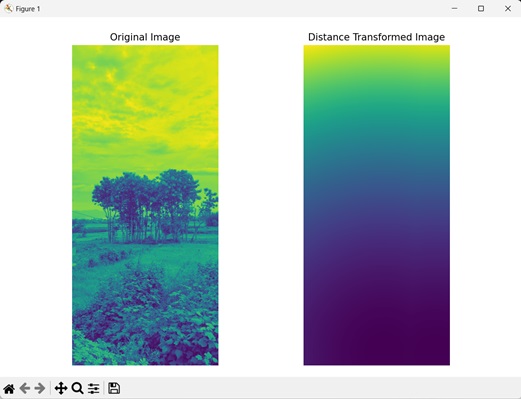
Using Labeled Image
We can also perform distance transformation using a labeled image. A labeled image refers to an image where distinct regions are assigned unique labels for segmenting the image into different regions.
In mahotas, we can apply distance transformation on an input image by first reducing its noise using the mh.gaussian_filter() function. Then, we use the mh.label() function to separate the foreground regions from the background regions.
We can then create a distance map using the mh.distance() function. This will calculate the distance between the pixels of the foreground regions and the pixels of the background region.
Example
In the example mentioned below, we are finding the distance map of a filtered labeled image.
import mahotas as mh
import numpy as np
import matplotlib.pyplot as mtplt
# Loading the image
image = mh.imread('tree.tiff')
# Converting it to grayscale
image = mh.colors.rgb2gray(image)
# Applying gaussian filtering
gauss_image = mh.gaussian_filter(image, 3)
gauss_image = (gauss_image > gauss_image.mean())
# Converting it to a labeled image
labeled, num_objects = mh.label(gauss_image)
# Finding distance map
distance_map = mh.distance(labeled)
# Creating a figure and axes for subplots
fig, axes = mtplt.subplots(1, 2)
# Displaying the original image
axes[0].imshow(image)
axes[0].set_title('Original Image')
axes[0].set_axis_off()
# Displaying the distance transformed image
axes[1].imshow(distance_map)
axes[1].set_title('Distance Transformed Image')
axes[1].set_axis_off()
# Adjusting spacing between subplots
mtplt.tight_layout()
# Showing the figures
mtplt.show()
Output
Output of the above code is as follows
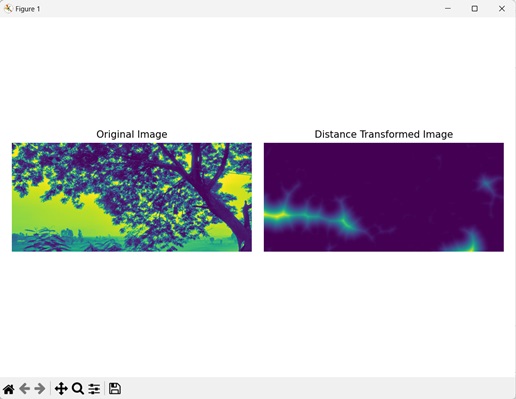
Using Euclidean Distance
Another way of performing distance transformation on an image is using euclidean distance. Euclidean distance is the straight-line distance between two points in a coordinate system. It is calculated as the square root of the sum of squared differences between the coordinates.
For example, let's say there are two points A and B with coordinate values of (2, 3) and (5, 7) respectively. Then the squared difference of x and y coordinate will be (5−2)2 = 9 and (7−3)2 = 16. Sum of the square will be 9 + 16 = 25 and square root of this will be 5, which is the euclidean distance between point A and point B.
In mahotas, we can use euclidean distance instead of the default euclidean2 as the distance metric. To do this, we pass the value 'euclidean' to the metric parameter.
Note − The euclidean should be written as 'euclidean' (in single quotes), since the data type of metric parameter is string.
Example
In this example, we are using euclidean distance type for distance transformation of an image.
import mahotas as mh
import numpy as np
import matplotlib.pyplot as mtplt
# Loading the image
image = mh.imread('sun.png')
# Converting it to grayscale
image = mh.colors.rgb2gray(image)
# Applying gaussian filtering
gauss_image = mh.gaussian_filter(image, 3)
gauss_image = (gauss_image > gauss_image.mean())
# Finding distance map
distance_map = mh.distance(gauss_image, metric='euclidean')
# Creating a figure and axes for subplots
fig, axes = mtplt.subplots(1, 2)
# Displaying the original image
axes[0].imshow(image)
axes[0].set_title('Original Image')
axes[0].set_axis_off()
# Displaying the distance transformed image
axes[1].imshow(distance_map)
axes[1].set_title('Distance Transformed Image')
axes[1].set_axis_off()
# Adjusting spacing between subplots
mtplt.tight_layout()
# Showing the figures
mtplt.show()
Output
After executing the above code, we get the following output −