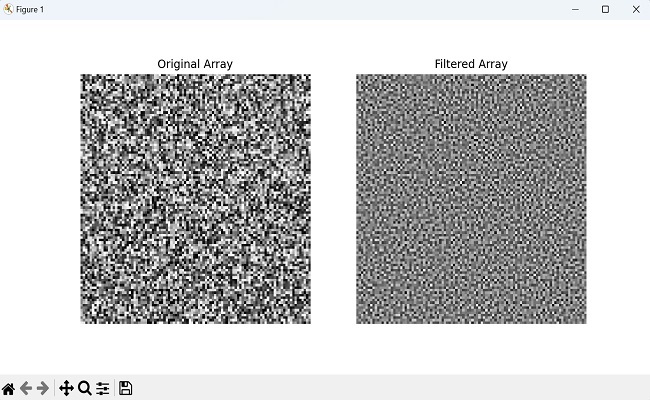- Mahotas - Home
- Mahotas - Introduction
- Mahotas - Computer Vision
- Mahotas - History
- Mahotas - Features
- Mahotas - Installation
- Mahotas Handling Images
- Mahotas - Handling Images
- Mahotas - Loading an Image
- Mahotas - Loading Image as Grey
- Mahotas - Displaying an Image
- Mahotas - Displaying Shape of an Image
- Mahotas - Saving an Image
- Mahotas - Centre of Mass of an Image
- Mahotas - Convolution of Image
- Mahotas - Creating RGB Image
- Mahotas - Euler Number of an Image
- Mahotas - Fraction of Zeros in an Image
- Mahotas - Getting Image Moments
- Mahotas - Local Maxima in an Image
- Mahotas - Image Ellipse Axes
- Mahotas - Image Stretch RGB
- Mahotas Color-Space Conversion
- Mahotas - Color-Space Conversion
- Mahotas - RGB to Gray Conversion
- Mahotas - RGB to LAB Conversion
- Mahotas - RGB to Sepia
- Mahotas - RGB to XYZ Conversion
- Mahotas - XYZ to LAB Conversion
- Mahotas - XYZ to RGB Conversion
- Mahotas - Increase Gamma Correction
- Mahotas - Stretching Gamma Correction
- Mahotas Labeled Image Functions
- Mahotas - Labeled Image Functions
- Mahotas - Labeling Images
- Mahotas - Filtering Regions
- Mahotas - Border Pixels
- Mahotas - Morphological Operations
- Mahotas - Morphological Operators
- Mahotas - Finding Image Mean
- Mahotas - Cropping an Image
- Mahotas - Eccentricity of an Image
- Mahotas - Overlaying Image
- Mahotas - Roundness of Image
- Mahotas - Resizing an Image
- Mahotas - Histogram of Image
- Mahotas - Dilating an Image
- Mahotas - Eroding Image
- Mahotas - Watershed
- Mahotas - Opening Process on Image
- Mahotas - Closing Process on Image
- Mahotas - Closing Holes in an Image
- Mahotas - Conditional Dilating Image
- Mahotas - Conditional Eroding Image
- Mahotas - Conditional Watershed of Image
- Mahotas - Local Minima in Image
- Mahotas - Regional Maxima of Image
- Mahotas - Regional Minima of Image
- Mahotas - Advanced Concepts
- Mahotas - Image Thresholding
- Mahotas - Setting Threshold
- Mahotas - Soft Threshold
- Mahotas - Bernsen Local Thresholding
- Mahotas - Wavelet Transforms
- Making Image Wavelet Center
- Mahotas - Distance Transform
- Mahotas - Polygon Utilities
- Mahotas - Local Binary Patterns
- Threshold Adjacency Statistics
- Mahotas - Haralic Features
- Weight of Labeled Region
- Mahotas - Zernike Features
- Mahotas - Zernike Moments
- Mahotas - Rank Filter
- Mahotas - 2D Laplacian Filter
- Mahotas - Majority Filter
- Mahotas - Mean Filter
- Mahotas - Median Filter
- Mahotas - Otsu's Method
- Mahotas - Gaussian Filtering
- Mahotas - Hit & Miss Transform
- Mahotas - Labeled Max Array
- Mahotas - Mean Value of Image
- Mahotas - SURF Dense Points
- Mahotas - SURF Integral
- Mahotas - Haar Transform
- Highlighting Image Maxima
- Computing Linear Binary Patterns
- Getting Border of Labels
- Reversing Haar Transform
- Riddler-Calvard Method
- Sizes of Labelled Region
- Mahotas - Template Matching
- Speeded-Up Robust Features
- Removing Bordered Labelled
- Mahotas - Daubechies Wavelet
- Mahotas - Sobel Edge Detection
Mahotas - 2D Laplacian Filter
A Laplacian filter is used to detect edges and changes in intensity within an image. Mathematically, the Laplacian filter is defined as the sum of the second derivatives of the image in the x and y directions.
The second derivative provides information about the rate of change of intensity of each pixel.
The Laplacian filter emphasizes regions of an image where the intensity changes rapidly, such as edges and corners. It works by subtracting the average of the surrounding pixels from the center pixel, which gives a measure of the second derivative of intensity.
In 2D, the Laplacian filter is typically represented by a square matrix, often 3×3 or 5×5. Here's an example of a 3×3 Laplacian filter −
0 1 0 1 -4 1 0 1 0
2D Laplacian Filter in Mahotas
To apply the 2D Laplacian filter in mahotas, we can use the mahotas.laplacian_2D() function. Here is an overview of the working of the 2D Laplacian filter in Mahotas −
Input Image
The filter takes a grayscale input image.
Convolution
The Laplacian filter applies a convolution operation on the input image using a kernel. The kernel determines the weights applied to the neighboring pixels during convolution.
The convolution operation involves sliding the kernel over the entire image. At each pixel position, the Laplacian filter multiplies the corresponding kernel weights with the pixel values in the neighborhood and calculates the sum.
Laplacian Response
-
The Laplacian response is obtained by applying the Laplacian operator to the image.
It represents the intensity changes or discontinuities in the image, which are associated with edges.
The mahotas.laplacian_2D() function
The mahotas.laplacian_2D() function takes a grayscale image as input and performs a 2D laplacian operation on it. The resulting image highlights regions of rapid intensity changes, such as edges.
Syntax
Following is the basic syntax of the laplacian_2D() function in mahotas −
mahotas.laplacian_2D(array, alpha=0.2)
Where,
array − It is the input image.
alpha (optional) − It is a scalar value between 0 and 1 that controls the shape of Laplacian filter. A larger value of alpha increases the sensitivity of the Laplacian filter to the edges. The default value is 0.2.
Example
Following is the basic example of detecting edges in an image using the laplacian_2D() function −
import mahotas as mh
import numpy as np
import matplotlib.pyplot as mtplt
image = mh.imread('picture.jpg', as_grey = True)
# Applying a laplacian filter
filtered_image = mh.laplacian_2D(image)
# Displaying the original image
fig, axes = mtplt.subplots(1, 2, figsize=(9, 4))
axes[0].imshow(image, cmap='gray')
axes[0].set_title('Original Image')
axes[0].axis('off')
# Displaying the laplacian filtered featured image
axes[1].imshow(filtered_image, cmap='gray')
axes[1].set_title('Laplacian Filtered')
axes[1].axis('off')
mtplt.show()
Output
After executing the above code, we get the following output −
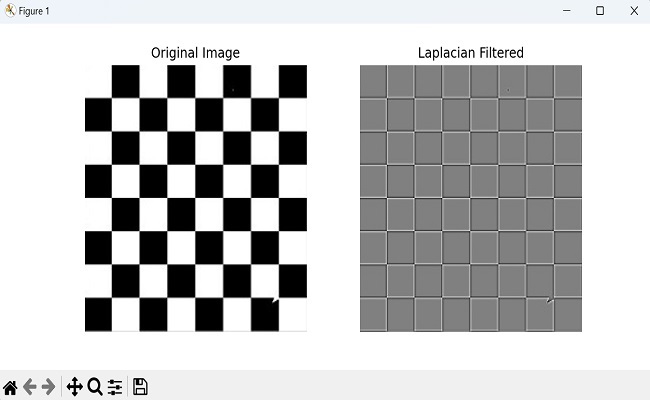
Scaling the Laplacian Response
By varying the alpha parameter, we can control the scale of the Laplacian response. A smaller alpha value, such as 0.2, produces a relatively subtle response, highlighting finer details and edges.
On the other hand, a larger alpha value, like 0.8, amplifies the response, making it more pronounced and emphasizing more prominent edges and structures.
Hence, we can use different alpha values in the laplacian filter to reflect the changes in edge detection.
Example
In here, we are using different alpha values in the laplacian filter to reflect the changes in edge detection −
import mahotas as mh
import matplotlib.pyplot as plt
# Load an example image
image = mh.imread('pic.jpg', as_grey=True)
# Apply the Laplacian filter with different alpha values
filtered_image_1 = mh.laplacian_2D(image, alpha=0)
filtered_image_2 = mh.laplacian_2D(image, alpha=0.5)
filtered_image_3 = mh.laplacian_2D(image, alpha=1)
# Display the original and filtered images with different scales
fig, axes = plt.subplots(1, 4, figsize=(12, 3))
axes[0].imshow(image, cmap='gray')
axes[0].set_title('Original Image')
axes[0].axis('off')
axes[1].imshow(filtered_image_1, cmap='gray')
axes[1].set_title('Filtered Image (alpha=0)')
axes[1].axis('off')
axes[2].imshow(filtered_image_2, cmap='gray')
axes[2].set_title('Filtered Image (alpha=0.5)')
axes[2].axis('off')
axes[3].imshow(filtered_image_3, cmap='gray')
axes[3].set_title('Filtered Image (alpha=1)')
axes[3].axis('off')
plt.show()
Output
Followng is the output of the above code −
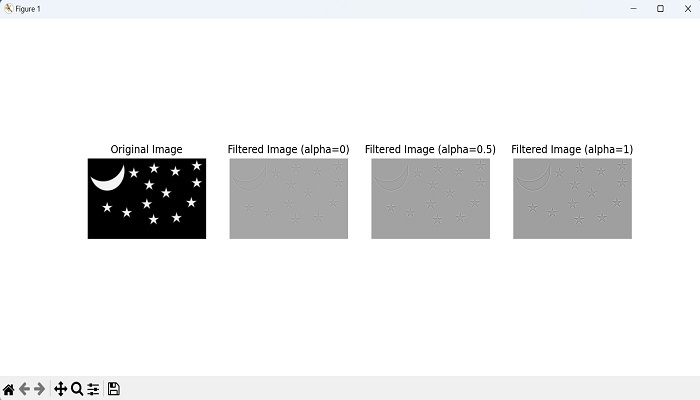
Using Randomly Generated Array
We can apply laplacian filter on a randomly generated array as well. To achieve this, first we need to create a random 2D array. We can create the array using the np.random.rand() function of the NumPy library.
This function generates values between 0 and 1, representing the pixel intensities of the array.
Next, we pass the randomly generated array to the mahotas.laplacian_2D() function. This function applies the Laplacian filter to the input array and returns the filtered array.
Example
Now, we are trying to apply laplacian filter to a randomly generated array −
import mahotas as mh
import numpy as np
import matplotlib.pyplot as plt
# Generate a random 2D array
array = np.random.rand(100, 100)
# Apply the Laplacian filter
filtered_array = mh.laplacian_2D(array)
# Display the original and filtered arrays
plt.figure(figsize=(10, 5))
plt.subplot(1, 2, 1)
plt.imshow(array, cmap='gray')
plt.title('Original Array')
plt.axis('off')
plt.subplot(1, 2, 2)
plt.imshow(filtered_array, cmap='gray')
plt.title('Filtered Array')
plt.axis('off')
plt.show()
Output
Output of the above code is as follows −