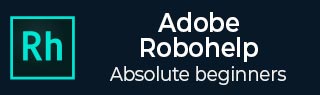
Linking Images and Multimedia
We can link images, sounds, videos and other multimedia files in RoboHelp.
Add Links to Multimedia Clips
Place the cursor where you want to link in the Design Editor or select text or an image to create a hotspot for the link. Click on the Insert Hyperlink button from the Links section of the Insert tab.
In Link To section, click on the triangle button and select Multimedia... Select the file to link and click Open.
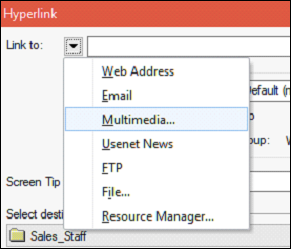
Add Links from Images and Multimedia
You can also add links from images and multimedia. In the Design Editor, click on the multimedia object or the image to link and then follow the steps given below.
Click on the Insert Hyperlink button from the Links section of the Insert tab.
To link from multimedia, in the Link To section, click on the triangle button and select Multimedia
To link from images, select the destination. Images can contain only one link.