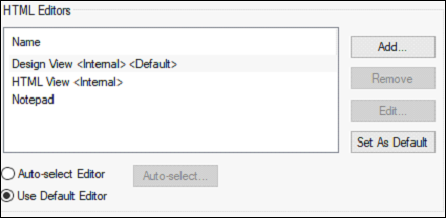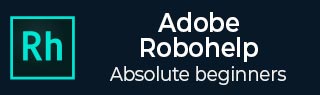
Adobe RoboHelp - Editing
RoboHelp includes a Design Editor and a HTML Editor by default. You can also use third party editors such as Microsoft Word or Adobe Dreamweaver for editing.
RoboHelp Design Editor
Select a topic file from the Project Manager pod, to open it in the Design Editor. You can use the RoboHelp Design Editor to perform word-processing tasks and to insert online elements, such as links, multimedia and Dynamic HTML.
You can also add index keywords to topics, apply conditional text, create browse sequences, map IDs, and edit master pages. You can edit any standard XHTML or HTML file in the Design Editor.
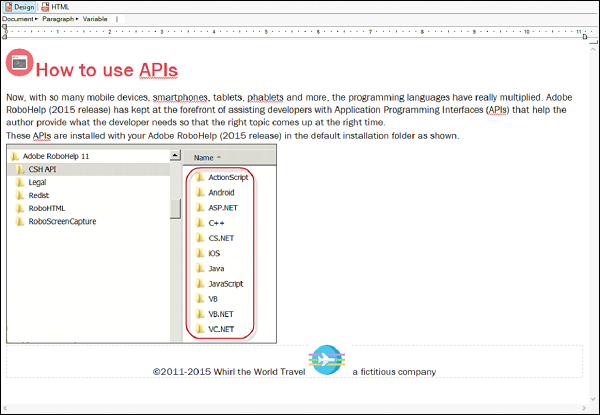
RoboHelp HTML Editor
You can directly author XHTML code in the RoboHelp HTML Editor. To switch to the HTML Editor, click on the HTML tab in the Document Pane. You enter HTML tags and text.
You can use keyword expansions to auto-suggest keywords or tags as you type. When you start typing a keyword, you can select it from the keyword expansion list to insert the keyword or tag. In addition to the existing keywords and tags, you can also specify your own keywords by right clicking in the HTML Editor and selecting Edit Expansions.
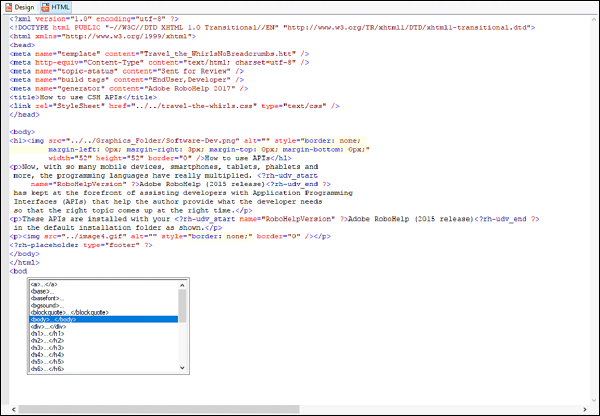
Using RoboHelp with third-party HTML editors
You can use third-party HTML editors, while RoboHelp is open, but RoboHelp specific features such as text-only pop-ups or link controls are not available. Insert the images and the JavaScript based special effects into the Baggage Files folder. If you are inserting them using a third-party editor.
To add a HTML editor, click on Options in the File tab and click on File Associations. In the HTML Editors section, click on Add and choose from the list of recommended programs or browse to the location of the program on disk.