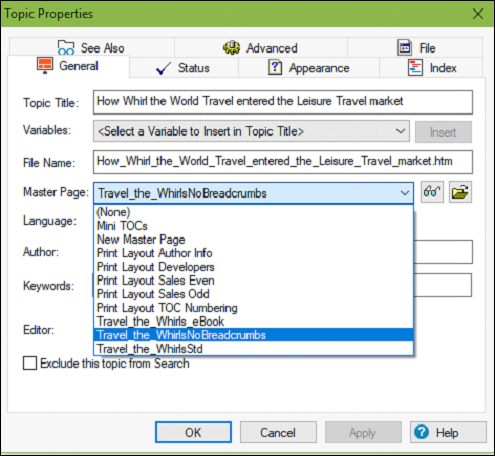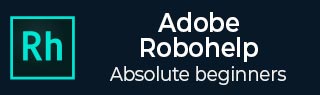
Creating and Working on Master Pages
Master pages are a form of templates, which help in separating layout and styling from the content. The layout information of a master page is associated with a CSS file. The master page template defines the placement of Headers, Footers and Placeholders for the Body, Breadcrumbs and Topic ToC.
Creating a Master Page
To create a master page, go to the Output tab and from the Master Page menu and select New Master Page.
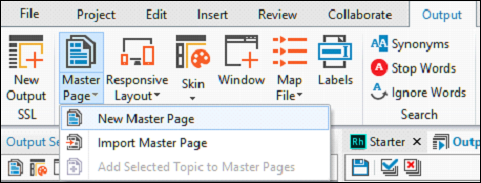
In the New Master Page dialog box, enter a name for the master page. Go to the Appearance tab and select a style sheet to apply to the new master page and click OK. This can also be changed later in the master page properties.
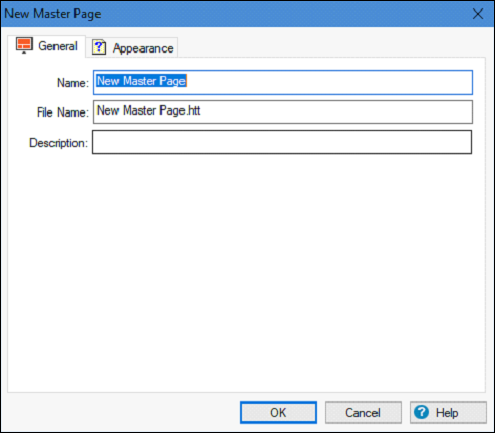
Editing a Master Page
To edit a master page, simply double-click on the master page in the Output Setup Pod or right-click on the master page and click on Edit. Make the desired changes.
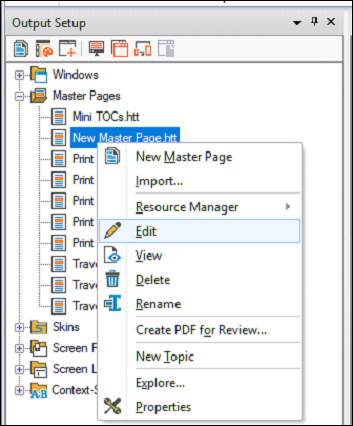
Inserting a Placeholder
You can insert placeholders for Topic ToCs, Breadcrumbs and Topics in Master Pages. A new master page has a body placeholder by default.
To insert a new placeholder, place the cursor below or after the body placeholder. Go to the Insert tab and in the Page Design section, click the Topic ToC button to select the desired placeholder from the dropdown menu.
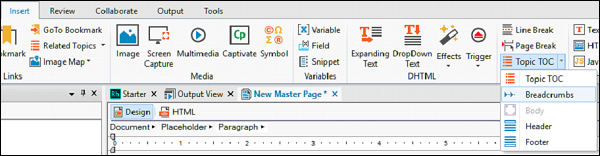
Applying Master Pages
From the topic list in the Project Manager, select one or more topics to which you want to assign the master page. Right-click on the topic(s) and select Properties.
In the General tab, select the list of master pages available in the Master Page dropdown menu and then click on OK. You can also choose to have a preview by clicking the Spectacles Icon beside the Master Page menu or browse to a master page on the disk.