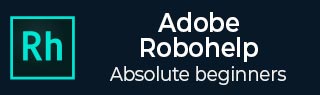
Adobe RoboHelp - Automatic Indexing
RoboHelp can automatically build an index based on the topic contents. You can select from suggested keywords or use your own.
Create an Index Automatically
The Smart Index wizard can search the content of topics and suggest keywords. In the Tools tab, click on Smart Index Wizard. In the Smart Index Wizard dialog box, select from the following search criteria −
Find new and existing index keywords − Add keywords based on topic content and existing index entries.
Add existing index keywords to topic(s) − Search topics for keywords already used and link the keywords to the topics.
Use custom search settings − Select Settings, and set custom search options. In the Smart Index Settings dialog box, you can define an effective language to find index keywords.
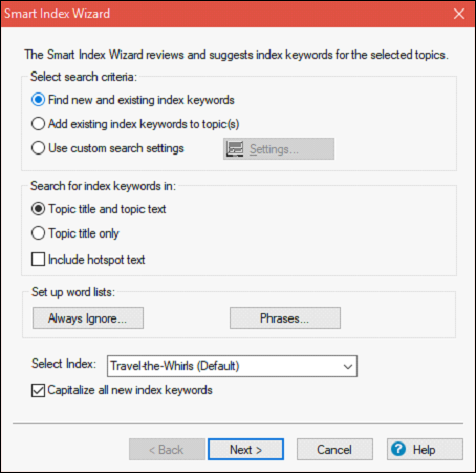
In the next screen, specify the following options −
Folder − Search topics in a specified folder.
Status − Search topics by status.
Check only new topics (that have not been Smart Indexed) − Search only non-indexed topics.
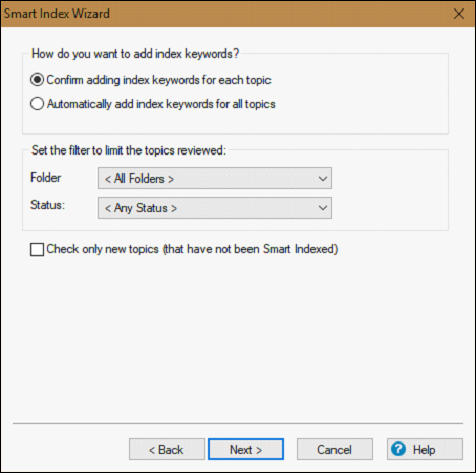
Click on Next to see suggested keywords for the first topic. Select, deselect, rename or remove keywords. Then, click on Next, and click Close in the Results dialog box. The new keywords appear in the Index pod.
Lookup Synonyms for Indexing
Open the Smart Index Wizard and click on Next twice. Select a keyword in the list, click on Options, and select Synonyms
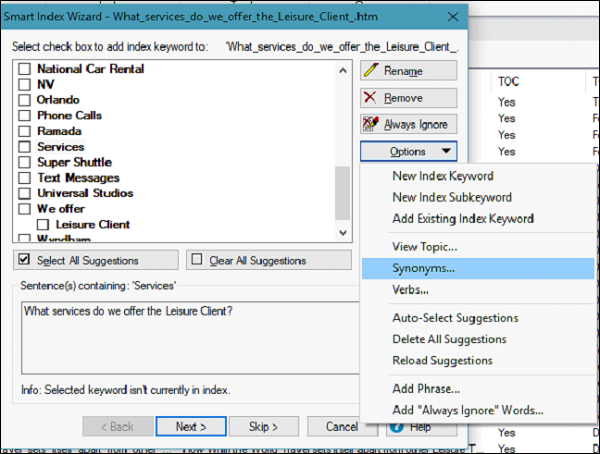
The keyword appears in the Word box. You can also click on Antonyms to see antonyms for the keyword. You can look up synonyms and antonyms for additional words by typing the word in the Word box and clicking Look Up.
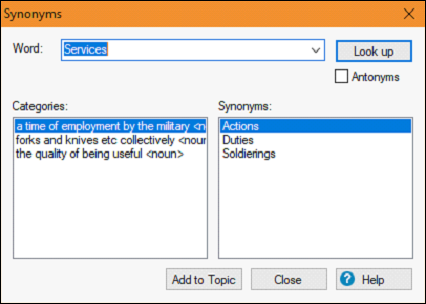
Select the best match for the word in the Categories section and under Synonyms select a word to add as a keyword. Click Add to Topic and click Close to close the dialog box.