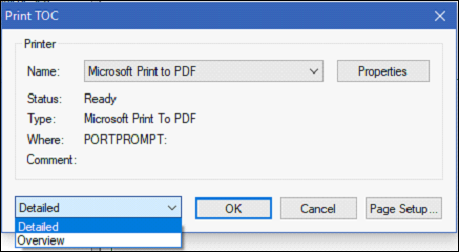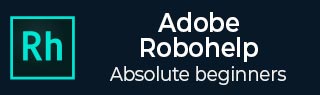
Adobe RoboHelp - Creating and Printing ToC
The Table of Contents (ToC) is a hierarchy of the folders and topics in the Project Manager. In this chapter, we will see how to create and print ToCs in RoboHelp.
Create ToCs
To create a ToC, right-click on the Table of Contents folder in the Project Manager and select New Table of Contents. Specify a name for the ToC. You can also browse for an existing ToC file (.hhc) by selecting the Copy Existing Table of Contents checkbox to create the ToC from an available ToC.
Click OK to open the Table of Contents pod. In the Table of Contents pod, click the AutoCreate TOC button. You have the option of deleting the current ToC before creating a new one or creating a new one using bookmarks in the topics.
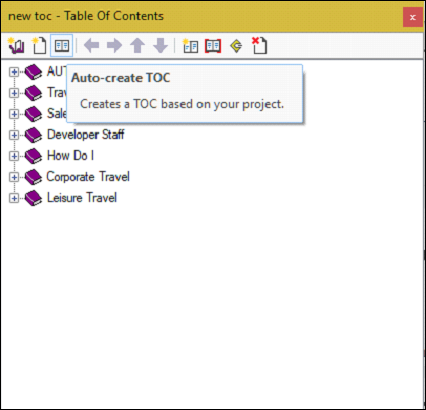
Print ToCs
To print a ToC, click the Table of Contents pod, go to the File tab and click on Print TOC. In the dialog box that appears, select the one of the following options to print −
Overview − Print all book and page titles.
Detailed − Print all book and page titles, the topic titles linked to each, and the folders in which the topics are located.
You can modify the print options by clicking on Properties or Page Setup.