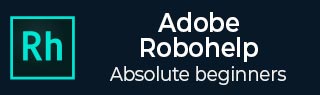
Adobe RoboHelp - Converting Word Styles
Word styles are mapped to RoboHelp styles using Cascading Style Sheets (CSS). The default CSS used by RoboHelp is called RHStyleMapping.css. You can change this to a file of your choice or edit this CSS file in your preferred CSS editor.
Selecting the CSS for Style Mapping
To select the CSS for style mapping, we should follow the points given below.
Link or import the Word document whose style needs to be mapped to RoboHelp.
Open the Project Settings dialog box from the Project tab and click on the Import tab.
Select the CSS from the CSS for Style Mapping dropdown menu. You can also select a custom CSS by selecting the <BrowseCSS> in the dropdown menu.
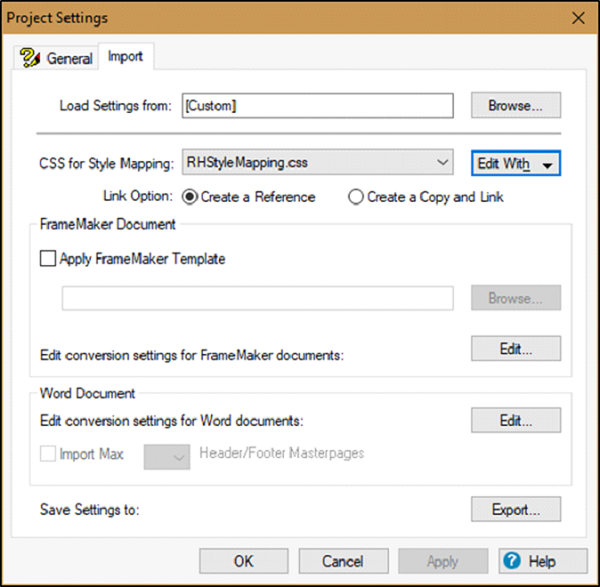
Convert Word Paragraph and Character Styles to RoboHelp Styles
For converting Word paragraphs and character styles to RoboHelp styles, we should consider the following steps.
Step 1 − Import or link the Word document and go to Project Settings. Select the Import tab and click on Edit in the Word Document section.
Step 2 − In the Conversion Settings dialog box, select the Word style from the Paragraph group. You can choose to map a RoboHelp style to the Word style from the RoboHelp Style dropdown menu. Select [Source] to retain the appearance of Word text in your online Help format. To edit the selected RoboHelp style, click Edit Style.
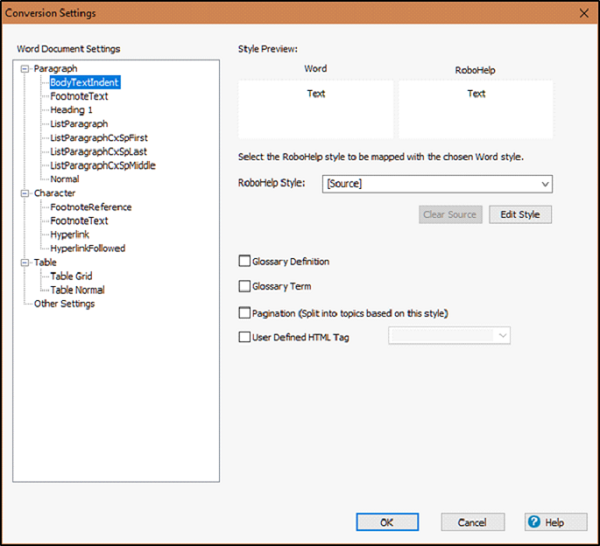
Step 3 − To mark a style for the glossary, select the Glossary Definition checkbox to consider the style for the glossary definition. Select Glossary Term checkbox to consider the style for the glossary term.
Step 4 − To create a Help topic at each occurrence of the selected Word paragraph style, select the Pagination (Split into topics based on this style) checkbox.
Step 5 − You can also select or enter a User Defined HTML Tag for the selected paragraph style.
Step 6 − You can similarly also map and edit the Word character formats to character styles in RoboHelp. Select the Word character style from the Character group and select the RoboHelp character style from the dropdown menu.
Step 7 − To import the Word character style, select [Source] from the pop-up menu. You can edit the character style in RoboHelp by clicking on Edit Style.