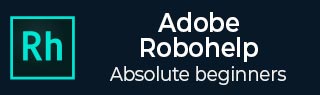
Adding and Removing Multimedia
RoboHelp allows you to add a wide variety of multimedia content to your help projects. You can add both online and offline content. Depending on the output and the target browser, RoboHelp allows you to incorporate MPEG4, QuickTime and Ogg files along with a host of other compatible formats such as Real Media and Windows Media files.
Add Multimedia
To add a multimedia object, select a location in the topic where you would like to insert the multimedia and select Multimedia from the Media section of the Insert tab.
Select the Local File to insert multimedia from disk or select Web URL to link to a multimedia file online. Click on the Browse icon next to the Source field to browse to the location on disk. If you have already added files earlier, they will be seen in the Multimedia section in the Project Folders Section.
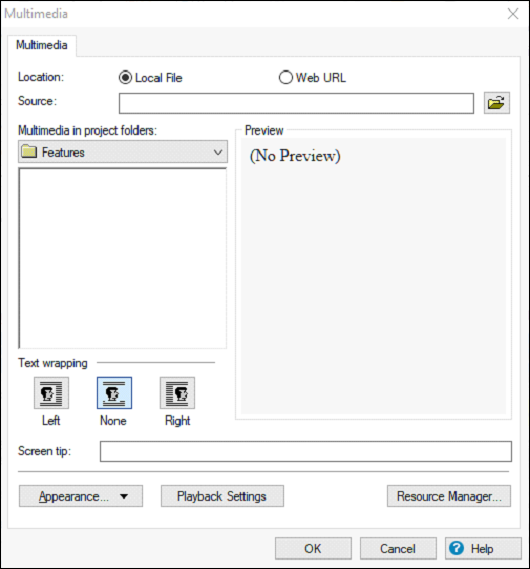
For online sources, input the Source URL rather than the HTTP URL. The Source URL can be found in the embed code of the online multimedia content beginning with src= in the code. You can however use HTTP URLs, if you are inserting YouTube, Vimeo or DailyMotion links
Remove multimedia from topics
To remove a multimedia object, simply click the object and press the Delete key on the keyboard.