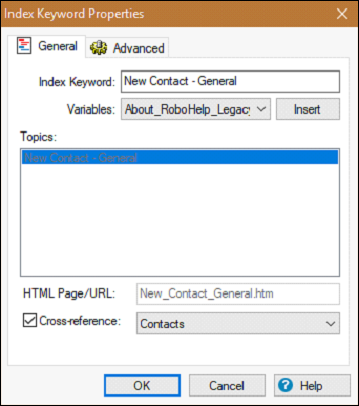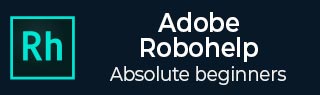
Creating Indexes and Keywords
You create an index by adding keywords and associating them with topics. You can spellcheck an index, and you can use topic To Do lists to track your work while indexing.
Add Index Keywords using the Toolbar
Open the Index pod by going to the Pods menu in the Project tab. To add a keyword, click the New Index Keyword button in the Index pod toolbar. Type the keyword in the text box and press Enter. The new keyword appears in bold, indicating that it is not yet linked to topics.
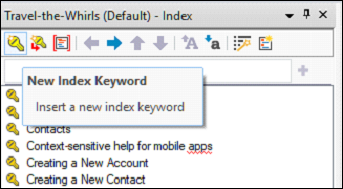
Open the Topic List pod from the Pods menu in the Project tab. To link the keyword to topics, drag topics from the Topic List pod to the lower panel in the Index pod. The linked keyword changes from bold to plain text.
Copy Index Keywords
Index keywords can be copied between topics. After copying, you can customize them to work with individual topics. Right-click on a topic in the Topic List pod and click Properties. In the Index tab, click Add Existing. On the left, a list of all keywords in the project appears. On the right, a list of all keywords for the current topic appears. If the topic is not yet indexed, no keywords appear.
To copy a single keyword, select it on the left and click the single arrow button or click the double arrow button to copy all keywords. Click OK to link the keywords to the topic.
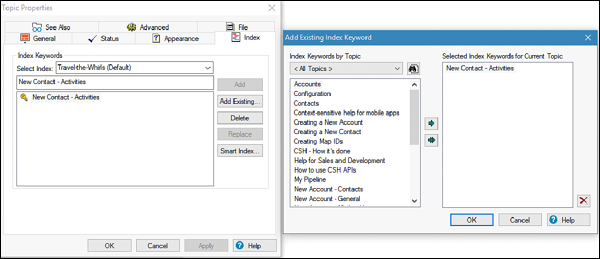
Cross-reference Index Keywords
Index keywords can be cross-referenced so that when users select the cross-referenced keyword in the index, an alternate keyword appears which the user can select to display the topic.
Add a keyword to cross-reference in the Index pod. Right-click a keyword and select Properties. In the Index Keyword Properties dialog box, select the Cross-References checkbox and from the dropdown menu, select an alternate keyword. The cross-reference appears in the lower panel of the Index Designer.