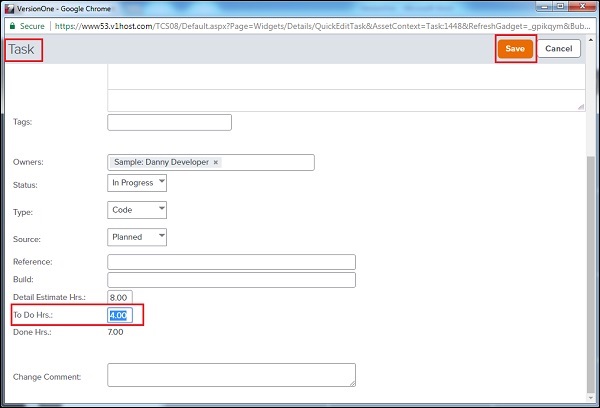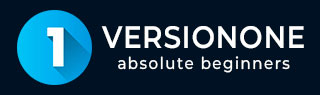
- VersionOne Tutorial
- VersionOne - Home
- VersionOne - Introduction
- VersionOne - Features
- VersionOne - Free Trial Access
- VersionOne - Login
- VersionOne - Dashboard
- VersionOne - Invite Users
- VersionOne - Add a Project
- VersionOne - Portfolio Planner
- VersionOne - Product Planner
- VersionOne - Backlog
- VersionOne - Story
- VersionOne - Edit Story
- VersionOne - Defects
- VersionOne - Edit Defects
- VersionOne - Release Planner
- VersionOne - Sprint Planning
- VersionOne - Sprint Scheduling
- VersionOne - Detail Planning
- VersionOne - Issues
- VersionOne - Task
- VersionOne - Templates
- VersionOne - Import Data
- VersionOne - Team Rooms
- VersionOne - Storyboard
- VersionOne - Testboard
- VersionOne - Taskboard
- VersionOne - Filters
- VersionOne - Search
- VersionOne - Conversation
- VersionOne - Collaboration
- VersionOne - Notification
- VersionOne - Estimably
- VersionOne Useful Resources
- VersionOne - Quick Guide
- VersionOne - Useful Resources
- VersionOne - Discussion
VersionOne - Taskboard
Task board represents the different tasks available in the sprint and grouped by backlog item and/or defect. Each task is associated or categorized by task status. Taskboard is used during the team's daily meeting to get a quick progress of the overall work within the team's sprint. A user can track the progress by moving tasks to a different status.
To access Taskboard, from the main menu, select Team Planner → Taskboard.
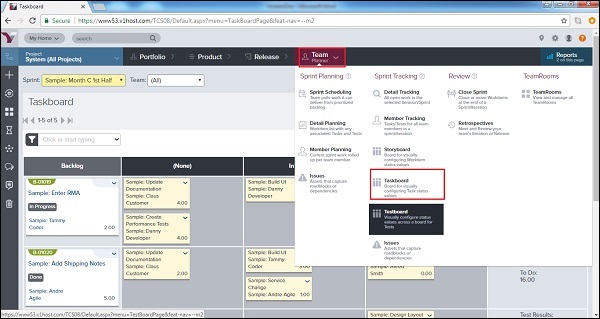
On the Taskboard, Tasks are displayed in different status columns (for example, None, In Progress, Completed).
Task card displays the task title, owner and total work estimate.
Task cards are color-coded by type (i.e., Design, Code, Admin) to provide an at-a-glance look at the balance of work across project work functions.
Click the Legend button at the top right of the board to see the color representation and to customize the color-coding scheme by task type.
The following screenshot displays the Taskboard −
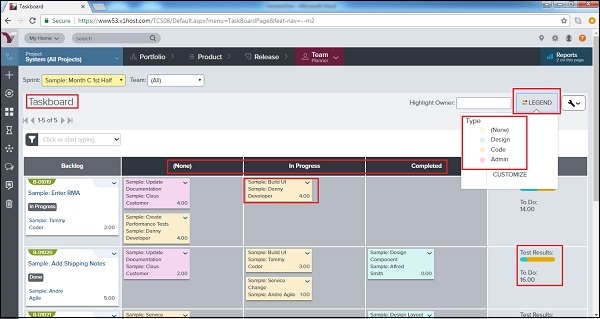
Track/Update a Task
A task can be updated from the Taskboard. A user can track and later update efforts spent for the task. A user can update the overall status of the task as well. Consider the following points related to the updation of a task.
When a user hovers over Task title, it displays a detailed description of the task. To update a task, open the dropdown menu in the top right corner of the card.
Select the appropriate action (edit, assign an owner, assign yourself, track the effort and To Do for the task, close, or watch the task) as shown below −
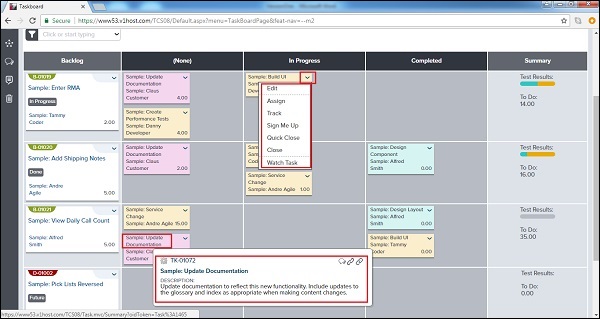
To change a task status, click and drag the Task Card to the appropriate status column in that row.
As work progresses, enter Effort and update the remaining To Do hours for each task via the Edit function on the Task Card dropdown menu. Now, click on Save as shown in the screenshot below −