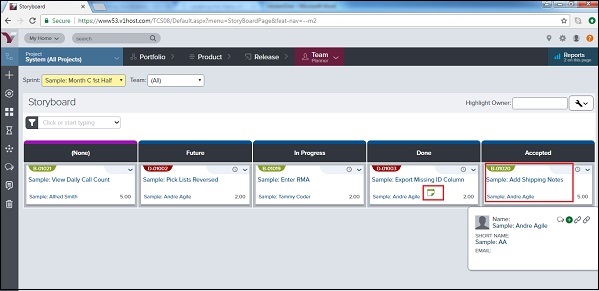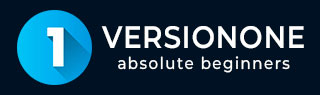
- VersionOne - Home
- VersionOne - Introduction
- VersionOne - Features
- VersionOne - Free Trial Access
- VersionOne - Login
- VersionOne - Dashboard
- VersionOne - Invite Users
- VersionOne - Add a Project
- VersionOne - Portfolio Planner
- VersionOne - Product Planner
- VersionOne - Backlog
- VersionOne - Story
- VersionOne - Edit Story
- VersionOne - Defects
- VersionOne - Edit Defects
- VersionOne - Release Planner
- VersionOne - Sprint Planning
- VersionOne - Sprint Scheduling
- VersionOne - Detail Planning
- VersionOne - Issues
- VersionOne - Task
- VersionOne - Templates
- VersionOne - Import Data
- VersionOne - Team Rooms
- VersionOne - Storyboard
- VersionOne - Testboard
- VersionOne - Taskboard
- VersionOne - Filters
- VersionOne - Search
- VersionOne - Conversation
- VersionOne - Collaboration
- VersionOne - Notification
- VersionOne - Estimably
VersionOne - Storyboard
Storyboard displays the committed stories in the sprint. It displays the stories as card under different status categories. The Agile team uses the storyboard to track the progress of each story from the day 1 of the sprint to the completion of stories and acceptance by the product owner. Storyboards progress is highly visible and team members can identify easily the newly added stories in the sprint and what progress is done in the product development lifecycle.
To access the Storyboard, go to Team Planner → (Sprint Tracking)→ Storyboard as shown below −
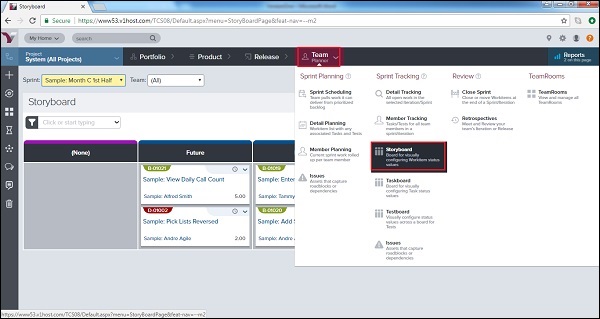
View/Update Story Details
A user can view/edit all details of the story including title, priority, estimation and dependencies. The only unmodified field is the unique id of the story, it can never change or get modified. It is similar to the backlog section.
Follow these steps to update story details at Storyboard −
Go to Team Planner → Storyboard. It displays the Storyboard page.
The Storyboard page opens. Here, a user can see different categories as status and stories are placed under different status.
The following screenshot displays the storyboard details −
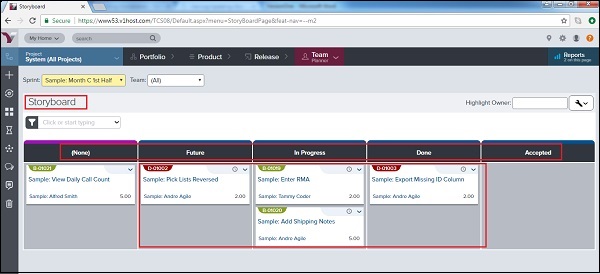
To view the basic details, hover over the title or ID. It displays the basic details of the story like title, id, description and estimation.
To see the full story details, click on the story title or ID.
Click the dropdown and select the Edit button, and then modify the story details.
The following screenshot displays the story details and options −
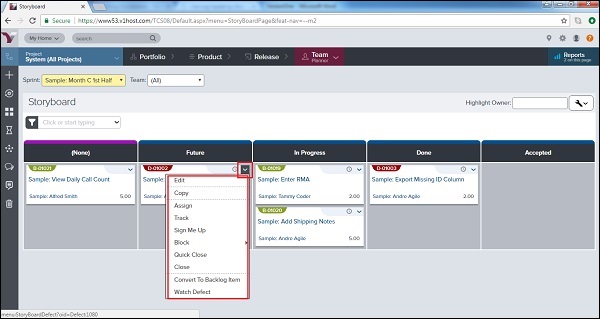
Along with edit, a user can copy, assign, close and rack the story using different options in the dropdown.
Update Story Status
The story status displays the current stage of story. Storyboard is categorized into various statuses to provide the current stage of the story. The status can be customized by the admin. In this section, we will discuss how to update the story status −
The status columns in the storyboard are as follows None, Future, In Progress, Done, Accepted.
To update the status of a story from storyboard, go to Team Planner → Storyboard.
Drag and Drop each story horizontally to a status column to update it.
A user can update the status of a story at the other board as well.