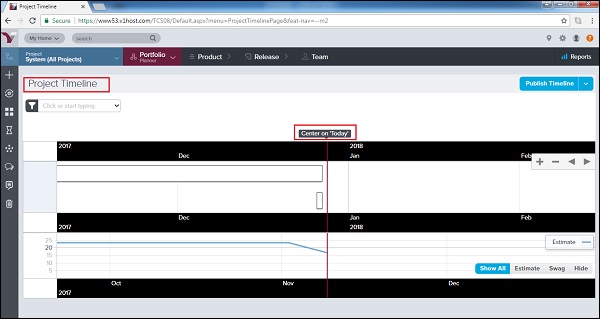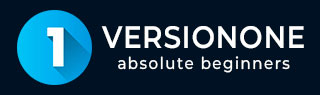
- VersionOne - Home
- VersionOne - Introduction
- VersionOne - Features
- VersionOne - Free Trial Access
- VersionOne - Login
- VersionOne - Dashboard
- VersionOne - Invite Users
- VersionOne - Add a Project
- VersionOne - Portfolio Planner
- VersionOne - Product Planner
- VersionOne - Backlog
- VersionOne - Story
- VersionOne - Edit Story
- VersionOne - Defects
- VersionOne - Edit Defects
- VersionOne - Release Planner
- VersionOne - Sprint Planning
- VersionOne - Sprint Scheduling
- VersionOne - Detail Planning
- VersionOne - Issues
- VersionOne - Task
- VersionOne - Templates
- VersionOne - Import Data
- VersionOne - Team Rooms
- VersionOne - Storyboard
- VersionOne - Testboard
- VersionOne - Taskboard
- VersionOne - Filters
- VersionOne - Search
- VersionOne - Conversation
- VersionOne - Collaboration
- VersionOne - Notification
- VersionOne - Estimably
VersionOne - Portfolio Planner
Portfolio Planning is used to focus on high level planning. It consolidates the Portfolio Planning, Prioritizing, Tracking and Estimating functionalities. In this chapter, we will discuss about Portfolio Tree, Roadmaps, Kanban board and Timeline. Portfolio Tree and Roadmaps are used at Planning phase while Kanban Board and Timeline are used to track the progress.
Points to Note
In this section, we will discuss how to access Portfolio and the different sub-items.
Portfolio consolidates portfolio planning, their tracking, prioritizing and estimating functions.
A user can access Portfolio planning by navigating Portfolio → Planning.
Similarly, tracking and planning rooms can be accessed as shown below −
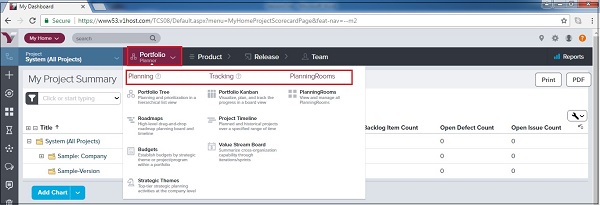
Portfolio Planning consists of Portfolio Tree, Roadmaps, Budgets and Strategic Themes.
Portfolio Tracking consists of Kanban Board, Project Timeline and Value Stream Board.
Portfolio Tree
Portfolio Tree represents the Portfolio items into hierarchy High level to Granular level. It is like Parent-child tree where each Portfolio item is situated under parent item. In the hierarchy/tree, the portfolio present at top is the highest level and decrease step by step for the next item present under that. In this section, we will discuss how the portfolio tree works.
The Portfolio Tree (formerly known as the Epic Tree) allows defining and evaluating the functional hierarchy of features.
A user can prioritize the features based on their relative value and high-level cost.
Whenever required, a user can decompose portfolio items into one to many detailed levels of sub-portfolio items and backlog items that can be delivered by the teams.
While the team works at the backlog items, the Portfolio Tree tracks the progress of the portfolio items. The following screenshot displays the Portfolio tree −
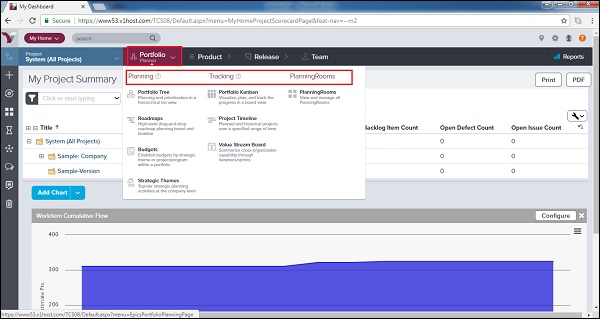
To add a new Portfolio hierarchy, user can click on Add Portfolio Item present at right top.
To add a portfolio item into existing hierarchy, click on the Add Child Portfolio Item on the corresponding level, present at the right side of each portfolio as shown below. It opens the Add Portfolio form where user provide details and click on Save.
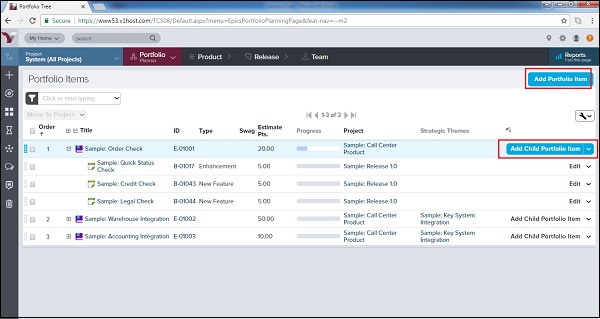
Roadmaps
Roadmaps provide a flexible way to display important milestones to stakeholders. It is used to set high level target in defined time. In this section, we will discuss the features of Roadmaps and how it works.
Roadmap is used to keep update the team about progress.
It keeps stakeholders in the loop so that they can understand current priorities and timing and track how their needs will be fulfilled over time.
It provides better feedback into the planning cycle with respect to how stakeholder priorities the requirements.
To access the Roadmaps, navigate to Portfolio → Planning → Roadmaps.
It has 2 different layouts − Board and Timeline
The following screenshot displays the Board Layout view −
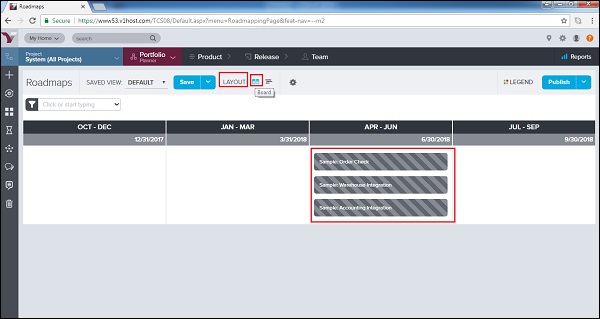
The following screenshot dispalys the Timeline layout with respect to the start date and the end date −
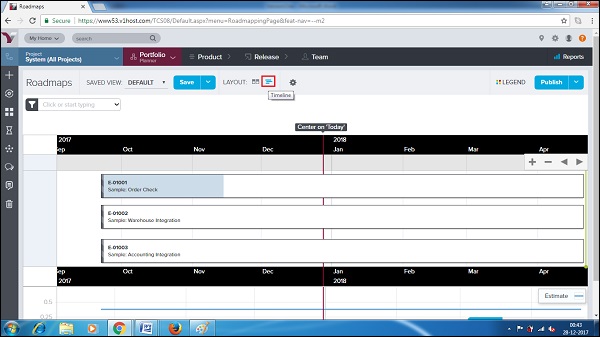
Kanban Board
Kanban board is one of the important features designed to track the progress of any project. In Agile methodology, a team can track even day to day activities and progress at backlog items in the Kanban board. In this section, we will discuss the different features of Kanban board −
Kanban board is used to visualize, plan and track the progress of the portfolio items and the child items.
It provides a board view with categorization as None, Define, Breakdown, Build, Test and Deploy. Either of the backlog items/portfolio can be categorized among these based on the progress.
To access it, navigate to Portfolio → Tracking → Kanban Board.
By default, each card shows the ID, title, owner (if applicable), and the Swag (high level size estimate). A user can have the basic details of the card by just viewing the Kanban board. By clicking on the card title, they can view the details of the item.
A user can drag and drop a portfolio item card to another place in the same column (to prioritize the ranking) or move it to another column (to update the status).
-
Click on the down arrow in the top right corner of a card for access to common the actions as follows −
Edit portfolio item details − It will allow to edit the details of the item.
View portfolio item dashboards − It will open all the details in the view mode.
Block portfolio items − It will block the portfolio item and ask the blocking reason. Even a user can link it with blocking issues/defects/dependent story.
Close portfolio items − It is used to close the item. Later, it can be re-opened if required.
Watch portfolio items − It is used to add the item in the watch list and get notification if there is any change; the change can be with the status too.
The following screenshot displays the Kanban Board −
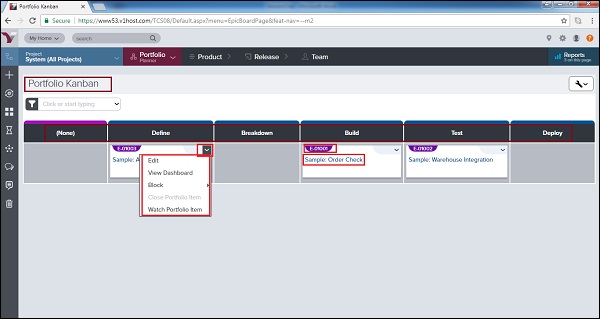
Project Timeline
Project Timeline can be accessed as Portfolio → Tracking → Project Timeline. Project Timeline can be used for the following −
Plan and communicate current and future project delivery.
View historical delivery of projects.
To see the next level of detail, priorities, and progress from a single view.
Understand the organizational velocity achieved in delivering previous projects that can be used as a guide in planning future work.
Project Timeline provides graphical view of projects. It displays the scheduling and delivery of work initiatives, features, and sub-features for specific projects.
The following screenshot displays the Project Timelines view −