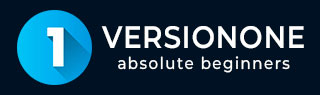
- VersionOne Tutorial
- VersionOne - Home
- VersionOne - Introduction
- VersionOne - Features
- VersionOne - Free Trial Access
- VersionOne - Login
- VersionOne - Dashboard
- VersionOne - Invite Users
- VersionOne - Add a Project
- VersionOne - Portfolio Planner
- VersionOne - Product Planner
- VersionOne - Backlog
- VersionOne - Story
- VersionOne - Edit Story
- VersionOne - Defects
- VersionOne - Edit Defects
- VersionOne - Release Planner
- VersionOne - Sprint Planning
- VersionOne - Sprint Scheduling
- VersionOne - Detail Planning
- VersionOne - Issues
- VersionOne - Task
- VersionOne - Templates
- VersionOne - Import Data
- VersionOne - Team Rooms
- VersionOne - Storyboard
- VersionOne - Testboard
- VersionOne - Taskboard
- VersionOne - Filters
- VersionOne - Search
- VersionOne - Conversation
- VersionOne - Collaboration
- VersionOne - Notification
- VersionOne - Estimably
- VersionOne Useful Resources
- VersionOne - Quick Guide
- VersionOne - Useful Resources
- VersionOne - Discussion
VersionOne - Add a Project
In this chapter, we will see how to add a project in VersionOne.
Project is the backbone of a Project Management tool. Project represents a set of items and tasks that should be completed in a defined time to consider it as completed. Until a project finds its existence, none of other functionalities/tasks can be performed. Project groups all sprints/backlogs/tasks/issues etc. into one place. In this chapter, we will discuss about adding a project into VersionOne.
To add a project, a user should have the System Admin role.
Create a Project
Project helps to maintain hierarchy of all sub-items like backlog, defects and issues in order to complete it in the defined time. These are useful to centralize multiple backlog as well as relationship with project. In this section, we will discuss the steps performed to add a project into VersionOne. The steps are as follows
Login as Admin and Go to the Settings, present at right top,and select Project & Field Admin → Project as shown in below screenshot. It opens the Project page and displays all available projects in the hierarchy. It will not display any project in case none of the project is added before.
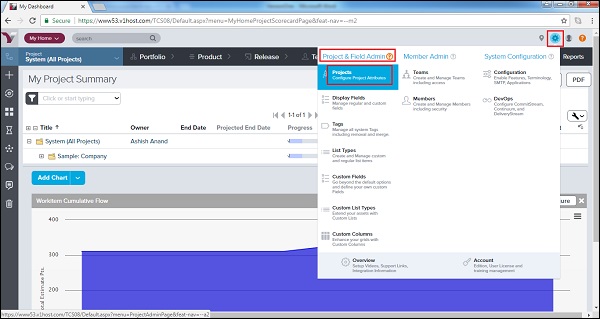
Expand the System (All Projects). Click on the Add Child Project button next to the parent project under which user wants to create the new project as shown below −

It opens the add project form where a user needs to enter the details in the different fields −
| Field | Action | Description |
|---|---|---|
| Title | Type the name of the project. | The name of the project/release as it displays in the Project Tree. |
| Parent Project | This field is pre-populated with the name of the parent project. Click on the name to view additional details. | The name of the project that is one level higher in the Project Tree hierarchy. |
| Iteration Schedule | Click on the magnifying glass to assign an Iteration Schedule to the project. | The Iteration Schedule assigned to the project.. |
| Planning Level | Select one of the following −
|
Indicates how the specific node is being used in the Project. When this attribute is set on a Project, any new child project will automatically be assigned the next value from the list. |
| Description | Type a narrative description of the project | This is a rich text field that allows to add expanded details about the project. |
| Budget | Type in the budget amount | The allocated budget amount for the project/release. |
| Begin Date | The date the project begins. | The date the project begins. This field is required. |
| End Date | The date the project ends. | The date the project ends. This field is optional. |
| Status | Select the status of the project. | Indicates the status of the project. |
| Owner | Type the first three characters of the project owner's name. | The person to contact if any questions. |
| Target Swag | Type in the Swag amount. | The amount of Swag user expects to be delivered in the project. Useful when planning. |
| Target Estimate Points | Type in the Target Estimate amount. | The amount of Estimate you expect to be delivered in the Project. Useful when planning. |
| Test Suite | Select a TestSuite from the dropdown list. | The TestSuite assigned to the project. |
| Pipelines | Select a Pipeline from the dropdown list. | Pipelines assigned to the project. |
| Reference | Type any additional project information. | Free form short text field for information about the project. |
Now click on Save/Save & New/Save & View as shown the screenshot below −
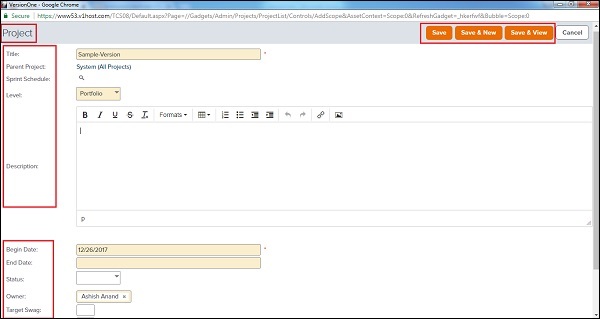
After clicking on Save, project gets listed as shown in the screenshot below.
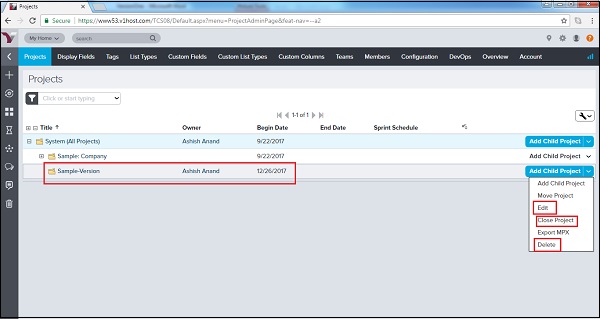
There is Move, Edit, Close and Delete button as well to edit project details and delisted to the project.