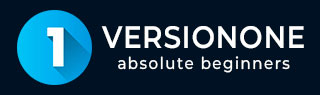
- VersionOne Tutorial
- VersionOne - Home
- VersionOne - Introduction
- VersionOne - Features
- VersionOne - Free Trial Access
- VersionOne - Login
- VersionOne - Dashboard
- VersionOne - Invite Users
- VersionOne - Add a Project
- VersionOne - Portfolio Planner
- VersionOne - Product Planner
- VersionOne - Backlog
- VersionOne - Story
- VersionOne - Edit Story
- VersionOne - Defects
- VersionOne - Edit Defects
- VersionOne - Release Planner
- VersionOne - Sprint Planning
- VersionOne - Sprint Scheduling
- VersionOne - Detail Planning
- VersionOne - Issues
- VersionOne - Task
- VersionOne - Templates
- VersionOne - Import Data
- VersionOne - Team Rooms
- VersionOne - Storyboard
- VersionOne - Testboard
- VersionOne - Taskboard
- VersionOne - Filters
- VersionOne - Search
- VersionOne - Conversation
- VersionOne - Collaboration
- VersionOne - Notification
- VersionOne - Estimably
- VersionOne Useful Resources
- VersionOne - Quick Guide
- VersionOne - Useful Resources
- VersionOne - Discussion
VersionOne - Search
VersionOne supports the search functionality, it helps to find specific details within VersionOne as well as narrow down the displayed details.
Search functionality is categorized into two −
Quick Search − Search for open workitems, Conversations and Community Topics.
Advanced Search − If a user wants to search Closed or Deleted Workitems, use Advanced Search.
Quick Search
Quick search is simply a wild card search where VersionOne tries to get all records that fulfil the text match. Follow these steps for quick search −
Quick Search is located at utility bar, on the top of every page.
It searches open workitems, conversations and community topics.
A user can type 3 characters or ID into the search text box. If a user pauses after typing 3 characters, a preview of matching Open workitems displays. If a user keeps typing, the matching results become more refined.
The following screenshot displays how to use quick search −

Advance Search
VersionOne supports the advance search functionality. It helps to provide specific data that a user wants to search. Follow these steps for advance search −
In advance search, a user can search specific asset type, closed and deleted workitems as well.
To open the Advanced Search page, click on Quick Search box and then press ENTER/RETURN key.
Alternatively, a user can click on the Search icon present after the search text box as shown below −
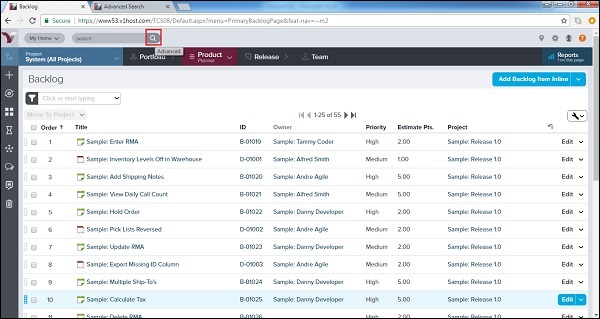
The Advanced Search page opens in a new window. A user can type a word that is to be searched and click on Search.
Additionally, before/after clicking search, a user can narrow down the search further by selecting the Open/Closed/Delete checkboxes. Following screenshot displays how to do advance search −
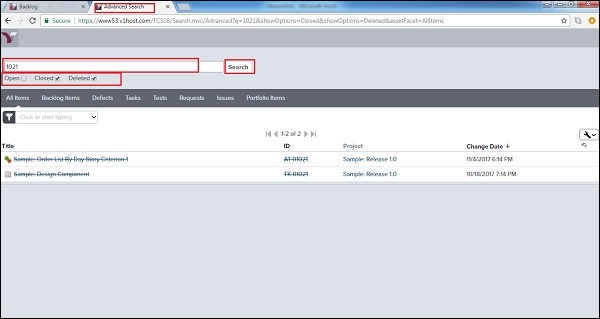
Additional Options
In this section, we will discuss the additional options to search data.
Change the sort order − Click on a column header to change the sort order. By default, the search results are sorted by the items most recently changed.
View results by asset type − Click on a tab to filter the list by asset type.
View item details − Click on an item to open the details page.