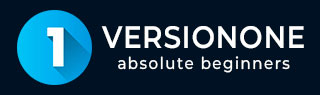
- VersionOne Tutorial
- VersionOne - Home
- VersionOne - Introduction
- VersionOne - Features
- VersionOne - Free Trial Access
- VersionOne - Login
- VersionOne - Dashboard
- VersionOne - Invite Users
- VersionOne - Add a Project
- VersionOne - Portfolio Planner
- VersionOne - Product Planner
- VersionOne - Backlog
- VersionOne - Story
- VersionOne - Edit Story
- VersionOne - Defects
- VersionOne - Edit Defects
- VersionOne - Release Planner
- VersionOne - Sprint Planning
- VersionOne - Sprint Scheduling
- VersionOne - Detail Planning
- VersionOne - Issues
- VersionOne - Task
- VersionOne - Templates
- VersionOne - Import Data
- VersionOne - Team Rooms
- VersionOne - Storyboard
- VersionOne - Testboard
- VersionOne - Taskboard
- VersionOne - Filters
- VersionOne - Search
- VersionOne - Conversation
- VersionOne - Collaboration
- VersionOne - Notification
- VersionOne - Estimably
- VersionOne Useful Resources
- VersionOne - Quick Guide
- VersionOne - Useful Resources
- VersionOne - Discussion
VersionOne - Invite Users
VersionOne supports the invitation functionality. A logged in user can invite any number of users to join VersionOne. A user with Admin role can directly add the user into VersionOne. In this chapter, we will see steps about how to invite the user.
Follow these steps to invite new users into the VersionOne domain −
Navigate to the Setting icon present at top right of each page and select Members as shown in the screenshot below. It opens the Member’s page with the user’s details.
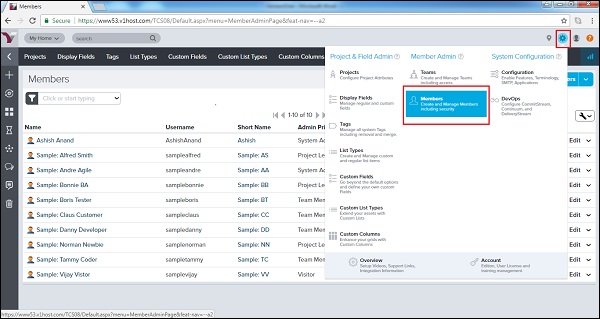
Login as System Admin is a prerequisite to view this option.
The Members’ page that opens up displays a list of members having the domain access.
At the right side, a user can view the Invite Member button where a user can select either Invite member or Add Member.
Invite Member − A user gets email to join the VersionOne
Add Member − The Admin provides Username and Password to add one of the team members who already has access to VersionOne for different domain. It is basically allowing access of the project to a team member
The following screenshot displays the Invite Member option −
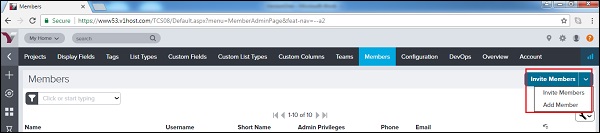
The following screenshot displays the Invite Members form where the Admin enters email of the invited member, the project to assign and the role to offer. After selecton, click on the Invite Members button.
The user will receive the email to join the VersionOne along with a link.
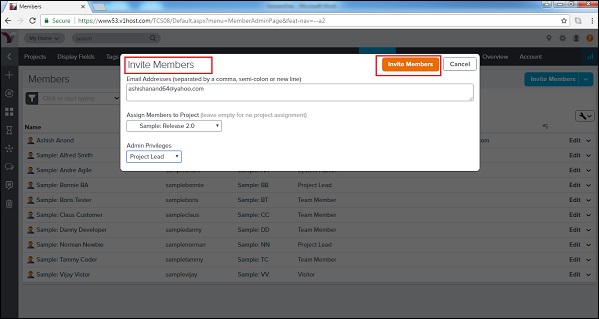
Add Member
An Admin User can directly add a user or group of users into VersionOne and can set up username and password on the user or the group’s behalf. It is useful when a team member needs quick access to specific project.
Let us now see the steps to add a team member. The steps are as follows −
To add a single user, click on the Add Member option. It will open a form wherein you have to enter full name, short name, username, password, email address, notification, admin privilege, description, etc. as shown in the screenshot below −
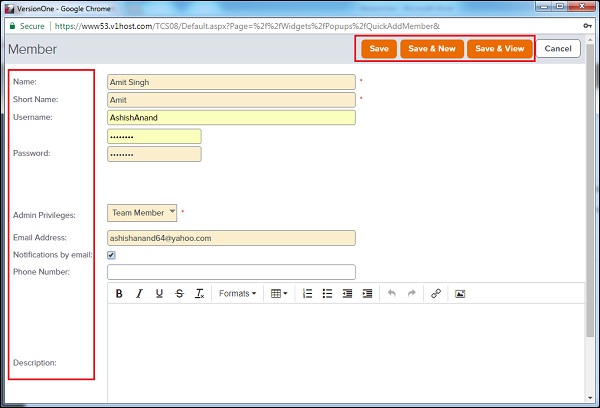
Now, click on Save/Save & New/Save & View button to complete the add process.
Save & New − It will add the user and open a new form to add another user.
Save & View − It will add the user and open the details of the added user.