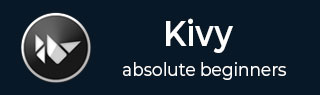
- Kivy Tutorial
- Kivy - Home
- Kivy Basics
- Kivy - Getting Started
- Kivy - Installation
- Kivy - Architecture
- Kivy - File Syntax
- Kivy - Applications
- Kivy - Hello World
- Kivy - App Life Cycle
- Kivy - Events
- Kivy - Properties
- Kivy - Inputs
- Kivy - Behaviors
- Kivy Buttons
- Kivy - Buttons
- Kivy - Button Events
- Kivy - Button Colors
- Kivy - Button Size
- Kivy - Button Position
- Kivy - Round Buttons
- Kivy - Disabled Buttons
- Kivy - Image Button
- Kivy Widgets
- Kivy - Widgets
- Kivy - Label
- Kivy - Text Input
- Kivy - Canvas
- Kivy - Line
- Kivy - Checkbox
- Kivy - Dropdown List
- Kivy - Windows
- Kivy - ScrollView
- Kivy - Carousel
- Kivy - Slider
- Kivy - Images
- Kivy - Popup
- Kivy - Switch
- Kivy - Spinner
- Kivy - Splitter
- Kivy - Progress Bar
- Kivy - Bubble
- Kivy - Tabbed Panel
- Kivy - Scatter
- Kivy - Accordion
- Kivy - File Chooser
- Kivy - Color Picker
- Kivy - Code Input
- Kivy - Modal View
- Kivy - Toggle Button
- Kivy - Camera
- Kivy - Tree View
- Kivy - reStructuredText
- Kivy - Action Bar
- Kivy - Video Player
- Kivy - Stencil View
- Kivy - VKeyboard
- Kivy - Touch Ripple
- Kivy - Audio
- Kivy - Videos
- Kivy - Spelling
- Kivy - Effects
- Kivy - Input Recorder
- Kivy - OpenGL
- Kivy - Text
- Kivy - Text Markup
- Kivy - Settings
- Kivy Layouts
- Kivy - Layouts
- Kivy - Float Layout
- Kivy - Grid Layouts
- Kivy - Box Layouts
- Kivy - Stack Layout
- Kivy - Anchor Layout
- Kivy - Relative Layout
- Kivy - Page Layout
- Kivy - Recycle Layout
- Kivy - Layouts in Layouts
- Kivy Advanced Concepts
- Kivy - Configuration Object
- Kivy - Atlas
- Kivy - Data Loader
- Kivy - Cache Manager
- Kivy - Console
- Kivy - Animation
- Kivy - Multistroke
- Kivy - Clock
- Kivy - SVGs
- Kivy - UrlRequest
- Kivy - Clipboard
- Kivy - Factory
- Kivy - Gesture
- Kivy - Language
- Kivy - Graphics
- Kivy - Drawing
- Kivy - Packaging
- Kivy - Garden
- Kivy - Storage
- Kivy - Vector
- Kivy - Utils
- Kivy - Inspector
- Kivy - Tools
- Kivy - Logger
- Kivy - Framebuffer
- Kivy Applications and Projects
- Kivy - Drawing App
- Kivy - Calculator App
- Kivy - Stopwatch App
- Kivy - Camera Handling
- Kivy - Image Viewer
- Kivy - Bezier
- Kivy - Canvas Stress
- Kivy - Circle Drawing
- Kivy - Widget Animation
- Kivy - Miscellaneous
- Kivy Useful Resources
- Kivy - Quick Guide
- Kivy - Useful Resources
- Kivy - Discussion
Kivy - Progress Bar
When a GUI application is performing some process that is time consuming, there should be some mechanism to let the user know about its progress. The Progressbar widget in Kivy framework shows a visual representation of the progress of an ongoing task.
Kivy's progress bar widget only supports horizontal mode, and appears on the application window with incremental progress.
The Progressbar class is defined in the "kivy.uix.progressbar" module.
from kivy.uix.progressbar import ProgressBar pb = Progressbar(**kwargs)
The Progressbar widget is a display-only widget, and doesn't have any interactive elements, as is doesn't raise and propagate any events.
To create an instance of Progressbar, you need to set its max property.
from kivy.uix.progressbar import ProgressBar pb = ProgressBar(max=1000)
The widget has value property. You can assign it to any number less than its "max" property.
pb.value=100
However, since the progressbar class doesn't have any events and event handlers, we need to manually link the value property to some process.
It can be done by periodically reading the instantaneous value of an attribute of the progressive task, and update the value property of the progress bar.
Let us say we have a long for loop, that takes its next iteration after every one second.
for i in range(1000): time.delay(1) print (i)
We want to show the increment of I on the progress bar. So, we schedule a clock event that calls a function after every one second.
progev = Clock.schedule_interval(update_progress, 1.0)
After each second, the update_progesss() function updates the value property of the progress bar to the iteration counter i
def update_progress(): pb.value = i
Example
Let us implement this approach in the following code. The GUI design contains two buttons and a label. When the start button is pressed, it loads a mp3 file into the Sound object. The length of the sound file is used as the max property of the progressbar
self.sound = SoundLoader.load('sample.mp3')
self.length = self.sound.length
As the play() method is invoked, we schedule an progress event as shown above.
self.prog_ev = Clock.schedule_interval(self.update_progress, 1.0)
The update_progress() method reads the pos property of the Sound object and uses it to update the value property of the progressbar
def update_progress(self, dt):
if self.sound.state=='play':
if self.prg.value < self.length:
self.progress += 1 # Update value.
self.prg.value=self.progress
Here is the complete code −
from kivy.app import App
from kivy.clock import Clock
from kivy.uix.button import Button
from kivy.uix.label import Label
from kivy.uix.boxlayout import BoxLayout
from kivy.uix.gridlayout import GridLayout
from kivy.core.audio import SoundLoader
from kivy.uix.progressbar import ProgressBar
from kivy.properties import NumericProperty
from kivy.core.window import Window
Window.size = (720, 400)
class audiodemoapp(App):
length = NumericProperty(0.0)
progress = NumericProperty(0.0)
def build(self):
layout = GridLayout(cols=1, padding=10)
self.prg = ProgressBar()
layout.add_widget(self.prg)
self.l1 = Label(
text='Press Start to Play', font_size=40,
color=[.8, .6, .4, 1]
)
layout.add_widget(self.l1)
box = BoxLayout(orientation='horizontal')
self.button1 = Button(text="Start", font_size=32)
self.button2 = Button(
text='Pause', font_size=32,
disabled=True
)
box.add_widget(self.button1)
box.add_widget(self.button2)
layout.add_widget(box)
self.button1.bind(on_press=self.start_stop)
self.button2.bind(on_press=self.pause_resume)
return layout
def start_stop(self, event):
if self.button1.text == 'Start':
self.l1.text = 'Playing'
self.button1.text = 'Stop'
self.sound = SoundLoader.load('sample.mp3')
self.length = self.sound.length
self.pos = 0
self.button2.disabled = False
self.sound.play()
self.prog_ev = Clock.schedule_interval(self.update_progress, 1.0)
else:
if self.button1.text == 'Stop':
self.l1.text = 'Press Start to Play'
self.sound.state = 'stop'
self.button1.text = 'Start'
self.sound.unload()
self.button2.disabled = True
self.pos = 0
def pause_resume(self, event):
if self.button2.text == 'Pause':
self.button2.text = 'Resume'
self.l1.text == 'Paused'
self.pos = self.sound.get_pos()
self.sound.stop()
else:
if self.button2.text == 'Resume':
self.l1.text = 'Playing'
self.button2.text = 'Pause'
print(self.pos)
self.sound.seek(self.pos)
self.sound.play()
self.prog_ev = Clock.schedule_interval(self.update_progress, 1.0)
def update_progress(self, dt):
if self.sound.state == 'play':
if self.prg.value < self.length:
self.progress += 1 # Update value
self.prg.value = self.progress
else: # End case.
self.progress = 0 # Reset value
self.prog_ev.cancel() # Stop updating
audiodemoapp().run()
Output
Run the above code. Press the start button. The progress bar on top shows the instantaneous playing position of the the music file.
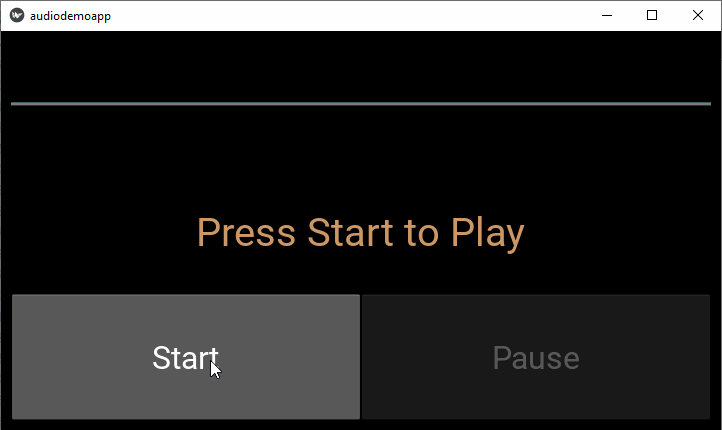
To Continue Learning Please Login