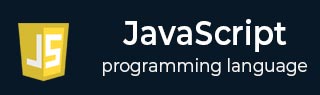
- Javascript Basics Tutorial
- Javascript - Home
- JavaScript - Roadmap
- JavaScript - Overview
- JavaScript - Features
- JavaScript - Enabling
- JavaScript - Placement
- JavaScript - Syntax
- JavaScript - Hello World
- JavaScript - Console.log()
- JavaScript - Comments
- JavaScript - Variables
- JavaScript - let Statement
- JavaScript - Constants
- JavaScript - Data Types
- JavaScript - Type Conversions
- JavaScript - Strict Mode
- JavaScript - Reserved Keywords
- JavaScript Operators
- JavaScript - Operators
- JavaScript - Arithmetic Operators
- JavaScript - Comparison Operators
- JavaScript - Logical Operators
- JavaScript - Bitwise Operators
- JavaScript - Assignment Operators
- JavaScript - Conditional Operators
- JavaScript - typeof Operator
- JavaScript - Nullish Coalescing Operator
- JavaScript - Safe Assignment Operator
- JavaScript - Delete Operator
- JavaScript - Comma Operator
- JavaScript - Grouping Operator
- JavaScript - Yield Operator
- JavaScript - Spread Operator
- JavaScript - Exponentiation Operator
- JavaScript - Operator Precedence
- JavaScript Control Flow
- JavaScript - If...Else
- JavaScript - While Loop
- JavaScript - For Loop
- JavaScript - For...in
- Javascript - For...of
- JavaScript - Loop Control
- JavaScript - Break Statement
- JavaScript - Continue Statement
- JavaScript - Switch Case
- JavaScript - User Defined Iterators
- JavaScript Functions
- JavaScript - Functions
- JavaScript - Function Expressions
- JavaScript - Function Parameters
- JavaScript - Default Parameters
- JavaScript - Function() Constructor
- JavaScript - Function Hoisting
- JavaScript - Self-Invoking Functions
- JavaScript - Arrow Functions
- JavaScript - Function Invocation
- JavaScript - Function call()
- JavaScript - Function apply()
- JavaScript - Function bind()
- JavaScript - Closures
- JavaScript - Variable Scope
- JavaScript - Global Variables
- JavaScript - Smart Function Parameters
- JavaScript Objects
- JavaScript - Number
- JavaScript - Boolean
- JavaScript - Strings
- JavaScript - Arrays
- JavaScript - Date
- JavaScript - DataView
- JavaScript - Handler
- JavaScript - Math
- JavaScript - RegExp
- JavaScript - Symbol
- JavaScript - Sets
- JavaScript - WeakSet
- JavaScript - Maps
- JavaScript - WeakMap
- JavaScript - Iterables
- JavaScript - Reflect
- JavaScript - TypedArray
- JavaScript - Template Literals
- JavaScript - Tagged Templates
- Object Oriented JavaScript
- JavaScript - Objects
- JavaScript - Classes
- JavaScript - Object Properties
- JavaScript - Object Methods
- JavaScript - Static Methods
- JavaScript - Display Objects
- JavaScript - Object Accessors
- JavaScript - Object Constructors
- JavaScript - Native Prototypes
- JavaScript - ES5 Object Methods
- JavaScript - Encapsulation
- JavaScript - Inheritance
- JavaScript - Abstraction
- JavaScript - Polymorphism
- JavaScript - Destructuring
- JavaScript - Destructuring Assignment
- JavaScript - Object Destructuring
- JavaScript - Array Destructuring
- JavaScript - Nested Destructuring
- JavaScript - Optional Chaining
- JavaScript - Global Object
- JavaScript - Mixins
- JavaScript - Proxies
- JavaScript Versions
- JavaScript - History
- JavaScript - Versions
- JavaScript - ES5
- JavaScript - ES6
- ECMAScript 2016
- ECMAScript 2017
- ECMAScript 2018
- ECMAScript 2019
- ECMAScript 2020
- ECMAScript 2021
- ECMAScript 2022
- JavaScript Asynchronous
- JavaScript - Asynchronous
- JavaScript - Callback Functions
- JavaScript - Promises
- JavaScript - Async/Await
- JavaScript - Microtasks
- JavaScript - Promisification
- JavaScript - Promises Chaining
- JavaScript - Timing Events
- JavaScript - setTimeout()
- JavaScript - setInterval()
- JavaScript Cookies
- JavaScript - Cookies
- JavaScript - Cookie Attributes
- JavaScript - Deleting Cookies
- JavaScript Browser BOM
- JavaScript - Browser Object Model
- JavaScript - Window Object
- JavaScript - Document Object
- JavaScript - Screen Object
- JavaScript - History Object
- JavaScript - Navigator Object
- JavaScript - Location Object
- JavaScript - Console Object
- JavaScript Web APIs
- JavaScript - Web API
- JavaScript - History API
- JavaScript - Storage API
- JavaScript - Forms API
- JavaScript - Worker API
- JavaScript - Fetch API
- JavaScript - Geolocation API
- JavaScript Events
- JavaScript - Events
- JavaScript - DOM Events
- JavaScript - addEventListener()
- JavaScript - Mouse Events
- JavaScript - Keyboard Events
- JavaScript - Form Events
- JavaScript - Window/Document Events
- JavaScript - Event Delegation
- JavaScript - Event Bubbling
- JavaScript - Event Capturing
- JavaScript - Custom Events
- JavaScript Error Handling
- JavaScript - Error Handling
- JavaScript - try...catch
- JavaScript - Debugging
- JavaScript - Custom Errors
- JavaScript - Extending Errors
- JavaScript Important Keywords
- JavaScript - this Keyword
- JavaScript - void Keyword
- JavaScript - new Keyword
- JavaScript - var Keyword
- JavaScript HTML DOM
- JavaScript - HTML DOM
- JavaScript - DOM Methods & Properties
- JavaScript - DOM Document
- JavaScript - DOM Elements
- JavaScript - DOM Attributes (Attr)
- JavaScript - DOM Forms
- JavaScript - Changing HTML
- JavaScript - Changing CSS
- JavaScript - DOM Animation
- JavaScript - DOM Navigation
- JavaScript - DOM Collections
- JavaScript - DOM NodeList
- JavaScript - DOM DOMTokenList
- JavaScript Advanced Chapters
- JavaScript - Bubble Sort Algorithm
- JavaScript - Circular Reference Error
- JavaScript - Code Testing with Jest
- JavaScript - CORS Handling
- JavaScript - Data Analysis
- JavaScript - Dead Zone
- JavaScript - Design Patterns
- JavaScript - Engine and Runtime
- JavaScript - Execution Context
- JavaScript - Function Composition
- JavaScript - Immutability
- JavaScript - Kaboom.js
- JavaScript - Lexical Scope
- JavaScript - Local Storage
- JavaScript - Memoization
- JavaScript - Minifying JS
- JavaScript - Mutability vs Immutability
- JavaScript - Package Manager
- JavaScript - Parse S-Expressions
- JavaScript - Prototypal Inheritance
- JavaScript - Reactivity
- JavaScript - Require Function
- JavaScript - Selection API
- JavaScript - Session Storage
- JavaScript - SQL CRUD Operations
- JavaScript - Supercharged Sorts
- JavaScript - Temporal Dead Zone
- JavaScript - Throttling
- JavaScript - TRPC Library
- JavaScript - Truthy and Falsy Values
- JavaScript - Upload Files
- JavaScript - Date Comparison
- JavaScript - Recursion
- JavaScript - Data Structures
- JavaScript - Base64 Encoding
- JavaScript - Callback Function
- JavaScript - Current Date/Time
- JavaScript - Date Validation
- JavaScript - Filter Method
- JavaScript - Generating Colors
- JavaScript - HTTP Requests
- JavaScript - Insertion Sort
- JavaScript - Lazy Loading
- JavaScript - Linked List
- JavaScript - Nested Loop
- JavaScript - Null Checking
- JavaScript - Get Current URL
- JavaScript - Graph Algorithms
- JavaScript - Higher Order Functions
- JavaScript - Empty String Check
- JavaScript - Form Handling
- JavaScript - Functional Programming
- JavaScript - Parameters vs Arguments
- JavaScript - Prototype
- JavaScript - Reactive Programming
- JavaScript - Reduce Method
- JavaScript - Rest Operator
- JavaScript - Short Circuiting
- JavaScript - Undefined Check
- JavaScript - Unit Testing
- JavaScript - Validate URL
- JavaScript Miscellaneous
- JavaScript - Ajax
- JavaScript - Async Iteration
- JavaScript - Atomics Objects
- JavaScript - Rest Parameter
- JavaScript - Page Redirect
- JavaScript - Dialog Boxes
- JavaScript - Page Printing
- JavaScript - Validations
- JavaScript - Animation
- JavaScript - Multimedia
- JavaScript - Image Map
- JavaScript - Browsers
- JavaScript - JSON
- JavaScript - Multiline Strings
- JavaScript - Date Formats
- JavaScript - Get Date Methods
- JavaScript - Set Date Methods
- JavaScript - Modules
- JavaScript - Dynamic Imports
- JavaScript - BigInt
- JavaScript - Blob
- JavaScript - Unicode
- JavaScript - Shallow Copy
- JavaScript - Call Stack
- JavaScript - Reference Type
- JavaScript - IndexedDB
- JavaScript - Clickjacking Attack
- JavaScript - Currying
- JavaScript - Graphics
- JavaScript - Canvas
- JavaScript - Debouncing
- JavaScript - Performance
- JavaScript - Style Guide
JavaScript - Form Events
Form Events
The form events in JavaScript are events that are associated with HTML forms. These events are triggered by user actions when interacting with form elements like text fields, buttons, checkboxes, etc. Form events allow you to execute JavaScript code in response to these actions, enabling you to validate form data, perform actions on form submission or reset, and enhance the user experience.
JavaScript form events are hooked onto the elements in the Document Object Model also known as DOM where by default the bubbling propagation is used i.e. from bottom (children) to top(parent).
List of Common Form Events
Here are some common form events:
| Form Event | Description |
|---|---|
| onsubmit | Triggered when a form is submitted. It's often used for form validation before data is sent to the server. |
| onreset | Triggered when the form is reset, allowing you to perform actions when the user resets the form. |
| onchange | Triggered when the value of a form element (input, select, textarea) changes. Commonly used for user input validation or dynamic updates. |
| oninput | Triggered immediately when the value of an input element changes, allowing for real-time handling of user input. |
| onfocus | Triggered when an element receives focus, such as when a user clicks or tabs into an input field. Useful for providing feedback or enhancing the user experience. |
| onblur | Triggered when an element loses focus, such as when a user clicks outside an input field or tabs away. Useful for validation or updates triggered by loss of focus. |
Examples
Example: The onchange Event
The provided instance below illustrates the functionality of the onchange event. This event activates upon a user's alteration in dropdown (<select>) option selection. The function, handleChange, dynamically modifies an <h2> element to display the newly selected country; thus offering immediate feedback as user preferences evolve.
<!DOCTYPE html>
<html>
<body>
<label for="country">Select a country:</label>
<select id="country" onchange="handleChange()">
<option value="USA">USA</option>
<option value="Canada">Canada</option>
<option value="UK">UK</option>
<option value="India">India</option>
</select>
<p id="txt"></p>
<script>
function handleChange() {
// Perform actions when the dropdown selection changes
var selectedCountry = document.getElementById('country').value;
document.getElementById("txt").textContent=
"Selected country: "+selectedCountry;
}
</script>
</body>
</html>
Example: The onsubmit Event
The following example highlights the onsubmit event's functionality upon form submission. The form features a username field and password field; both must be filled for successful validation when invoking the validateForm function. Upon passing this validation, submitting the form will trigger display of a confirmation message.
<!DOCTYPE html>
<html>
<body>
<form onsubmit="return validateForm()">
<label for="username">Username:</label>
<input type="text" id="username" name="username" required>
<label for="password">Password:</label>
<input type="password" id="password" name="password" required>
<br/>
<input type="submit" value="Submit">
</form>
<script>
function validateForm() {
var username = document.getElementById('username').value;
var password = document.getElementById('password').value;
// Perform validation
if (username === "" || password === "") {
alert("Please fill in all fields");
return false; // Prevent form submission
}
alert("Form submitted! Username is:"+username+",Password is:"+password);
return true; // Allow form submission
}
</script>
</body>
</html>
Example: The onreset event
In this demonstration, we observe the onreset event in action: it triggers upon the user's click of the "Reset" button within a form. The resetForm function once invoked, clears the form content filled by user and then displays an alert to confirm successful reset of said form.
<!DOCTYPE html>
<html>
<body>
<form onreset="resetForm()">
<label for="email">Email:</label>
<input type="email" id="email" name="email" required>
<input type="reset" value="Reset">
</form>
<script>
function resetForm() {
// Perform actions when the form is reset
alert("Form has been reset!");
}
</script>
</body>
</html>
Example: The oninput Event
This example illustrates the oninput event: as the user types into the search input field a real-time action, indeed! The handleInput function triggers; it logs each current search input directly to screen.
<!DOCTYPE html>
<html>
<body>
<label for="search">Search:</label>
<input type="text" id="search" oninput="handleInput()">
<div id="message" style=" margin-top: 10px; font-weight: lighter;border: 1px solid #ddd;padding: 10px; background-color: #f9f9f9; border-radius: 5px; font-family: 'Arial', sans-serif; font-size: 14px; color: #333; width: 30%;"></div>
<script>
var messageElement = document.getElementById('message');
function handleInput() {
// Perform actions as the user types
var searchInput = document.getElementById('search').value;
messageElement.innerHTML+="Search input: " + searchInput+'<br>';
}
</script>
</body>
</html>
Example: onfocus and onblur Events
The onfocus and onblur events merge in this example. The user's focus on the input field triggers a call to the handleFocus function, which then logs a message into the console. In contrast, when clicks outside of or tabs away from said input field this action triggers execution of another function called handleBlur that subsequently records an alternative message within that same console log.
<!DOCTYPE html>
<html>
<body>
<label for="name">Name:</label>
<input type="text" id="name" onfocus="handleFocus()" onblur="handleBlur()">
<p id= "output"></p>
<script>
const output = document.getElementById('output');
function handleFocus() {
// Perform actions when the input gets focus
output.innerHTML += "Input has focus" + "<br>";
}
function handleBlur() {
// Perform actions when the input loses focus
output.innerHTML += "Input lost focus" + "<br>";
}
</script>
</body>
</html>