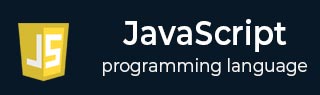
- Javascript Basics Tutorial
- Javascript - Home
- JavaScript - Roadmap
- JavaScript - Overview
- JavaScript - Features
- JavaScript - Enabling
- JavaScript - Placement
- JavaScript - Syntax
- JavaScript - Hello World
- JavaScript - Console.log()
- JavaScript - Comments
- JavaScript - Variables
- JavaScript - let Statement
- JavaScript - Constants
- JavaScript - Data Types
- JavaScript - Type Conversions
- JavaScript - Strict Mode
- JavaScript - Reserved Keywords
- JavaScript Operators
- JavaScript - Operators
- JavaScript - Arithmetic Operators
- JavaScript - Comparison Operators
- JavaScript - Logical Operators
- JavaScript - Bitwise Operators
- JavaScript - Assignment Operators
- JavaScript - Conditional Operators
- JavaScript - typeof Operator
- JavaScript - Nullish Coalescing Operator
- JavaScript - Safe Assignment Operator
- JavaScript - Delete Operator
- JavaScript - Comma Operator
- JavaScript - Grouping Operator
- JavaScript - Yield Operator
- JavaScript - Spread Operator
- JavaScript - Exponentiation Operator
- JavaScript - Operator Precedence
- JavaScript Control Flow
- JavaScript - If...Else
- JavaScript - While Loop
- JavaScript - For Loop
- JavaScript - For...in
- Javascript - For...of
- JavaScript - Loop Control
- JavaScript - Break Statement
- JavaScript - Continue Statement
- JavaScript - Switch Case
- JavaScript - User Defined Iterators
- JavaScript Functions
- JavaScript - Functions
- JavaScript - Function Expressions
- JavaScript - Function Parameters
- JavaScript - Default Parameters
- JavaScript - Function() Constructor
- JavaScript - Function Hoisting
- JavaScript - Self-Invoking Functions
- JavaScript - Arrow Functions
- JavaScript - Function Invocation
- JavaScript - Function call()
- JavaScript - Function apply()
- JavaScript - Function bind()
- JavaScript - Closures
- JavaScript - Variable Scope
- JavaScript - Global Variables
- JavaScript - Smart Function Parameters
- JavaScript Objects
- JavaScript - Number
- JavaScript - Boolean
- JavaScript - Strings
- JavaScript - Arrays
- JavaScript - Date
- JavaScript - DataView
- JavaScript - Handler
- JavaScript - Math
- JavaScript - RegExp
- JavaScript - Symbol
- JavaScript - Sets
- JavaScript - WeakSet
- JavaScript - Maps
- JavaScript - WeakMap
- JavaScript - Iterables
- JavaScript - Reflect
- JavaScript - TypedArray
- JavaScript - Template Literals
- JavaScript - Tagged Templates
- Object Oriented JavaScript
- JavaScript - Objects
- JavaScript - Classes
- JavaScript - Object Properties
- JavaScript - Object Methods
- JavaScript - Static Methods
- JavaScript - Display Objects
- JavaScript - Object Accessors
- JavaScript - Object Constructors
- JavaScript - Native Prototypes
- JavaScript - ES5 Object Methods
- JavaScript - Encapsulation
- JavaScript - Inheritance
- JavaScript - Abstraction
- JavaScript - Polymorphism
- JavaScript - Destructuring
- JavaScript - Destructuring Assignment
- JavaScript - Object Destructuring
- JavaScript - Array Destructuring
- JavaScript - Nested Destructuring
- JavaScript - Optional Chaining
- JavaScript - Global Object
- JavaScript - Mixins
- JavaScript - Proxies
- JavaScript Versions
- JavaScript - History
- JavaScript - Versions
- JavaScript - ES5
- JavaScript - ES6
- ECMAScript 2016
- ECMAScript 2017
- ECMAScript 2018
- ECMAScript 2019
- ECMAScript 2020
- ECMAScript 2021
- ECMAScript 2022
- JavaScript Asynchronous
- JavaScript - Asynchronous
- JavaScript - Callback Functions
- JavaScript - Promises
- JavaScript - Async/Await
- JavaScript - Microtasks
- JavaScript - Promisification
- JavaScript - Promises Chaining
- JavaScript - Timing Events
- JavaScript - setTimeout()
- JavaScript - setInterval()
- JavaScript Cookies
- JavaScript - Cookies
- JavaScript - Cookie Attributes
- JavaScript - Deleting Cookies
- JavaScript Browser BOM
- JavaScript - Browser Object Model
- JavaScript - Window Object
- JavaScript - Document Object
- JavaScript - Screen Object
- JavaScript - History Object
- JavaScript - Navigator Object
- JavaScript - Location Object
- JavaScript - Console Object
- JavaScript Web APIs
- JavaScript - Web API
- JavaScript - History API
- JavaScript - Storage API
- JavaScript - Forms API
- JavaScript - Worker API
- JavaScript - Fetch API
- JavaScript - Geolocation API
- JavaScript Events
- JavaScript - Events
- JavaScript - DOM Events
- JavaScript - addEventListener()
- JavaScript - Mouse Events
- JavaScript - Keyboard Events
- JavaScript - Form Events
- JavaScript - Window/Document Events
- JavaScript - Event Delegation
- JavaScript - Event Bubbling
- JavaScript - Event Capturing
- JavaScript - Custom Events
- JavaScript Error Handling
- JavaScript - Error Handling
- JavaScript - try...catch
- JavaScript - Debugging
- JavaScript - Custom Errors
- JavaScript - Extending Errors
- JavaScript Important Keywords
- JavaScript - this Keyword
- JavaScript - void Keyword
- JavaScript - new Keyword
- JavaScript - var Keyword
- JavaScript HTML DOM
- JavaScript - HTML DOM
- JavaScript - DOM Methods & Properties
- JavaScript - DOM Document
- JavaScript - DOM Elements
- JavaScript - DOM Attributes (Attr)
- JavaScript - DOM Forms
- JavaScript - Changing HTML
- JavaScript - Changing CSS
- JavaScript - DOM Animation
- JavaScript - DOM Navigation
- JavaScript - DOM Collections
- JavaScript - DOM NodeList
- JavaScript - DOM DOMTokenList
- JavaScript Advanced Chapters
- JavaScript - Bubble Sort Algorithm
- JavaScript - Circular Reference Error
- JavaScript - Code Testing with Jest
- JavaScript - CORS Handling
- JavaScript - Data Analysis
- JavaScript - Dead Zone
- JavaScript - Design Patterns
- JavaScript - Engine and Runtime
- JavaScript - Execution Context
- JavaScript - Function Composition
- JavaScript - Immutability
- JavaScript - Kaboom.js
- JavaScript - Lexical Scope
- JavaScript - Local Storage
- JavaScript - Memoization
- JavaScript - Minifying JS
- JavaScript - Mutability vs Immutability
- JavaScript - Package Manager
- JavaScript - Parse S-Expressions
- JavaScript - Prototypal Inheritance
- JavaScript - Reactivity
- JavaScript - Require Function
- JavaScript - Selection API
- JavaScript - Session Storage
- JavaScript - SQL CRUD Operations
- JavaScript - Supercharged Sorts
- JavaScript - Temporal Dead Zone
- JavaScript - Throttling
- JavaScript - TRPC Library
- JavaScript - Truthy and Falsy Values
- JavaScript - Upload Files
- JavaScript - Date Comparison
- JavaScript - Recursion
- JavaScript - Data Structures
- JavaScript - Base64 Encoding
- JavaScript - Callback Function
- JavaScript - Current Date/Time
- JavaScript - Date Validation
- JavaScript - Filter Method
- JavaScript - Generating Colors
- JavaScript - HTTP Requests
- JavaScript - Insertion Sort
- JavaScript - Lazy Loading
- JavaScript - Linked List
- JavaScript - Nested Loop
- JavaScript - Null Checking
- JavaScript - Get Current URL
- JavaScript - Graph Algorithms
- JavaScript - Higher Order Functions
- JavaScript - Empty String Check
- JavaScript - Form Handling
- JavaScript - Functional Programming
- JavaScript - Parameters vs Arguments
- JavaScript - Prototype
- JavaScript - Reactive Programming
- JavaScript - Reduce Method
- JavaScript - Rest Operator
- JavaScript - Short Circuiting
- JavaScript - Undefined Check
- JavaScript - Unit Testing
- JavaScript - Validate URL
- JavaScript Miscellaneous
- JavaScript - Ajax
- JavaScript - Async Iteration
- JavaScript - Atomics Objects
- JavaScript - Rest Parameter
- JavaScript - Page Redirect
- JavaScript - Dialog Boxes
- JavaScript - Page Printing
- JavaScript - Validations
- JavaScript - Animation
- JavaScript - Multimedia
- JavaScript - Image Map
- JavaScript - Browsers
- JavaScript - JSON
- JavaScript - Multiline Strings
- JavaScript - Date Formats
- JavaScript - Get Date Methods
- JavaScript - Set Date Methods
- JavaScript - Modules
- JavaScript - Dynamic Imports
- JavaScript - BigInt
- JavaScript - Blob
- JavaScript - Unicode
- JavaScript - Shallow Copy
- JavaScript - Call Stack
- JavaScript - Reference Type
- JavaScript - IndexedDB
- JavaScript - Clickjacking Attack
- JavaScript - Currying
- JavaScript - Graphics
- JavaScript - Canvas
- JavaScript - Debouncing
- JavaScript - Performance
- JavaScript - Style Guide
JavaScript - DOM Elements
The DOM Elements
The HTML DOM elements is the acronym for the Document Object Model elements. With JavaScript, we can manipulate the HTM elements. We can access the HTML elements using id, attribute, tag name, class name, etc.
When a web page loads in the browser, it creates a DOM tree representing the web page's structure. The web page contains various HTML elements, which you can manipulate using the properties and methods in JavaScript. Here we will discuss to access, modify, or replace, etc. DOM elements.
Accessing DOM elements
You can use different methods to access HTML elements, as given below.
Get HTML Element using its "id"
In the web page, each HTML element can have a unique id value. You can use the getElementById() method to access the HTML element using the id.
Syntax
Follow the syntax below to use the getElemenetById() method to access the HTML element using its id.
document.getElementById('id')
In the above syntax, you need to replace the 'id' with the actual id of the element.
Example
In the below code, we access the div element using id and change its inner HTML using the 'innerHTML' property.
<html>
<body>
<div id = "output"> </div>
<script>
document.getElementById('output').innerHTML =
"The element is accessed using the id.";
</script>
</body>
</html>
Output
The element is accessed using the id.
Get an HTML element using the "name"
An HTML can have a 'name' attribute. You can use the getElementByName() method to access the HTML element using the 'name' attribute's value.
Syntax
Follow the syntax below to use the getElementByName() method.
document.getElementsByName('name')
Here, you need to replace the 'name' with a value of the element's name attribute.
Example
In the below code, we access the div element using the name. It returns the array of nodes with the name passed as an argument.
<html>
<body>
<div name = "text"> Hello World! </div>
<div id = "output">The content of the div elment is: </div>
<script>
const divEle = document.getElementsByName('text');
document.getElementById("output").innerHTML += divEle[0].innerHTML;
</script>
</body>
</html>
Output
Hello World! The content of the div elment is: Hello World!
Get HTML element using the "className"
The class attribute of the HTML contains the string value. A single HTML element can also have multiple classes. You can use the getElementByClassName() method to access the HTML element using any single class name among multiples.
Syntax
Follow the syntax below to use the getElementByClassName() method.
document.getElementsByClassName('className');
In the above syntax, replace the 'className' with the value of the elment's 'class' attribute.
Example
In the below code, we access the div element using the class name.
<html>
<body>
<div class = "fruit"> Apple </div>
<div id = "output">The name of the fruit is: </div>
<script>
const divEle = document.getElementsByClassName('fruit');
document.getElementById("output").innerHTML += divEle[0].innerHTML;
</script>
</body>
</html>
Output
Apple The name of the fruit is: Apple
Get an HTML element using the "tag" name
Each HTML element is defined using the HTML tag. You can use the tag getElementByTagName() method to access the HTML elements using the tag name.
Syntax
Follow the syntax below to use the getElementByTagName() method.
document.getElementsByTagName('tag');
In the above syntax, replace the 'tag' with the HTML tag like 'p', 'a', 'img', etc.
Example
In the below code, we access the <p> elements using the getElementTagName() method.
It returns the Nodelist of <p> elements.
<html>
<body>
<p>This is the first paragraph.</p>
<p>This is the second paragrraph.</p>
<div id = "output"> </div>
<script>
const numbers = document.getElementsByTagName('p');
document.getElementById("output").innerHTML =
"The first 'p' element is: " + numbers[0].innerHTML + "<br>" +
"The second 'p' element is: " + numbers[1].innerHTML;
</script>
</body>
</html>
Output
This is the first paragraph. This is the second paragrraph. The first 'p' element is: This is the first paragraph. The second 'p' element is: This is the second paragrraph.
Modifying the DOM Elements
JavaScript allows you to modify and replace the HTML DOM elements.
In this section, we will cover modifying DOM elements' content and replacing child elements.
Modify the Content of the DOM Element
You can use the 'textContent' property of the element to modify the text of the HTML element. However, you can use other properties like innerHTML, outerHTML, outerText, etc., to modify the HTML element's content.
Syntax
Follow the syntax below to use the textContent property to modify the text content of the HTML element.
element.textContent = newText;
In the above syntax, we have assigned the 'newText' dynamic value to the 'textContent' property to update the content of the 'element'.
Example
In the output, when you click the button, it will invoke the updateText() function and uses the textContent property to change the text of the div element.
<html>
<body>
<button onclick = "updateText()"> Update Text </button>
<p id = "text"> Hello World! </p>
<script>
function updateText() {
document.getElementById("text").textContent = "This is updaetd text!";
}
</script>
</body>
</html>
Replace the Child Element
In JavaScript, you can use the replaceChild() method to replace the child element of the particular HTML element.
Syntax
Follow the syntax below to use the replaceChild() method in JavaScript.
textDiv.replaceChild(newNode,replacableNode);
The replaceChild() method takes a new node as a first parameter and a node that needs to be replaced as a second parameter.
Example
In the below code, we used the replaceChild() method to replace the second child of the div element with a new node. Here, we have also used the createTextNode() to create a new node with a 'Hello World!' text.
<html>
<body>
<button onclick = "replaceText()"> Replace Child </button>
<div id = "text">
<p> Hi Users! </p>
</div>
<script>
function replaceText() {
let textDiv = document.getElementById("text");
let newText = document.createTextNode("Hello World");
textDiv.replaceChild(newText, textDiv.childNodes[1]);
}
</script>
</body>
</html>
Adding Events to the DOM Elements
You can use addEventListner() method to add events to the DOM elements to interact with the HTML elements.
Syntax
Follow the syntax below to use the addEventListner() method.
element.addEventListener(eventName, callback);
The addEventListner() method takes an event name as the first parameter and a callback function as a second parameter.
Example
We added the click event on the div element in the code below. The div element will print a message on the web page whenever you click it.
<html>
<body>
<div id = "text" style = "background-color: red;color:white">
<p> Some text </p>
<p> Some other text </p>
</div>
<div id = "output"> </div>
<script>
let text = document.getElementById("text");
text.addEventListener("click", function () {
document.getElementById("output").innerHTML =
"You clicked on the div element";
});
</script>
</body>
</html>
List of JavaScript DOM Element Methods
The following table shows a list of JavaScript DOM element methods −
| Sr.No | Method & Description |
|---|---|
| 1. |
toString()
It is used to convert an HTML element into a string format. |
| 2. |
setAttribute()
This method allows you to define attributes for a particular element. |
| 3. |
setAttributeNode()
This method allows you to define a particular attribute node on a particular element. |
| 4. |
scrollIntoView()
It ensures that a particular element on a web page of scrollable container becomes visible by adjusting the scroll position. |
| 5. |
querySelector()
It is used to select and access the first HTML element that matches a given CSS selector(s) within the document. |
| 6. |
querySelectorAll()
This method allows you to select and access all HTML element that matches a given CSS selector(s) within the document. |
| 7. |
remove()
This method can delete an element completely from the web page. |
| 8. |
removeAttribute()
This method is used to delete any attribute that has been set on an HTML element within the DOM structure. |
| 9. |
removeAttributeNode()
It allows you to delete a specific attribute node from an element. |
| 10. |
removeChild()
It is used to delete the selected child element from its parent element. |
| 11. |
removeEventListener()
This method allows you to delete an event listener that was previously assigned to an element. |
| 12. |
replaceChild()
This method enable us to replace one child element with another in a parent element. |
| 13. |
hasAttribute()
It is used to check whether an attribute exists within an HTML element. |
| 14. |
hasAttributes()
This method checks whether an element in HTML DOM has attributes. |
| 15. |
hasChildNodes()
It is used to check if an HTML element has any child element inside it. |
| 16. |
getAttribute()
It returns the value of a specified attribute that belongs to an HTML element. |
| 17. |
getBoundingClientRect()
This method is used to get the size of an element and its position relative to the viewport. |
| 18. |
closest()
This method returns the closest ancestor of the current element (or the current element itself) that matches a given CSS selector. If no such ancestor exists, it returns null. |
| 19. |
contains()
You can check if a DOM Element contains another element within its subtree using this method. |
| 20. |
click()
The click() method activates a mouse click on an element. |
| 21. |
normalize()
It is used to combine adjacent text nodes within an HTML element by removing any empty text nodes. |
| 22. |
isDefaultNamespace()
It is used to check if a specific namespace URI is the default namespace for elements within a document or element. |
| 23. |
isEqualNode()
This method checks if two nodes are equal by comparing their attributes, types, and child nodes. |
| 24. |
isSameNode()
It checks whether two node references point to the same node object within an HTML document. |
| 25. |
isSupported()
This method is used to check if a web browser can supports or handle a particular feature or functionality on a web page. |
| 26. |
insertAdjacentElement()
This method allows you to insert a new HTML element exactly where you need it relative to another element on a webpage. |
| 27. |
insertBefore()
This method allows you to add a new child element inside a parent element, specifying its position relative to another child element. |
| 28. |
blur()
This method allows you to dynamically remove focus from an element in the HTML DOM. |
| 29. |
matches()
This method checks if an element matches a given CSS selectors. |
| 30. |
insertAdjacentHTML()
It helps you to insert a specified HTML code at a specific position relative to the element that calls this method. |
| 31. |
addEventListener()
It is used to register event handlers to elements. |
| 32. |
cloneNode()
It duplicates a node, including it's attributes and child nodes. |
| 33. |
appendChild()
This method is used to add a new child node(element) as the last child node of the specified parent node. |
| 34. |
compareDocumentPosition()
It enables understanding of document structure by comparing the positions of two DOM elements(nodes) and returns a bitmask(numeric value). |
| 35. |
focus()
This method sets focus to specific webpage elements. |
| 36. |
getAttributeNode()
It is used to get the attribute node object. |
| 37. |
getBoundingClientRect()
This method is used to get the size of an element and its position relative to the viewport. |
| 38. |
getElementsByClassName()
This method retrieves a live HTMLCollection of elements that match a specified class name within a document or a specific element. |
| 39. |
getElementsByTagName()
It retrieves a live HTMLCollection of elements that match a specified tag name. |
| 40. |
insertAdjacentText()
It allows you to insert a text content at a specific position relative to the element that calls this method. |
List of JavaScript DOM Element Properties
The table given below contains a list of JavaScript DOM element properties −
| Sr.No | Properties & Description |
|---|---|
| 1. |
title
It helps us to access and update the value stored in an element's title attribute. |
| 2. |
textContent
This property is used to access and update the text content of an HTML element and all its child elements as a single string. |
| 3. |
tagName
It gives you the name of the HTML tag in uppercase that defines an element on a webpage. |
| 4. |
style
Using this property, you can get the CSS styles that are directly set for a particular element. |
| 5. |
tabIndex
It is used to access and update the value of the tabIndex attribute for an element. |
| 6. |
scrollLeft
This property is used to access and update how far an element's content is scrolled horizontally. |
| 7. |
scrollTop
It is used to access and update how far an element's content is scrolled vertically. |
| 8. |
scrollWidth
This property gives you the total horizontal width of an element's content in pixels. |
| 9. |
scrollHeight
You can get the total vertical height of an element's content in pixels using this property. |
| 10. |
id
The id property is used for setting and retrieving the value of the element's id attribute. |
| 11. |
innerText
It allows us to retrieve or change the visible text content directly within an HTML element on a web page. |
12. |
isContentEditable
It is used to check if a webpage element can be edited by users directly. |
| 13. |
lang
The lang property is an attribute of an HTML element that specifies the language code. |
| 14. |
lastChild
The lastChild property returns a node that points to the last child node of a specific parent element. |
| 15. |
lastElementChild
It returns a node that holds the last child element of a parent element. |
| 16. |
namespaceURI
The namespaceURI property of an element provides the namespace URI assigned to the element. |
| 17. |
nextElementSibling
Using this property, you can get the immediate next node in the sequence of a particular element. |
| 18. |
nextSibling
It is used to access the immediate next node in sequence from the current node within the DOM tree. |
| 19. |
nodeName
This property is used to identify a node's type and name based on its content. |
| 20. |
nodeType
The nodeType Property returns an integer value representing the type of a node. |
| 21. |
nodeValue
It is used for accessing and updating the value of a node. |
| 22. |
offsetHeight
This property is used to get the complete visible height of that element on the webpage, including both its vertical padding and borders, measured in pixels. |
| 23. |
offsetLeft
It returns the pixel based measurement of the distance from the element's left boundary to its nearest positioned parent's left boundary. |
| 24. |
offsetParent
It is used to find the closest ancestor element that affects the positioning of another element. |
| 25. |
offsetWidth
The offsetWidth property of an element gives you the total visible width of that element on the webpage. |
| 26. |
outerHTML
The outerHTML property fetches the entire HTML code of an element. |
| 27. |
outerText
This property can access or update the text content of an HTML element, including all its nested text and elements. |
| 28. |
ownerDocument
It gives you the object for the document node that contains a specific element. |
| 29. |
parentElement
It allows you to access the immediate parent element of a particular element within the HTML element. |
| 30. |
parentNode
This property is used to access the immediate parent node of a particular node within the HTML element. |
| 31. |
classList
It acts as an active container that holds a collection of CSS classes assigned to an element's class attribute. |
| 32. |
childNodes
It is used to retrieve all child nodes of an element, including elements, text nodes, and comments. |
| 33. |
className
You can access or modify the value of the class attribute of an element using this property. |
| 34. |
clientTop
It is used to get the accurate element positioning and size calculation in webpage layouts. |
| 35. |
firstElementChild
It provides the first child element within a given parent element. |
| 36. |
offsetTop
Using this property, you can get the pixel-based vertical distance from the element's top edge of its nearest positioned ancestor's top edge. |
| 37. |
attributes
It returns 'NameNodeMap' containing the collection of attributes of an HTML element |
| 38. |
accesskey
This property allows you to assign a keyboard shortcut to an element on a webpage. |
| 39. |
firstChild
It helps you to access the very first child node of a given parent element in the HTML DOM. |
| 40. |
innerHTML
This property allows us to read the existing HTML content of an element and update it with new HTML content. |
| 41. |
dir
It provides access for setting and retrieving the value of dir attributes of any element in HTML. |
| 42. |
contentEditable
You can make text content inside the HTML elements editable using this property. |
| 43. |
clientWidth
It returns the width of an element, including padding but excluding margin, border, or scrollbar width. |
| 44. |
clientLeft
This property is used to get the width of an element's left border, excluding left padding or margin. |
| 45. |
clientHeight
It is used to get the inner height of an element, including padding but not margin, border, or scrollbar width. |
| 46. |
children
This property returns a collection of child elements. |
| 47. |
childElementCount
It returns the count of direct child elements of a specified element. |