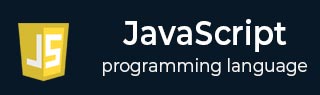
- Javascript Basics Tutorial
- Javascript - Home
- JavaScript - Roadmap
- JavaScript - Overview
- JavaScript - Features
- JavaScript - Enabling
- JavaScript - Placement
- JavaScript - Syntax
- JavaScript - Hello World
- JavaScript - Console.log()
- JavaScript - Comments
- JavaScript - Variables
- JavaScript - let Statement
- JavaScript - Constants
- JavaScript - Data Types
- JavaScript - Type Conversions
- JavaScript - Strict Mode
- JavaScript - Reserved Keywords
- JavaScript Operators
- JavaScript - Operators
- JavaScript - Arithmetic Operators
- JavaScript - Comparison Operators
- JavaScript - Logical Operators
- JavaScript - Bitwise Operators
- JavaScript - Assignment Operators
- JavaScript - Conditional Operators
- JavaScript - typeof Operator
- JavaScript - Nullish Coalescing Operator
- JavaScript - Safe Assignment Operator
- JavaScript - Delete Operator
- JavaScript - Comma Operator
- JavaScript - Grouping Operator
- JavaScript - Yield Operator
- JavaScript - Spread Operator
- JavaScript - Exponentiation Operator
- JavaScript - Operator Precedence
- JavaScript Control Flow
- JavaScript - If...Else
- JavaScript - While Loop
- JavaScript - For Loop
- JavaScript - For...in
- Javascript - For...of
- JavaScript - Loop Control
- JavaScript - Break Statement
- JavaScript - Continue Statement
- JavaScript - Switch Case
- JavaScript - User Defined Iterators
- JavaScript Functions
- JavaScript - Functions
- JavaScript - Function Expressions
- JavaScript - Function Parameters
- JavaScript - Default Parameters
- JavaScript - Function() Constructor
- JavaScript - Function Hoisting
- JavaScript - Self-Invoking Functions
- JavaScript - Arrow Functions
- JavaScript - Function Invocation
- JavaScript - Function call()
- JavaScript - Function apply()
- JavaScript - Function bind()
- JavaScript - Closures
- JavaScript - Variable Scope
- JavaScript - Global Variables
- JavaScript - Smart Function Parameters
- JavaScript Objects
- JavaScript - Number
- JavaScript - Boolean
- JavaScript - Strings
- JavaScript - Arrays
- JavaScript - Date
- JavaScript - DataView
- JavaScript - Handler
- JavaScript - Math
- JavaScript - RegExp
- JavaScript - Symbol
- JavaScript - Sets
- JavaScript - WeakSet
- JavaScript - Maps
- JavaScript - WeakMap
- JavaScript - Iterables
- JavaScript - Reflect
- JavaScript - TypedArray
- JavaScript - Template Literals
- JavaScript - Tagged Templates
- Object Oriented JavaScript
- JavaScript - Objects
- JavaScript - Classes
- JavaScript - Object Properties
- JavaScript - Object Methods
- JavaScript - Static Methods
- JavaScript - Display Objects
- JavaScript - Object Accessors
- JavaScript - Object Constructors
- JavaScript - Native Prototypes
- JavaScript - ES5 Object Methods
- JavaScript - Encapsulation
- JavaScript - Inheritance
- JavaScript - Abstraction
- JavaScript - Polymorphism
- JavaScript - Destructuring
- JavaScript - Destructuring Assignment
- JavaScript - Object Destructuring
- JavaScript - Array Destructuring
- JavaScript - Nested Destructuring
- JavaScript - Optional Chaining
- JavaScript - Global Object
- JavaScript - Mixins
- JavaScript - Proxies
- JavaScript Versions
- JavaScript - History
- JavaScript - Versions
- JavaScript - ES5
- JavaScript - ES6
- ECMAScript 2016
- ECMAScript 2017
- ECMAScript 2018
- ECMAScript 2019
- ECMAScript 2020
- ECMAScript 2021
- ECMAScript 2022
- JavaScript Asynchronous
- JavaScript - Asynchronous
- JavaScript - Callback Functions
- JavaScript - Promises
- JavaScript - Async/Await
- JavaScript - Microtasks
- JavaScript - Promisification
- JavaScript - Promises Chaining
- JavaScript - Timing Events
- JavaScript - setTimeout()
- JavaScript - setInterval()
- JavaScript Cookies
- JavaScript - Cookies
- JavaScript - Cookie Attributes
- JavaScript - Deleting Cookies
- JavaScript Browser BOM
- JavaScript - Browser Object Model
- JavaScript - Window Object
- JavaScript - Document Object
- JavaScript - Screen Object
- JavaScript - History Object
- JavaScript - Navigator Object
- JavaScript - Location Object
- JavaScript - Console Object
- JavaScript Web APIs
- JavaScript - Web API
- JavaScript - History API
- JavaScript - Storage API
- JavaScript - Forms API
- JavaScript - Worker API
- JavaScript - Fetch API
- JavaScript - Geolocation API
- JavaScript Events
- JavaScript - Events
- JavaScript - DOM Events
- JavaScript - addEventListener()
- JavaScript - Mouse Events
- JavaScript - Keyboard Events
- JavaScript - Form Events
- JavaScript - Window/Document Events
- JavaScript - Event Delegation
- JavaScript - Event Bubbling
- JavaScript - Event Capturing
- JavaScript - Custom Events
- JavaScript Error Handling
- JavaScript - Error Handling
- JavaScript - try...catch
- JavaScript - Debugging
- JavaScript - Custom Errors
- JavaScript - Extending Errors
- JavaScript Important Keywords
- JavaScript - this Keyword
- JavaScript - void Keyword
- JavaScript - new Keyword
- JavaScript - var Keyword
- JavaScript HTML DOM
- JavaScript - HTML DOM
- JavaScript - DOM Methods & Properties
- JavaScript - DOM Document
- JavaScript - DOM Elements
- JavaScript - DOM Attributes (Attr)
- JavaScript - DOM Forms
- JavaScript - Changing HTML
- JavaScript - Changing CSS
- JavaScript - DOM Animation
- JavaScript - DOM Navigation
- JavaScript - DOM Collections
- JavaScript - DOM NodeList
- JavaScript - DOM DOMTokenList
- JavaScript Advanced Chapters
- JavaScript - Bubble Sort Algorithm
- JavaScript - Circular Reference Error
- JavaScript - Code Testing with Jest
- JavaScript - CORS Handling
- JavaScript - Data Analysis
- JavaScript - Dead Zone
- JavaScript - Design Patterns
- JavaScript - Engine and Runtime
- JavaScript - Execution Context
- JavaScript - Function Composition
- JavaScript - Immutability
- JavaScript - Kaboom.js
- JavaScript - Lexical Scope
- JavaScript - Local Storage
- JavaScript - Memoization
- JavaScript - Minifying JS
- JavaScript - Mutability vs Immutability
- JavaScript - Package Manager
- JavaScript - Parse S-Expressions
- JavaScript - Prototypal Inheritance
- JavaScript - Reactivity
- JavaScript - Require Function
- JavaScript - Selection API
- JavaScript - Session Storage
- JavaScript - SQL CRUD Operations
- JavaScript - Supercharged Sorts
- JavaScript - Temporal Dead Zone
- JavaScript - Throttling
- JavaScript - TRPC Library
- JavaScript - Truthy and Falsy Values
- JavaScript - Upload Files
- JavaScript - Date Comparison
- JavaScript - Recursion
- JavaScript - Data Structures
- JavaScript - Base64 Encoding
- JavaScript - Callback Function
- JavaScript - Current Date/Time
- JavaScript - Date Validation
- JavaScript - Filter Method
- JavaScript - Generating Colors
- JavaScript - HTTP Requests
- JavaScript - Insertion Sort
- JavaScript - Lazy Loading
- JavaScript - Linked List
- JavaScript - Nested Loop
- JavaScript - Null Checking
- JavaScript - Get Current URL
- JavaScript - Graph Algorithms
- JavaScript - Higher Order Functions
- JavaScript - Empty String Check
- JavaScript - Form Handling
- JavaScript - Functional Programming
- JavaScript - Parameters vs Arguments
- JavaScript - Prototype
- JavaScript - Reactive Programming
- JavaScript - Reduce Method
- JavaScript - Rest Operator
- JavaScript - Short Circuiting
- JavaScript - Undefined Check
- JavaScript - Unit Testing
- JavaScript - Validate URL
- JavaScript Miscellaneous
- JavaScript - Ajax
- JavaScript - Async Iteration
- JavaScript - Atomics Objects
- JavaScript - Rest Parameter
- JavaScript - Page Redirect
- JavaScript - Dialog Boxes
- JavaScript - Page Printing
- JavaScript - Validations
- JavaScript - Animation
- JavaScript - Multimedia
- JavaScript - Image Map
- JavaScript - Browsers
- JavaScript - JSON
- JavaScript - Multiline Strings
- JavaScript - Date Formats
- JavaScript - Get Date Methods
- JavaScript - Set Date Methods
- JavaScript - Modules
- JavaScript - Dynamic Imports
- JavaScript - BigInt
- JavaScript - Blob
- JavaScript - Unicode
- JavaScript - Shallow Copy
- JavaScript - Call Stack
- JavaScript - Reference Type
- JavaScript - IndexedDB
- JavaScript - Clickjacking Attack
- JavaScript - Currying
- JavaScript - Graphics
- JavaScript - Canvas
- JavaScript - Debouncing
- JavaScript - Performance
- JavaScript - Style Guide
JavaScript - ECMAScript 2019
The ECMAScript 2019 standard was released in 2019. Important additions to this update include Array flat() and Array flatMap(), offering concise array manipulation methods. The Object.fromEntries() method simplifies object creation from key-value pairs. These improvements in ECMAScript 2019 aimed to enhance code conciseness and functionality. This chapter will discuss all the newly added features in ECMAScript 2019.
New Features Added in ECMAScript 2019
Here are the new methods, features, etc., added to the ECMAScript 2019 version of JavaScript.
- Array.flat()
- Array.flatMap()
- Revised Array.Sort()
- Object.fromEntries()
- Optional catch binding
- Revised JSON.stringify()
- Revised Function.toString()
- Separator symbols allowed in string literals
- String.trimEnd()
- String.trimStart()
JavaScript Array flat() Method
The ECMAScript 2019 introduced Array.flat to the arrays. The JavaScript array flat() method is used to flatten the array by removing the nested array and adding its elements to the original array.
Example
In the code below, we used the array.flat() method to flatten the arr array.
<html>
<body>
<div id = "output">The flatten array is: </div>
<script>
const arr = [1, [10, 20], 30, [40, [50], 60], 70];
document.getElementById("output").innerHTML += arr.flat();
</script>
</body>
</html>
Output
The flatten array is: 1,10,20,30,40,50,60,70
JavaScript Array flatMap()
The ECMAScript 2019 also introduced Array flatMap to arrays. The array flatMap() flatten the array after mapping the array elements with new elements.
Example
In the below code, we return the array of two elements from the callback function of the flatMap() method. After that, the flatMap() method flattens it.
In the output, you can see that 'updated' is a single array. So, it first maps the current element to a new element or array and flattens it.
<html>
<body>
<div id = "output">The updated array is: </div>
<script>
const arr = [2, 4, 6, 8];
const updated = arr.flatMap((ele) => [ele * 2, ele * 3]);
document.getElementById("output").innerHTML += updated;
</script>
</body>
</html>
Output
The updated array is: 4,6,8,12,12,18,16,24
Revised Array sort()
In ECMAScript 2019, JavaScript array.prototype.sort() method has been revised to make it stable.
Before 2019, the behavior of the sort() method was not consistent in sorting the equal elements. It could not preserve the original order for the same array elements.
Now, array.sort() method is stable as it uses the variation of the merge sort.
Example
In the below code, we have defined the watches array containing multiple objects. Each object of the array contains the brand and price property.
We used the sort() method to sort the array based on the value of the brand property. In the output, you can see that it preserves the original order for the same brand name.
<html>
<body>
<div id = "output">The sorted array elements are: <br></div>
<script>
const watches = [{ brand: "Titan", price: 1000 },
{ brand: "Casio", price: 1000 },
{ brand: "Titan", price: 2000 },
{ brand: "Titan", price: 3000 }]
watches.sort((a, b) => a.brand.localeCompare(b.brand))
for (let obj of watches) {
document.getElementById("output").innerHTML += JSON.stringify(obj) + "<br>";
}
</script>
</body>
</html>
Output
The sorted array elements are:
{"brand":"Casio","price":1000}
{"brand":"Titan","price":1000}
{"brand":"Titan","price":2000}
{"brand":"Titan","price":3000}
JavaScript Object fromEntries
The Object fromEnteries() method allows you to create a new object from the 2-dimensional array. Each element of the array should be an array of length 2, containing the key-value pair for the object.
Example
In the below code, we have defined the 2D array containing the fruit name and price. After that, we used the Object.fromEntries() method to create an object from the array.
<html>
<body>
<div id = "output">The fruits object is : </div>
<script>
const entries = [["Apple", 20],
["Banana", 40],
["watermelon", 30]];
const fruits = Object.fromEntries(entries);
document.getElementById("output").innerHTML += JSON.stringify(fruits);
</script>
</body>
</html>
Output
The fruits object is : {"Apple":20,"Banana":40,"watermelon":30}
Optional catch binding
After ECMAScript 2019, you can remove the 'catch' block parameter if you don't need it.
For example, before ECMAScript 2019, you must need the parameters with the catch block.
try {
} catch(error){
}
After ECMAScript 2019,
try {
} catch {
}
Revised JSON.stringify()
Before ECMAScript 2019, JavaScript JSON.stringify() method was not able to convert the Unicode characters into a string, but after ES10, it is possible, as shown in the example below.
Example
In the code below, we convert the Unicode character into the JSON string and then use the JSON.parse() method to parse the string.
<html>
<body>
<div id = "output1">The unicode string value is: </div>
<div id = "output2">The unicode JSON value is: </div>
<script>
let str = JSON.stringify("\u27A6");
document.getElementById("output1").innerHTML += str;
document.getElementById("output2").innerHTML += JSON.parse(str);
</script>
</body>
</html>
Output
The unicode string value is: "" The unicode JSON value is:
Revised Function toString()
Before ECMAScript 2019, when you used the toString() method with the function, it returned the function's source code without comment, syntax, etc.
After ES10, it returns the function with spaces, syntax, comments, etc.
Example
The toString() method returns the function after converting into the string in the below code. The resultant string contains the spaces, comments, etc.
<html>
<body>
<div id = "output">After converting the function to string is: </div>
<script>
function test() {
return 10 * 20;
}
document.getElementById("output").innerHTML += test.toString();
</script>
</body>
</html>
Output
After converting the function to string is: function test() { return 10 * 20; }
Separator symbols allowed in string literals
After ECMAScript 2019, you can use the separator symbols \u2028 and \u2029)to separate the line and paragraph in the string.
Example
In the below code, we used the Unicode character to separate the line. However, you won't be able to see separating lines directly as we use the innerHTML property to update the HTML.
<html>
<body>
<div id = "output">The string with seprator symbol is: </div>
<script>
let str = "Hi\u2028";
document.getElementById("output").innerHTML += str;
</script>
</body>
</html>
JavaScript String trimEnd()
The string trim() method was introduced in ECMAScript 2019. It is used to remove the whitespace from both ends of the string.
The string.trimEnd() method removes the whitespaces from the end of the string.
Example
The code below removes the white spaces from the end of the string.
<html>
<body>
<div id = "output">After removing white spaces from the end of the string: </div>
<script>
let str = " Hello World! ";
document.getElementById("output").innerHTML += str.trimEnd();
</script>
</body>
</html>
Output
After removing white spaces from the end of the string: Hello World!
JavaScript String trimStart()
ECMAScript 2019 introdued the string trimStart() method. It removes the whitespaces from the start of the string.
Example
The code below removes the white spaces from the start of the string.
<html>
<body>
<div id = "output">After removing white spaces from the start of the string: <br></div>
<script>
let str = " Hello World! ";
document.getElementById("output").innerHTML += str.trimStart();
</script>
</body>
</html>
Output
After removing white spaces from the start of the string: Hello World!