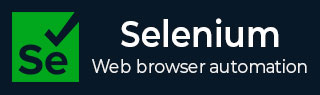
- Selenium - Home
- Selenium - Overview
- Selenium - Components
- Selenium - Automation Testing
- Selenium - Environment Setup
- Selenium - Remote Control
- Selenium - IDE Introduction
- Selenium - Features
- Selenium - Limitations
- Selenium - Installation
- Selenium - Creating Tests
- Selenium - Creating Script
- Selenium - Control Flow
- Selenium - Store Variables
- Selenium - Alerts & Popups
- Selenium - Selenese Commands
- Selenium - Actions Commands
- Selenium - Accessors Commands
- Selenium - Assertions Commands
- Selenium - Assert/Verify Methods
- Selenium - Locating Strategies
- Selenium - Script Debugging
- Selenium - Verification Points
- Selenium - Pattern Matching
- Selenium - JSON Data File
- Selenium - Browser Execution
- Selenium - User Extensions
- Selenium - Code Export
- Selenium - Emitting Code
- Selenium - JavaScript Functions
- Selenium - Plugins
- Selenium WebDriver Tutorial
- Selenium - Introduction
- Selenium WebDriver vs RC
- Selenium - Installation
- Selenium - First Test Script
- Selenium - Driver Sessions
- Selenium - Browser Options
- Selenium - Chrome Options
- Selenium - Edge Options
- Selenium - Firefox Options
- Selenium - Safari Options
- Selenium - Double Click
- Selenium - Right Click
- HTML Report in Python
- Handling Edit Boxes
- Selenium - Single Elements
- Selenium - Multiple Elements
- Selenium Web Elements
- Selenium - File Upload
- Selenium - Locator Strategies
- Selenium - Relative Locators
- Selenium - Finders
- Selenium - Find All Links
- Selenium - User Interactions
- Selenium - WebElement Commands
- Selenium - Browser Interactions
- Selenium - Browser Commands
- Selenium - Browser Navigation
- Selenium - Alerts & Popups
- Selenium - Handling Forms
- Selenium - Windows and Tabs
- Selenium - Handling Links
- Selenium - Input Boxes
- Selenium - Radio Button
- Selenium - Checkboxes
- Selenium - Dropdown Box
- Selenium - Handling IFrames
- Selenium - Handling Cookies
- Selenium - Date Time Picker
- Selenium - Dynamic Web Tables
- Selenium - Actions Class
- Selenium - Action Class
- Selenium - Keyboard Events
- Selenium - Key Up/Down
- Selenium - Copy and Paste
- Selenium - Handle Special Keys
- Selenium - Mouse Events
- Selenium - Drag and Drop
- Selenium - Pen Events
- Selenium - Scroll Operations
- Selenium - Waiting Strategies
- Selenium - Explicit/Implicit Wait
- Selenium - Support Features
- Selenium - Multi Select
- Selenium - Wait Support
- Selenium - Select Support
- Selenium - Color Support
- Selenium - ThreadGuard
- Selenium - Errors & Logging
- Selenium - Exception Handling
- Selenium - Miscellaneous
- Selenium - Handling Ajax Calls
- Selenium - JSON Data File
- Selenium - CSV Data File
- Selenium - Excel Data File
- Selenium - Cross Browser Testing
- Selenium - Multi Browser Testing
- Selenium - Multi Windows Testing
- Selenium - JavaScript Executor
- Selenium - Headless Execution
- Selenium - Capture Screenshots
- Selenium - Capture Videos
- Selenium - Page Object Model
- Selenium - Page Factory
- Selenium - Record & Playback
- Selenium - Frameworks
- Selenium - Browsing Context
- Selenium - DevTools
- Selenium Grid Tutorial
- Selenium - Overview
- Selenium - Architecture
- Selenium - Components
- Selenium - Configuration
- Selenium - Create Test Script
- Selenium - Test Execution
- Selenium - Endpoints
- Selenium - Customizing a Node
- Selenium Reporting Tools
- Selenium - Reporting Tools
- Selenium - TestNG
- Selenium - JUnit
- Selenium - Allure
- Selenium & Other Technologies
- Selenium - Java Tutorial
- Selenium - Python Tutorial
- Selenium - C# Tutorial
- Selenium - Javascript Tutorial
- Selenium - Kotlin Tutorial
- Selenium - Ruby Tutorial
- Selenium - Maven & Jenkins
- Selenium - LogExpert Logging
- Selenium - Log4j Logging
- Selenium - Robot Framework
- Selenium - Github Tutorial
- Selenium - IntelliJ
- Selenium - XPath
- Selenium Miscellaneous Concepts
- Selenium - IE Driver
- Selenium - Automation Frameworks
- Selenium - Keyword Driven Framework
- Selenium - Data Driven Framework
- Selenium - Hybrid Driven Framework
- Selenium - SSL Certificate Error
- Selenium - Alternatives
Selenium WebDriver - JavaScript Executor
Selenium Webdriver are used to run JavaScript commands to communicate with elements appearing within a browser on a page. This is done with the help of the JavaScriptExecutor interface. Sometimes, the locators available in Selenium Webdriver fail to interact with the elements on a page, in those scenarios we can take the help of the JavaScriptExecutor methods.
Basic Methods to Run JavaScript Commands
There are multiple the methods available in JavaScriptExecutor interface. They are listed below −
executeScript Method
This method is used to execute JavaScript in a window or frame currently active. It is an anonymous function, supports various data types like WebElements, Long, String, Lists, and Boolean.
executeAsyncScript Method
It is a multi-threaded approach to execute individual JavaScript tasks on window or frame in currently active. It allows page parsing to continue, optimizing performance and providing great flexibility. This method enables the asynchronous JavaScript to be executed in an optimal way.
Steps to Execute the JavaScript commands
The steps to execute JavaScript commands along with Selenium Webdriver using the JavaScriptExecutor interface are listed below −
Step 1 − Package import for JavaScriptExecutor.
Step 2 − Creating a reference variable JavaScriptExecutor interface.
Step 3 − Calling the JavaScriptExecutor methods.
Syntax
import org.openqa.selenium.JavascriptExecutor; JavascriptExecutor j = (JavascriptExecutor) driver; j.executeScript(script, args);
Example
Let us take an example of the below page, where we would open an application with a URL − Selenium Automation Practice Form.
Then, get the text: Selenium - Automation Practice Form, and domain as www.tutorialspoint.com. Next we would enter the text Selenium in the input box beside the Name label.
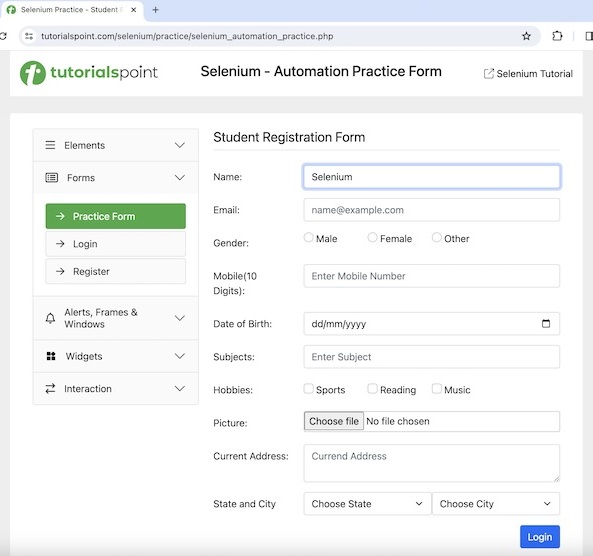
Then, we would click on the Login, because of that we navigate to a new page having the text Welcome, Login In. We would refresh the browser then and get the text, URL and domain as Welcome, Login In, Selenium Automation Practice Form and www.tutorialspoint.com respectively.
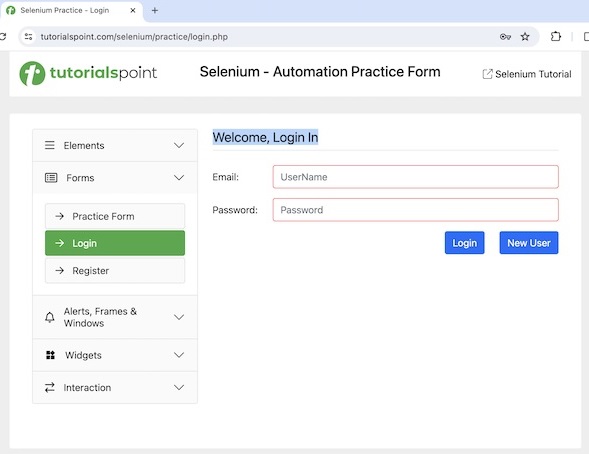
Code Implementation
package org.example; import org.openqa.selenium.By; import org.openqa.selenium.JavascriptExecutor; import org.openqa.selenium.WebDriver; import org.openqa.selenium.WebElement; import org.openqa.selenium.chrome.ChromeDriver; import java.util.concurrent.TimeUnit; public class JavaScriptsExe { public static void main(String[] args) throws InterruptedException { // Initiate the Webdriver WebDriver driver = new ChromeDriver(); // adding implicit wait of 25 secs driver.manage().timeouts().implicitlyWait(25, TimeUnit.SECONDS); // Creating a reference variable JavaScriptExecutor interface. JavascriptExecutor j = (JavascriptExecutor) driver; // launching a URL j.executeScript("window.location = 'https://www.tutorialspoint.com/selenium/practice/selenium_automation_practice.php'"); // getting current URL String url = j.executeScript("return document.URL;").toString(); System.out.println("Get the current URL: " + url); //identify text WebElement t = driver.findElement(By.xpath("/html/body/div/header/div[2]/h1")); // get text String text = (String) j.executeScript("return arguments[0].innerText", t); System.out.println("Text is: " + text); // getting current domain String domain = j.executeScript("return document.domain;").toString(); System.out.println("Get the current domain: " + domain); // enter text in input box WebElement e = driver.findElement(By.xpath("//*[@id='name']")); j.executeScript("arguments[0].value='Selenium';", e); // get text entered String text1 = (String) j.executeScript("return arguments[0].value", e); System.out.println("Entered text is: " + text1); // perform click WebElement b = driver.findElement(By.xpath("//*[@id='collapseTwo']/div/ul/li[2]/a")); j.executeScript("arguments[0].click();", b); //identify text WebElement w = driver.findElement(By.xpath("//*[@id='signInForm']/h1")); // get text after click String text2 = (String) j.executeScript("return arguments[0].innerText", w); System.out.println("Text found after clicking is: " + text2); // refresh browser j.executeScript("history.go(0)"); // getting current URL after browser refresh String url1 = j.executeScript("return document.URL;").toString(); System.out.println("Get the current URL after browser refresh: " + url1); //identify text again after refresh WebElement y = driver.findElement(By.xpath("//*[@id='signInForm']/h1")); // get text after refresh String text3 = (String) j.executeScript("return arguments[0].innerText", y); System.out.println("Text found after refresh is: " + text3); // getting current domain after browser refresh String domain1 = j.executeScript("return document.domain;").toString(); System.out.println("Get the current domain after browser refresh: " + domain1); // Quit browser driver.quit(); } }
Output
Get the current URL: https://www.tutorialspoint.com/selenium/practice/selenium_automation_practice.php Text is: Selenium - Automation Practice Form Get the current domain: www.tutorialspoint.com Entered text is: Selenium Text found after clicking is: Welcome, Login In Get the current URL after browser refresh: https://www.tutorialspoint.com/selenium/practice/login.php Text found after refresh is: Welcome, Login In Get the current domain after browser refresh: www.tutorialspoint.com Process finished with exit code 0
In the above example, we had launched a URL and obtained the current URL with the message in the console - Getting the current URL: Selenium Automation Practice Form
Then retrieved the text and domain with the message in the console - Text is: Selenium - Automation Practice Form and Getting the current domain: www.tutorialspoint.com respectively.
Next, we entered the text Selenium in an input box and retrieved its value with the message in the console - Entered text is: Selenium. Then, we clicked the Login link and got the text after navigation with the message in console: Text found after clicking is: Welcome, Login In. Finally, we had refreshed the page and obtained current URL, text and domain of the page with the messages in the console - Get the current URL after browser refresh: Selenium Useful Resources
Text found after refresh is: Welcome, Login In, and Get the current domain after browser refresh: www.tutorialspoint.com respectively.
Finally, the message Process finished with exit code 0 was received, signifying successful execution of the code.
Example - Scroll Down With JavaScriptExecutor
Let us now discuss how to perform a scroll down to the bottom of a web page with the help of scrollTo method and get the button Login appearing at that page bottom as shown in the below image. The scrollTo method takes two parameters - horizontal and vertical vertices.
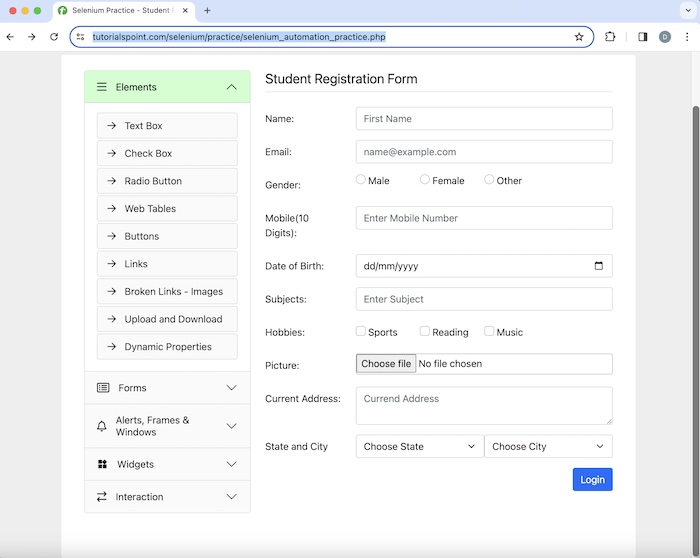
Code Implementation
package org.example; import org.openqa.selenium.By; import org.openqa.selenium.JavascriptExecutor; import org.openqa.selenium.WebDriver; import org.openqa.selenium.WebElement; import org.openqa.selenium.chrome.ChromeDriver; import java.util.concurrent.TimeUnit; public class PageDownsScroll { public static void main(String[] args) throws InterruptedException { // Initiate the Webdriver WebDriver driver = new ChromeDriver(); // adding implicit wait of 12 secs driver.manage().timeouts().implicitlyWait(12, TimeUnit.SECONDS); //Opening the webpage where we will perform the scroll driver.get("https://www.tutorialspoint.com/selenium/practice/selenium_automation_practice.php"); // JavascriptExecutor to scrolling to page bottom JavascriptExecutor javascriptExecutor = (JavascriptExecutor) driver; javascriptExecutor.executeScript("window.scrollBy(0,document.body.scrollHeight)"); // access element at page bottom after scrolling WebElement w = driver.findElement(By.xpath("//*[@id='practiceForm']/div[11]/input")); System.out.println("Verify element presence after scroll down: " + w.isDisplayed()); // quit the browser driver.quit(); } }
Output
Verify element presence after scroll down: true
To get more information on Scrolling actions with Selenium Webdriver, please refer to the link Selenium Webdriver Scroll Operations.
Example - Create Alert with JavaScriptExecutor
Let us take an example of the below page where we would create an alert on a webpage using JavaScriptExecutor and obtain the text Tutorialspoint.
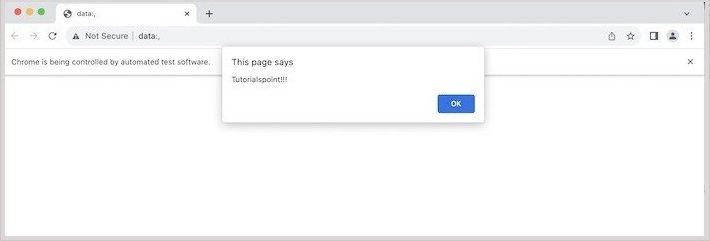
Code Implementation
package org.example; import org.openqa.selenium.*; import org.openqa.selenium.chrome.ChromeDriver; import java.util.concurrent.TimeUnit; import org.openqa.selenium.JavascriptExecutor; public class JavaScriptAlert { public static void main(String[] args) throws InterruptedException { // Initiate the Webdriver WebDriver driver = new ChromeDriver(); // adding implicit wait of 20 secs driver.manage().timeouts().implicitlyWait(20, TimeUnit.SECONDS); // Creating a reference variable JavaScriptExecutor interface JavascriptExecutor j = (JavascriptExecutor) driver; // create an Alert j.executeScript("alert('Tutorialspoint!!!');"); // switch driver context to alert Alert alrt = driver.switchTo().alert(); // Get alert text String s = alrt.getText(); System.out.println("Alert text is: " + s); // Quit browser driver.quit(); } }
Output
Alert text is: Tutorialspoint!!!
In the above example, we had created an alert and obtained its text with the message in the console - Alert text is: Tutorialspoint!!!
Example - Select Checkbox with JavaScriptExecutor
Let us take another example of the below page, where would check the checkbox to select the Main Level 2 option with the help of JavaScript Executor −
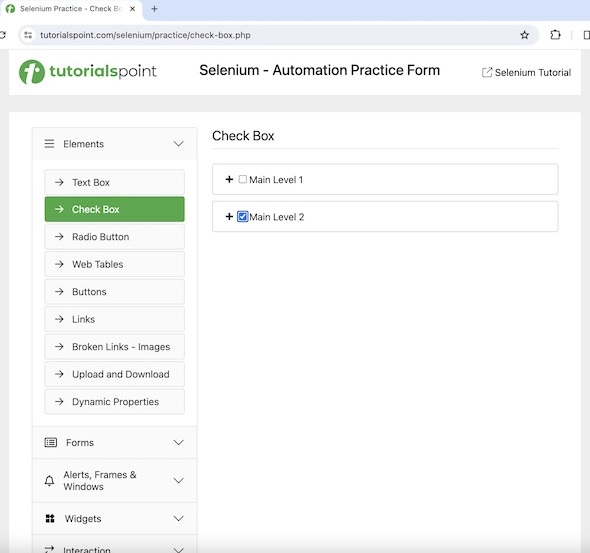
Code Implementation
package org.example; import org.openqa.selenium.*; import org.openqa.selenium.chrome.ChromeDriver; import java.util.concurrent.TimeUnit; import org.openqa.selenium.JavascriptExecutor; public class JavaScriptHandlesCheckbox { public static void main(String[] args) throws InterruptedException { // Initiate the Webdriver WebDriver driver = new ChromeDriver(); // adding implicit wait of 20 secs driver.manage().timeouts().implicitlyWait(20, TimeUnit.SECONDS); // Creating a reference variable JavaScriptExecutor interface JavascriptExecutor j = (JavascriptExecutor) driver; // Opening the webpage where we will check checkbox driver.get("https://www.tutorialspoint.com/selenium/practice/check-box.php"); // identify checkbox with xpath WebElement chkbox = driver.findElement(By.xpath("//*[@id='c_bs_2']")); // check the checkbox j.executeScript("document.getElementById('c_bs_2').checked=true;"); // check if checkbox is selected System.out.println("Checkbox is selected: " + chkbox.isSelected()); // Quitting browser driver.quit(); } }
Output
Checkbox is selected: true
In the above example, we had checked a checkbox and validated if it is checked with the message in the console - Checkbox is selected: true
Conclusion
This concludes our comprehensive take on the tutorial on Selenium Webdriver JavaScript Executor. Weve started with describing basic methods to run JavaScript commands, steps To execute the JavaScript commands, and examples to illustrate how to handle JavaScript Executor in Selenium Webdriver. This equips you with in-depth knowledge of the Selenium Webdriver JavaScript Executor. It is wise to keep practicing what youve learned and exploring others relevant to Selenium to deepen your understanding and expand your horizons.