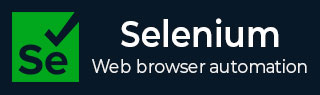
- Selenium - Home
- Selenium - Overview
- Selenium - Components
- Selenium - Automation Testing
- Selenium - Environment Setup
- Selenium - Remote Control
- Selenium - IDE Introduction
- Selenium - Features
- Selenium - Limitations
- Selenium - Installation
- Selenium - Creating Tests
- Selenium - Creating Script
- Selenium - Control Flow
- Selenium - Store Variables
- Selenium - Alerts & Popups
- Selenium - Selenese Commands
- Selenium - Actions Commands
- Selenium - Accessors Commands
- Selenium - Assertions Commands
- Selenium - Assert/Verify Methods
- Selenium - Locating Strategies
- Selenium - Script Debugging
- Selenium - Verification Points
- Selenium - Pattern Matching
- Selenium - JSON Data File
- Selenium - Browser Execution
- Selenium - User Extensions
- Selenium - Code Export
- Selenium - Emitting Code
- Selenium - JavaScript Functions
- Selenium - Plugins
- Selenium WebDriver Tutorial
- Selenium - Introduction
- Selenium WebDriver vs RC
- Selenium - Installation
- Selenium - First Test Script
- Selenium - Driver Sessions
- Selenium - Browser Options
- Selenium - Chrome Options
- Selenium - Edge Options
- Selenium - Firefox Options
- Selenium - Safari Options
- Selenium - Double Click
- Selenium - Right Click
- HTML Report in Python
- Handling Edit Boxes
- Selenium - Single Elements
- Selenium - Multiple Elements
- Selenium Web Elements
- Selenium - File Upload
- Selenium - Locator Strategies
- Selenium - Relative Locators
- Selenium - Finders
- Selenium - Find All Links
- Selenium - User Interactions
- Selenium - WebElement Commands
- Selenium - Browser Interactions
- Selenium - Browser Commands
- Selenium - Browser Navigation
- Selenium - Alerts & Popups
- Selenium - Handling Forms
- Selenium - Windows and Tabs
- Selenium - Handling Links
- Selenium - Input Boxes
- Selenium - Radio Button
- Selenium - Checkboxes
- Selenium - Dropdown Box
- Selenium - Handling IFrames
- Selenium - Handling Cookies
- Selenium - Date Time Picker
- Selenium - Dynamic Web Tables
- Selenium - Actions Class
- Selenium - Action Class
- Selenium - Keyboard Events
- Selenium - Key Up/Down
- Selenium - Copy and Paste
- Selenium - Handle Special Keys
- Selenium - Mouse Events
- Selenium - Drag and Drop
- Selenium - Pen Events
- Selenium - Scroll Operations
- Selenium - Waiting Strategies
- Selenium - Explicit/Implicit Wait
- Selenium - Support Features
- Selenium - Multi Select
- Selenium - Wait Support
- Selenium - Select Support
- Selenium - Color Support
- Selenium - ThreadGuard
- Selenium - Errors & Logging
- Selenium - Exception Handling
- Selenium - Miscellaneous
- Selenium - Handling Ajax Calls
- Selenium - JSON Data File
- Selenium - CSV Data File
- Selenium - Excel Data File
- Selenium - Cross Browser Testing
- Selenium - Multi Browser Testing
- Selenium - Multi Windows Testing
- Selenium - JavaScript Executor
- Selenium - Headless Execution
- Selenium - Capture Screenshots
- Selenium - Capture Videos
- Selenium - Page Object Model
- Selenium - Page Factory
- Selenium - Record & Playback
- Selenium - Frameworks
- Selenium - Browsing Context
- Selenium - DevTools
- Selenium Grid Tutorial
- Selenium - Overview
- Selenium - Architecture
- Selenium - Components
- Selenium - Configuration
- Selenium - Create Test Script
- Selenium - Test Execution
- Selenium - Endpoints
- Selenium - Customizing a Node
- Selenium Reporting Tools
- Selenium - Reporting Tools
- Selenium - TestNG
- Selenium - JUnit
- Selenium - Allure
- Selenium & Other Technologies
- Selenium - Java Tutorial
- Selenium - Python Tutorial
- Selenium - C# Tutorial
- Selenium - Javascript Tutorial
- Selenium - Kotlin Tutorial
- Selenium - Ruby Tutorial
- Selenium - Maven & Jenkins
- Selenium - LogExpert Logging
- Selenium - Log4j Logging
- Selenium - Robot Framework
- Selenium - Github Tutorial
- Selenium - IntelliJ
- Selenium - XPath
- Selenium Miscellaneous Concepts
- Selenium - IE Driver
- Selenium - Automation Frameworks
- Selenium - Keyword Driven Framework
- Selenium - Data Driven Framework
- Selenium - Hybrid Driven Framework
- Selenium - SSL Certificate Error
- Selenium - Alternatives
Selenium WebDriver - Checkboxes
Selenium Webdriver can be used to handle checkboxes on a web page. All checkboxes are identified using the input tagname. Also, each checkbox on a web page has an attribute called type with its value as checkbox.
Identify Checkbox on a Web Page
Open the Chrome browser, and launch an application. Right click on the webpage then click on the Inspect button. For identifying the checkbox on the page, click on the left upward arrow, at the top of the available HTML code as highlighted below.
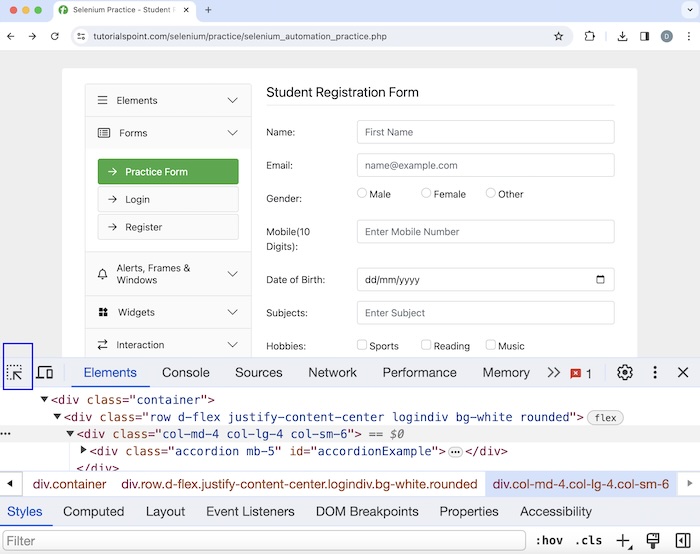
Once we had clicked and pointed the arrow to the checkbox(highlighted in the below image), its HTML code appeared, reflecting both the input tagname and value of type attribute as checkbox.
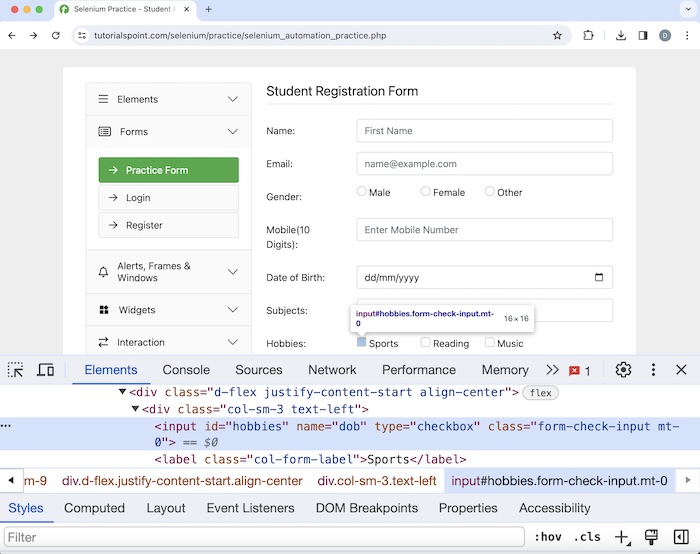
Select Checkbox and Verify
Let us take an example of the above page, where we would click the first checkbox with the help of the click() method. Then we would verify if the checkbox is checked using the isSelected() method.
To get more information about isSelected() method, please refer to the link Selenium WebDriver WebElement Commands.
Syntax
Webdriver driver = new ChromeDriver(); WebElement checkbox= driver.findElement(By.xpath("value of xpath")); checkbox.click(); boolean result = checkBox.isSelected();
Example
package org.example; import org.openqa.selenium.By; import org.openqa.selenium.WebDriver; import org.openqa.selenium.WebElement; import org.openqa.selenium.chrome.ChromeDriver; import java.util.concurrent.TimeUnit; public class HandlingCheckbox { public static void main(String[] args) throws InterruptedException { // Initiate the Webdriver WebDriver driver = new ChromeDriver(); // adding implicit wait of 15 secs driver.manage().timeouts().implicitlyWait(15, TimeUnit.SECONDS); // Opening the webpage where we will identify checkbox driver.get("https://www.tutorialspoint.com/selenium/practice/selenium_automation_practice.php"); // identify the first checkbox WebElement checkBox = driver.findElement(By.xpath("//*[@id='hobbies']")); // click the checkbox checkBox.click(); // check if a checkbox is selected boolean result = checkBox.isSelected(); System.out.println("Checking if a checkbox is selected: " + result); // Closing browser driver.quit(); } }
Output
Checking if a checkbox is selected: true Process finished with exit code 0
In the above example, we had first clicked on the first checkbox, and then verified if the checkbox was checked in the console with the message - Checking if a checkbox is selected: true.
Finally, the message Process finished with exit code 0 was received, signifying successful execution of the code.
Count Total Checkboxes
Let us take another example of the below page, where we would count the total number of checkboxes. In this example, the total number of checkboxes should be 3.
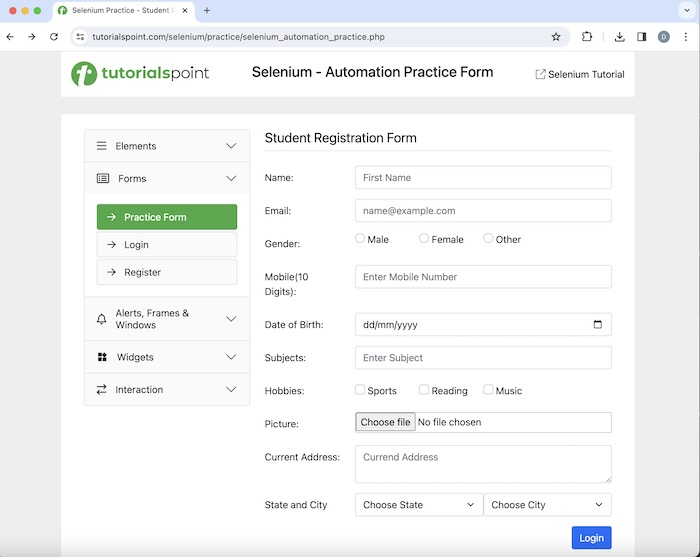
Syntax
Webdriver driver = new ChromeDriver(); List<WebElement> totalChks = driver.findElements (By.xpath("<xpath value of all checkboxes>")); int count = totalChks.size();
Example
package org.example; import org.openqa.selenium.By; import org.openqa.selenium.WebDriver; import org.openqa.selenium.WebElement; import org.openqa.selenium.chrome.ChromeDriver; import java.util.concurrent.TimeUnit; import java.util.List; public class CountingCheckbox { public static void main(String[] args) throws InterruptedException { // Initiate the Webdriver WebDriver driver = new ChromeDriver(); // adding implicit wait of 15 secs driver.manage().timeouts().implicitlyWait(15, TimeUnit.SECONDS); // Opening the webpage where we will identify checkbox driver.get("https://www.tutorialspoint.com/selenium/practice/selenium_automation_practice.php"); // Retrieve all checkboxes using locator and storing in List List<WebElement> totalChks = driver.findElements(By.xpath("//input[@type='checkbox']")); // count number of checkboxes int count = totalChks.size(); System.out.println("Count the checkboxes: " + count); //Closing browser driver.quit(); } }
Output
Count the checkboxes: 3
In the above example, we had counted the total number of checkboxes on a webpage, and received the messages in the console - Count the checkboxes: 3.
Validate Checkboxes
Let us take another example on checkboxes, where we would perform some validation on the checkboxes. First, we would check if the checkbox is enabled/disabled using the isEnabled() method. Also, we would verify if it is displayed and checked/unchecked using the isDisplayed() and isSelected() methods respectively.
Syntax
Webdriver driver = new ChromeDriver(); // identify checkbox but not selected WebElement checkBox = driver.findElement(By.xpath("<xpath value of checkbox>")); // verify if checkbox is selected boolean result = checkBox.isSelected(); System.out.println("Checking if a checkbox is selected: " + result); // verify if checkbox is displayed boolean result1 = checkBox.isDisplayed(); System.out.println("Checking if a checkbox is displayed: " + result1); // verify if checkbox is enabled boolean result2 = checkBox.isEnabled(); System.out.println("Checking if a checkbox is enabled: " + result2);
Example
package org.example; import org.openqa.selenium.By; import org.openqa.selenium.WebDriver; import org.openqa.selenium.WebElement; import org.openqa.selenium.chrome.ChromeDriver; import java.util.concurrent.TimeUnit; public class CheckboxValidates { public static void main(String[] args) throws InterruptedException { // Initiate the Webdriver WebDriver driver = new ChromeDriver(); // adding implicit wait of 15 secs driver.manage().timeouts().implicitlyWait(15, TimeUnit.SECONDS); // Opening the webpage where we will identify checkbox driver.get("https://www.tutorialspoint.com/selenium/practice/selenium_automation_practice.php"); // identify checkbox but not select WebElement checkBox = driver.findElement (By.xpath("//*[@id='practiceForm']/div[7]/div/div/div[2]/input")); // verify if checkbox is selected boolean result = checkBox.isSelected(); System.out.println("Checking if a checkbox is selected: " + result); // verify if checkbox is displayed boolean result1 = checkBox.isDisplayed(); System.out.println("Checking if a checkbox is displayed: " + result1); // verify if checkbox is enabled boolean result2 = checkBox.isEnabled(); System.out.println("Checking if a checkbox is enabled: " + result2); // Closing browser driver.quit(); } }
Output
Checking if a checkbox is selected: false Checking if a checkbox is displayed: true Checking if a checkbox is enabled: true
In the above example, we had validated if a checkbox was displayed, enabled, and selected, and received the following messages in the console - Checking if a checkbox is selected: false, Checking if a checkbox is displayed: true and Checking if a checkbox is enabled: true.
Conclusion
This concludes our comprehensive take on the tutorial on Selenium Webdriver Checkboxes. Weve started with describing identification of checkboxes in HTML, and examples to illustrate how to handle checkboxes in Selenium Webdriver. This equips you with in-depth knowledge of the Selenium Webdriver Checkboxes. It is wise to keep practicing what youve learned and exploring others relevant to Selenium to deepen your understanding and expand your horizons.