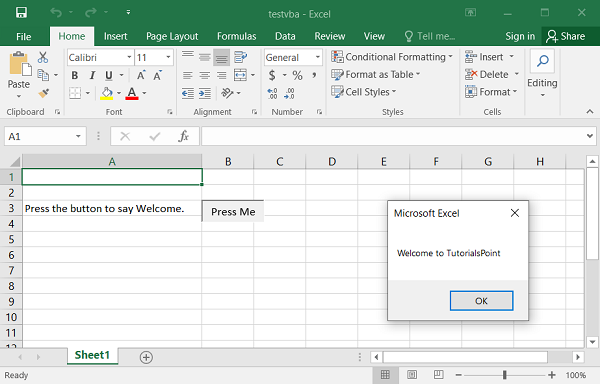- Python XlsxWriter - Home
- Python XlsxWriter - Overview
- Python XlsxWriter - Environment Setup
- Python XlsxWriter - Hello World
- Python XlsxWriter - Important classes
- Python XlsxWriter - Cell Notation & Ranges
- Python XlsxWriter - Defined Names
- Python XlsxWriter - Formula & Function
- Python XlsxWriter - Date and Time
- Python XlsxWriter - Tables
- Python XlsxWriter - Applying Filter
- Python XlsxWriter - Fonts & Colors
- Python XlsxWriter - Number Formats
- Python XlsxWriter - Border
- Python XlsxWriter - Hyperlinks
- Python XlsxWriter - Conditional Formatting
- Python XlsxWriter - Adding Charts
- Python XlsxWriter - Chart Formatting
- Python XlsxWriter - Chart Legends
- Python XlsxWriter - Bar Chart
- Python XlsxWriter - Line Chart
- Python XlsxWriter - Pie Chart
- Python XlsxWriter - Sparklines
- Python XlsxWriter - Data Validation
- Python XlsxWriter - Outlines & Grouping
- Python XlsxWriter - Freeze & Split Panes
- Python XlsxWriter - Hide/Protect Worksheet
- Python XlsxWriter - Textbox
- Python XlsxWriter - Insert Image
- Python XlsxWriter - Page Setup
- Python XlsxWriter - Header & Footer
- Python XlsxWriter - Cell Comments
- Python XlsxWriter - Working with Pandas
- Python XlsxWriter - VBA Macro
Python XlsxWriter - VBA Macro
In Excel, a macro is a recorded series of steps that can be repeated any number of times with a shortcut key. The steps performed while recording the macro are translated into programming instructions VBA which stands for Visual Basic for Applications. VBA is a subset of Visual basic language, especially written to automate the tasks in MS Office apps such as Word, Excel, PowerPoint etc.
The option to record a macro is available in the Developer menu of MS Excel. If this menu is not seen, it has to be activated by going to the "File→Options→Customize" ribbon screen.
As shown in the following figure, click the Record Macro button by going to "View→Macros→Record Macro", and give a suitable name to the macro and perform desired actions to be recorded. After the steps are over stop the recording. Assign a desired shortcut so that the recorded action can be repeated as and it is pressed.
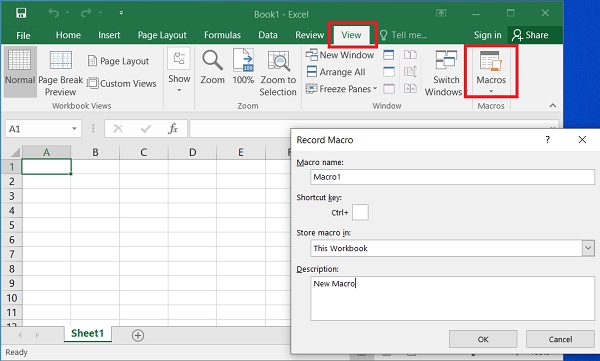
To view the VBA code, edit the macro by going View→ZMacros→View Macros. Select the Macro from Macro name and click on Edit.
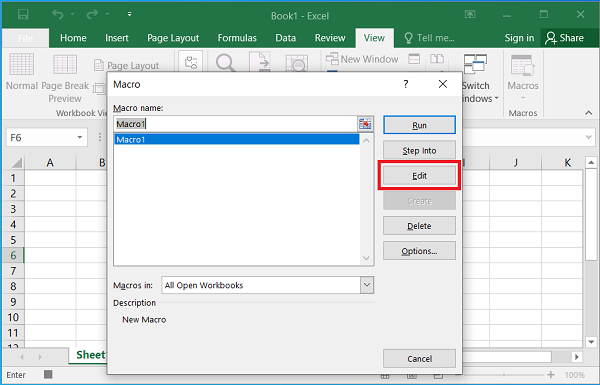
The VBA editor will be shown. Delete all the steps generated by Excel and add the statement to pop-up a message box.
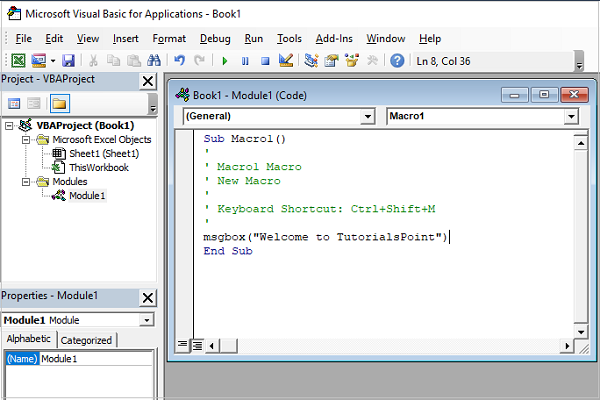
Confirm that the macro works perfectly. Press CTL+Shift+M and the message box pops up. Save this file with the .xlsm extension. It internally contains vbaproject.bin, a binary OLE COM container. To extract it from the Excel macro file, use the vba_extract.py utility.
(xlsxenv) E:\xlsxenv>vba_extract.py test.xlsm Extracted: vbaProject.bin
Example
This vbaProject.bin file can now be added to the XlsxWriter workbook using the add_vba_project() method. On this worksheet, place a button object at B3 cell, and link it to the macro that we had already created (i.e., macro1)
import xlsxwriter
workbook = xlsxwriter.Workbook('testvba.xlsm')
worksheet = workbook.add_worksheet()
worksheet.set_column('A:A', 30)
workbook.add_vba_project('./vbaProject.bin')
worksheet.write('A3', 'Press the button to say Welcome.')
worksheet.insert_button(
'B3',
{
'macro': 'macro1',
'caption': 'Press Me',
'width': 80, 'height': 30
}
)
workbook.close()
Output
When the above code is executed, the macro enabled workbook named testvba.xlsm will be created. Open it and click on the button. It will cause the message box to pop up as shown.