
- Python XlsxWriter - Home
- Python XlsxWriter - Overview
- Python XlsxWriter - Environment Setup
- Python XlsxWriter - Hello World
- Python XlsxWriter - Important classes
- Python XlsxWriter - Cell Notation & Ranges
- Python XlsxWriter - Defined Names
- Python XlsxWriter - Formula & Function
- Python XlsxWriter - Date and Time
- Python XlsxWriter - Tables
- Python XlsxWriter - Applying Filter
- Python XlsxWriter - Fonts & Colors
- Python XlsxWriter - Number Formats
- Python XlsxWriter - Border
- Python XlsxWriter - Hyperlinks
- Python XlsxWriter - Conditional Formatting
- Python XlsxWriter - Adding Charts
- Python XlsxWriter - Chart Formatting
- Python XlsxWriter - Chart Legends
- Python XlsxWriter - Bar Chart
- Python XlsxWriter - Line Chart
- Python XlsxWriter - Pie Chart
- Python XlsxWriter - Sparklines
- Python XlsxWriter - Data Validation
- Python XlsxWriter - Outlines & Grouping
- Python XlsxWriter - Freeze & Split Panes
- Python XlsxWriter - Hide/Protect Worksheet
- Python XlsxWriter - Textbox
- Python XlsxWriter - Insert Image
- Python XlsxWriter - Page Setup
- Python XlsxWriter - Header & Footer
- Python XlsxWriter - Cell Comments
- Python XlsxWriter - Working with Pandas
- Python XlsxWriter - VBA Macro
Python XlsxWriter - Number Formats
In Excel, different formatting options of numeric data are provided in the Number tab of Format Cells menu.
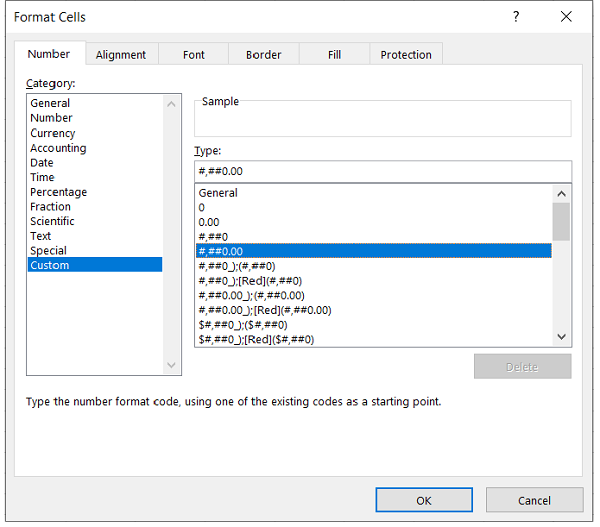
To control the formatting of numbers with XlsxWriter, we can use the set_num_format() method or define num_format property of add_format() method.
f1 = wb.add_format()
f1.set_num_format(FormatCode)
#or
f1 = wb.add_format('num_format': FormatCode)
Excel has a number of predefined number formats. They can be found under the custom category of Number tab as shown in the above figure. For example, the format code for number with two decimal points and comma separator is #,##0.00.
Example
In the following example, a number 1234.52 is formatted with different format codes.
import xlsxwriter
wb = xlsxwriter.Workbook('hello.xlsx')
ws = wb.add_worksheet()
ws.set_column('B:B', 30)
num=1234.52
num_formats = (
'0.00',
'#,##0.00',
'0.00E+00',
'##0.0E+0',
'#,##0.00',
)
ws.write('A1', 'Formatted Number')
ws.write('B1', 'Format')
row = 1
for fmt in num_formats:
format = wb.add_format({'num_format': fmt})
ws.write_number(row, 0, num, format)
ws.write_string(row, 1, fmt)
row += 1
wb.close()
Output
The formatted number along with the format code used is shown in the following figure −
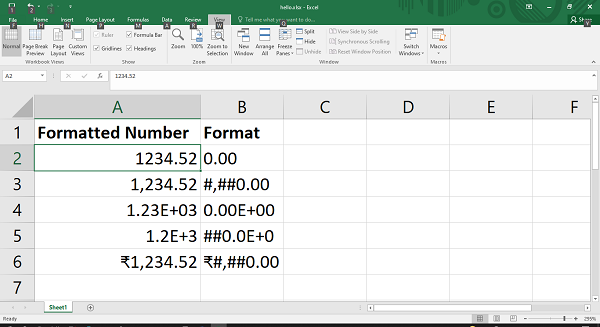
Advertisements