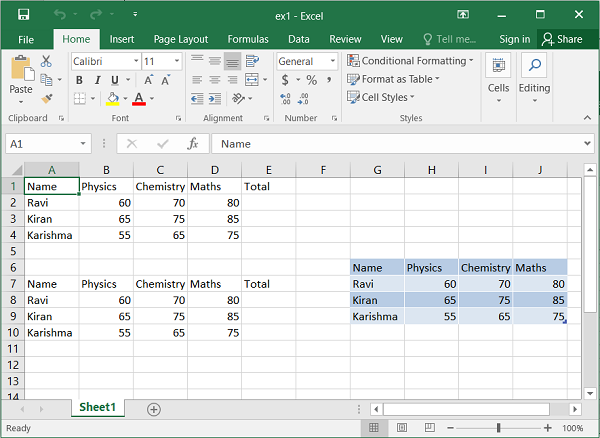- Python XlsxWriter - Home
- Python XlsxWriter - Overview
- Python XlsxWriter - Environment Setup
- Python XlsxWriter - Hello World
- Python XlsxWriter - Important classes
- Python XlsxWriter - Cell Notation & Ranges
- Python XlsxWriter - Defined Names
- Python XlsxWriter - Formula & Function
- Python XlsxWriter - Date and Time
- Python XlsxWriter - Tables
- Python XlsxWriter - Applying Filter
- Python XlsxWriter - Fonts & Colors
- Python XlsxWriter - Number Formats
- Python XlsxWriter - Border
- Python XlsxWriter - Hyperlinks
- Python XlsxWriter - Conditional Formatting
- Python XlsxWriter - Adding Charts
- Python XlsxWriter - Chart Formatting
- Python XlsxWriter - Chart Legends
- Python XlsxWriter - Bar Chart
- Python XlsxWriter - Line Chart
- Python XlsxWriter - Pie Chart
- Python XlsxWriter - Sparklines
- Python XlsxWriter - Data Validation
- Python XlsxWriter - Outlines & Grouping
- Python XlsxWriter - Freeze & Split Panes
- Python XlsxWriter - Hide/Protect Worksheet
- Python XlsxWriter - Textbox
- Python XlsxWriter - Insert Image
- Python XlsxWriter - Page Setup
- Python XlsxWriter - Header & Footer
- Python XlsxWriter - Cell Comments
- Python XlsxWriter - Working with Pandas
- Python XlsxWriter - VBA Macro
Python XlsxWriter - Cell Notation & Ranges
Each worksheet in a workbook is a grid of a large number of cells, each of which can store one piece of data - either value or formula. Each Cell in the grid is identified by its row and column number.
In Excel's standard cell addressing, columns are identified by alphabets, A, B, C, ., Z, AA, AB etc., and rows are numbered starting from 1.
The address of each cell is alphanumeric, where the alphabetic part corresponds to the column and number corresponding to the row. For example, the address "C5" points to the cell in column "C" and row number "5".
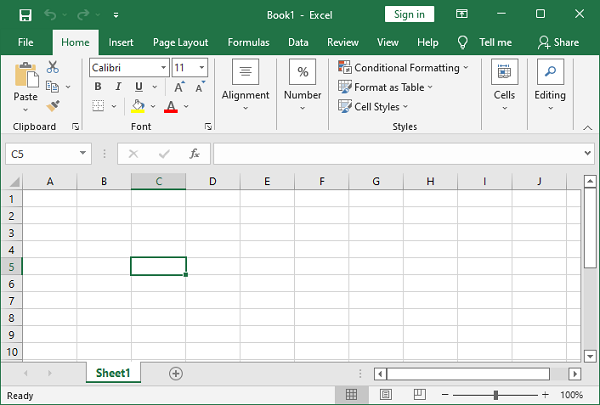
Cell Notations
The standard Excel uses alphanumeric sequence of column letter and 1-based row. XlsxWriter supports the standard Excel notation (A1 notation) as well as Row-column notation which uses a zero based index for both row and column.
Example
In the following example, a string 'Hello world' is written into A1 cell using Excel's standard cell address, while 'Welcome to XLSXWriter' is written into cell C5 using row-column notation.
import xlsxwriter
wb = xlsxwriter.Workbook('hello.xlsx')
ws = wb.add_worksheet()
ws.write('A1', 'Hello world') # A1 notation
ws.write(4,2,"Welcome to XLSXWriter") # Row-column notation
wb.close()
Output
Open the hello.xlsx file using Excel software.
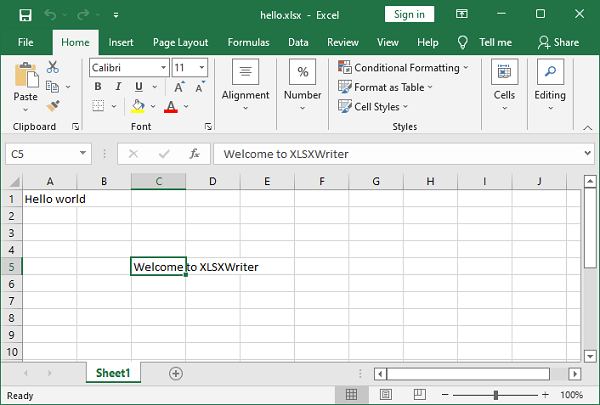
The numbered row-column notation is especially useful when referring to the cells programmatically. In the following code data in a list of lists has to be written to a range of cells in a worksheet. This is achieved by two nested loops, the outer representing the row numbers and the inner loop for column numbers.
data = [
['Name', 'Physics', 'Chemistry', 'Maths', 'Total'],
['Ravi', 60, 70, 80],
['Kiran', 65, 75, 85],
['Karishma', 55, 65, 75],
]
for row in range(len(data)):
for col in range(len(data[row])):
ws.write(row, col, data[row][col])
The same result can be achieved by using write_row() method of the worksheet object used in the code below −
for row in range(len(data)): ws.write_row(6+row,0, data[row])
The worksheet object has add_table() method that writes the data to a range and converts into Excel range, displaying autofilter dropdown arrows in the top row.
ws.add_table('G6:J9', {'data': data, 'header_row':True})
Example
The output of all the three codes above can be verified by the following code and displayed in the following figure −
import xlsxwriter
wb = xlsxwriter.Workbook('ex1.xlsx')
ws = wb.add_worksheet()
data = [
['Name', 'Physics', 'Chemistry', 'Maths', 'Total'],
['Ravi', 60, 70, 80],
['Kiran', 65, 75, 85],
['Karishma', 55, 65, 75],
]
for row in range(len(data)):
for col in range(len(data[row])):
ws.write(row, col, data[row][col])
for row in range(len(data)):
ws.write_row(6+row,0, data[row])
ws.add_table('G6:J9', {'data': data, 'header_row':False})
wb.close()
Output
Execute the above program and open the ex1.xlsx using Excel software.