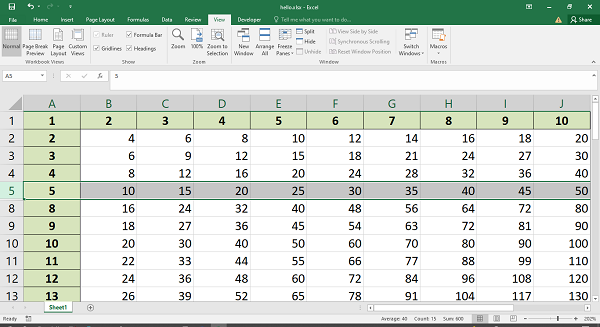- Python XlsxWriter Tutorial
- Python XlsxWriter - Home
- Python XlsxWriter - Overview
- Python XlsxWriter - Environment Setup
- Python XlsxWriter - Hello World
- Python XlsxWriter - Important classes
- Python XlsxWriter - Cell Notation & Ranges
- Python XlsxWriter - Defined Names
- Python XlsxWriter - Formula & Function
- Python XlsxWriter - Date and Time
- Python XlsxWriter - Tables
- Python XlsxWriter - Applying Filter
- Python XlsxWriter - Fonts & Colors
- Python XlsxWriter - Number Formats
- Python XlsxWriter - Border
- Python XlsxWriter - Hyperlinks
- Python XlsxWriter - Conditional Formatting
- Python XlsxWriter - Adding Charts
- Python XlsxWriter - Chart Formatting
- Python XlsxWriter - Chart Legends
- Python XlsxWriter - Bar Chart
- Python XlsxWriter - Line Chart
- Python XlsxWriter - Pie Chart
- Python XlsxWriter - Sparklines
- Python XlsxWriter - Data Validation
- Python XlsxWriter - Outlines & Grouping
- Python XlsxWriter - Freeze & Split Panes
- Python XlsxWriter - Hide/Protect Worksheet
- Python XlsxWriter - Textbox
- Python XlsxWriter - Insert Image
- Python XlsxWriter - Page Setup
- Python XlsxWriter - Header & Footer
- Python XlsxWriter - Cell Comments
- Python XlsxWriter - Working with Pandas
- Python XlsxWriter - VBA Macro
- Python XlsxWriter Useful Resources
- Python XlsxWriter - Quick Guide
- Python XlsxWriter - Useful Resources
- Python XlsxWriter - Discussion
Python XlsxWriter - Hide/Protect Worksheet
The worksheet object's hide() method makes the worksheet disappear till it is unhidden through Excel menu.
In the following worksheet, there are three sheets, of which sheet2 is hidden.
sheet1 = workbook.add_worksheet() sheet2 = workbook.add_worksheet() sheet3 = workbook.add_worksheet() # Hide Sheet2. It won't be visible until it is unhidden in Excel. worksheet2.hide()
It will create the following worksheet −
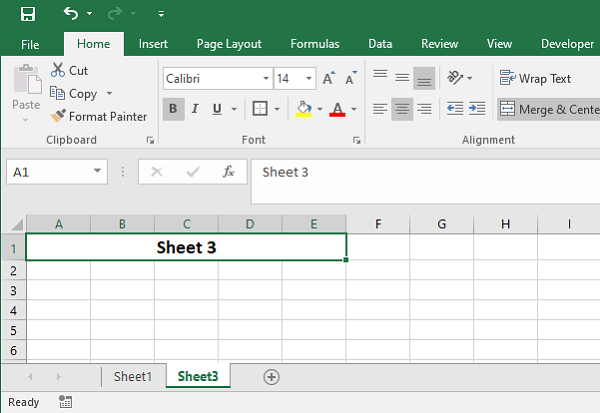
You can't hide the "active" worksheet, which generally is the first worksheet, since this would cause an Excel error. So, in order to hide the first sheet, you will need to activate another worksheet.
sheet2.activate() sheet1.hide()
Hide Specific Rows or Columns
To hide specific rows or columns in a worksheet, set hidden parameter to 1 in set_row() or set_column() method. The following statement hides the columns C, D and E in the active worksheet.
worksheet.set_column('C:E', None, None, {'hidden': 1})
Example
Consider the following program −
import xlsxwriter
wb = xlsxwriter.Workbook('hello.xlsx')
worksheet = wb.add_worksheet()
format1=wb.add_format({'bg_color':'#D9D9D9', 'bold':True})
for col in range(0, 15):
worksheet.write(0, col, col+1, format1)
for row in range(1, 51):
for col in range(0,15):
if col==0:
worksheet.write(row,col,(col+1)*(row + 1), format1)
else:
worksheet.write(row,col,(col+1)*(row + 1))
worksheet.set_column('C:E', None, None, {'hidden': 1})
wb.close()
Output
As a result of executing the above code, the columns C, D and E are not visible in the worksheet below −

Similarly, we can hide rows with set_row() method with the help of hidden parameter.
for row in range(5, 7):
worksheet.set_row(row, None, None, {'hidden':1})
Here is the result −