
- Puppeteer - Home
- Puppeteer - Introduction
- Puppeteer - Element Handling
- Puppeteer - Usage of Google
- Puppeteer - NodeJS Installation
- Puppeteer VS Code Configuration
- Puppeteer - Installation
- Puppeteer - Basic Test
- Puppeteer - Non Headless Execution
- Comparison Between Puppeteer & Selenium
- Comparison Between Puppeteer & Protractor
- Comparison Between Puppeteer & Cypress
- Puppeteer - Browser Operations
- Puppeteer - Handling Tabs
- Puppeteer - Basic Commands
- Puppeteer - Firefox
- Puppeteer - Chrome
- Puppeteer - Handling Confirm Alerts
- Puppeteer - Handling Drop-downs
- Puppeteer - Locators
- Puppeteer - Xpath Functions
- Puppeteer - Xpath Attributes
- Puppeteer - Xpath Grouping
- Puppeteer - Absolute Xpath
- Puppeteer - Relative Xpath
- Puppeteer - Xpath Axes
- Puppeteer - Type Selector
- Name Selector & Class Name Selector
- Puppeteer - Id Selector
- Puppeteer - Attribute Selector
- Puppeteer - Handling Links/Button
- Handling Edit Boxes & Checkboxes
- Puppeteer - Handling Frames
- Puppeteer - Keyboard Simulation
- Puppeteer - Getting Element Text
- Puppeteer - Getting Element Attribute
- Puppeteer - Device Emulation
- Puppeteer - Disable JavaScript
- Puppeteer - Synchronization
- Puppeteer - Capture Screenshot
- Puppeteer Useful Resources
- Puppeteer - Quick Guide
- Puppeteer - Useful Resources
- Puppeteer - Discussion
Puppeteer - Synchronization
Puppeteer Page class contains methods to achieve synchronization. These methods are used to wait for an action/element on the page. It waits for criteria to be met (a true value). For example, we often wait for a text to appear on the page.
Synchronization methods
The synchronization methods in Puppeteer are listed below −
waitFor
This method is used to wait for a specific amount of time before resolving a Promise.
Syntax
The syntax is as follows −
await page.waitFor(4000)
waitForSelector
This method is used to wait for an element to be visible or disappear from the webpage.
Syntax
The syntax is as follows −
page.waitForSelector(
selector,
{options : value}
)
The waitForSelector accepts two parameters. The first parameter is the selector value of an element. The second parameter is the array of options. The options are listed below −
Visible − Puppeteer shall wait till an element locator is visible on the page. The default value is false.
Hidden − Puppeteer shall wait till an element locator is hidden from the page. The default value is false.
Timeout − The maximum wait time for an element in milliseconds. The default value is 30000. If the timeout is set to zero, this is discarded.
The default wait time can be modified by using the method given below −
page.setDefaultTimeout(6000)
For example,
let l = await page.waitForSelector( "#ltxt", { visible: true } )
waitForXpath
This method is used to wait for element/elements identified by xpath to be visible or disappear from the webpage.
Syntax
The syntax is as follows −
page.waitXpath(
Xpath value,
{options : value}
)
The waitForXpath accepts two parameters. The first parameter is the xpath selector value of an element. The second parameter is the array of options. The options are listed below −
Visible − Puppeteer shall wait till an element locator is visible on the page. The default value is false.
Hidden − Puppeteer shall wait till an element locator is hidden from the page. The default value is false.
Timeout − The maximum wait time for an element in milliseconds. The default value is 30000. If the timeout is set to zero, this is discarded.
The default wait time can be modified using the below method −
page.setDefaultTimeout(6000)
For example,
let x= await page.waitForXPath( "//*[@name='search']", { visible: true } )
waitForFunction
This method is used to wait till the provided function returns a true value.
Syntax
The syntax is as follows −
page.waitForFunction(
pagefunction,
{options : value},
pagefunction args
)
The waitForFunction has the following parameters −
The pagefunction is the function to be executed. For example,
page.waitForFunction("document.getElementById('txt').value === 'text'", {})
This function shall wait till the value of the element with id is equal to text.
The option is an array of waiting parameters. They are - polling (the interval at which the pagefunction should be executed in milliseconds) and timeout (The maximum time the Puppeteer shall wait for the pagefunction to return true value).
The pagefunction args are the arguments passed to the pagefunction function.
In the below image, let us input text - Puppeteer and then press Enter.
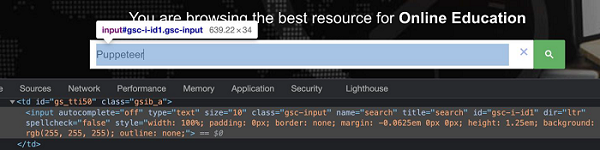
After pressing Enter, a new window having the search results with text - About 39 results should open up.

To begin, follow Steps 1 to 2 from the Chapter of Basic Test on Puppeteer which are as follows −
Step 1 − Create a new file within the directory where the node_modules folder is created (location where the Puppeteer and Puppeteer core have been installed).
The details on Puppeteer installation is discussed in the Chapter of Puppeteer Installation.
Right-click on the folder where the node_modules folder is created, then click on the New file button.
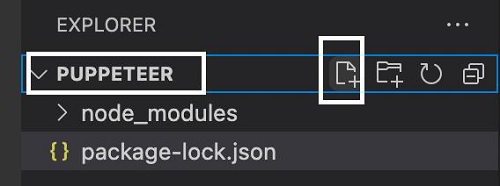
Step 2 − Enter a filename, say testcase1.js.
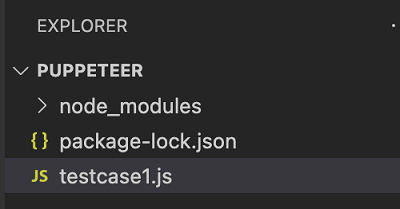
Step 3 − Add the below code within the testcase1.js file created.
//Puppeteer library
const pt= require('puppeteer')
async function waitImplementation(){
//launch browser in headless mode
const browser = await pt.launch()
//browser new page
const page = await browser.newPage()
//launch URL
await page.goto('https://www.tutorialspoint.com/index.htm')
//identify edit box
const f = await page.$("#gsc-i-id1")
//enter text
f.type("Puppeteer")
//wait for sometime
await page.waitForTimeout(4000)
//press Enter
await page.keyboard.press('Enter')
//wait for an element xpath
await page.waitForXPath("//div[@class='gsc-result-info']")
//identify element
const t = await page.$(".gsc-result-info")
//obtain text
const text = await (await t.getProperty('textContent')).jsonValue()
console.log("Text is: " + text)
}
waitImplementation()
Step 4 − Execute the code with the command given below −
node <filename>
So in our example, we shall run the following command −
node testcase1.js
