
- Puppeteer - Home
- Puppeteer - Introduction
- Puppeteer - Element Handling
- Puppeteer - Usage of Google
- Puppeteer - NodeJS Installation
- Puppeteer VS Code Configuration
- Puppeteer - Installation
- Puppeteer - Basic Test
- Puppeteer - Non Headless Execution
- Comparison Between Puppeteer & Selenium
- Comparison Between Puppeteer & Protractor
- Comparison Between Puppeteer & Cypress
- Puppeteer - Browser Operations
- Puppeteer - Handling Tabs
- Puppeteer - Basic Commands
- Puppeteer - Firefox
- Puppeteer - Chrome
- Puppeteer - Handling Confirm Alerts
- Puppeteer - Handling Drop-downs
- Puppeteer - Locators
- Puppeteer - Xpath Functions
- Puppeteer - Xpath Attributes
- Puppeteer - Xpath Grouping
- Puppeteer - Absolute Xpath
- Puppeteer - Relative Xpath
- Puppeteer - Xpath Axes
- Puppeteer - Type Selector
- Name Selector & Class Name Selector
- Puppeteer - Id Selector
- Puppeteer - Attribute Selector
- Puppeteer - Handling Links/Button
- Handling Edit Boxes & Checkboxes
- Puppeteer - Handling Frames
- Puppeteer - Keyboard Simulation
- Puppeteer - Getting Element Text
- Puppeteer - Getting Element Attribute
- Puppeteer - Device Emulation
- Puppeteer - Disable JavaScript
- Puppeteer - Synchronization
- Puppeteer - Capture Screenshot
- Puppeteer Useful Resources
- Puppeteer - Quick Guide
- Puppeteer - Useful Resources
- Puppeteer - Discussion
Puppeteer - Element Handling
We can handle elements on page with Puppeteer. Once we navigate to a webpage, we have to interact with the webelements available on the page like clicking a link/button, entering text within an edit box, and so on to complete our automation test case.
For this, our first job is to identify the element. To get the property of an element uniquely we need to inspect it (right-click on the element then select the option Inspect). The ElementHandle objects are created by the methods - page.$, page.$$ and page.$x. These objects refer to an element or tag in a page.
Puppeteer Methods to Locate Elements
These methods are listed below −
page.$(locator value)
This method yields a Promise with the ElementHandle. The ElementHandle is an object of the identified element. If there are multiple elements having the same locator value, then only the first matching element from the top left corner of the page shall be returned.
page.$$(locator value)
This method yields a Promise with an array of ElementHandle. If there are multiple elements having the same locator value, then all matching elements shall be returned in the form of an array.
page.$x(xpath value)
This method yields a Promise with an array of ElementHandle. If there are multiple elements having the same xpath value, then all matching elements shall be returned in the form of an array. In case, there is one matching element, then the array returned shall have a single element.
The ElementHandle methods like elementHandle.$, elementHandle.$$ and elementHandle.$x can be applied to an element. In that case, an element shall be searched within the DOM of the present ElementHandle and not in the entire DOM.
In the below image, let us take the example of an element having the li tag (having a parent element ul) and class attribute value as heading. To identify it using the ElementHandle method on the page, the expression should be as follows −
const n = await page.$(".heading")
To identify it using the ElementHandle method on an element, the expression should be as follows −
const m = await page.$("ul")
const p = await m.$(".heading")
Now, refer the image given below of an element having the li tag
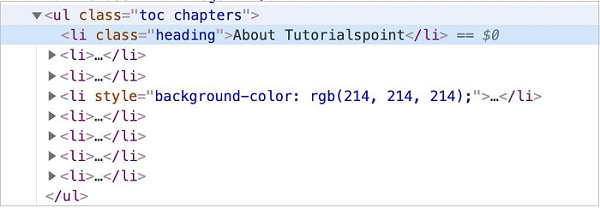
Types of Locators
The types of locators in Puppeteer are listed below −
ID
Class
Type
Xpath
Attribute
Type
To work with the above locators we should have the basic understanding of HTML code. Let us take an example of an edit box having the below mentioned properties −
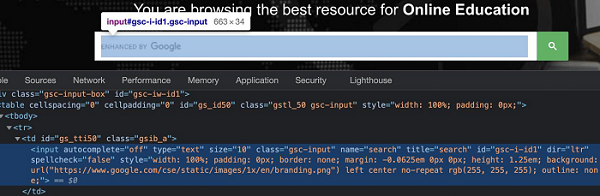
Here, input is the tagname. A tag in HTML may or may not have attributes. The type, class, name, id and so on are the attributes of the element.
For example, in the expression class = "gsc-input", text to the left of = is the attribute name (class) and to the right of = is the attribute value (gsc-input).
An attribute may or may not have a value assigned. Also, if a value is assigned, then it should be enclosed in double or single quotes. The value of an attribute is set by a developer as per his choice.