
- Puppeteer - Home
- Puppeteer - Introduction
- Puppeteer - Element Handling
- Puppeteer - Usage of Google
- Puppeteer - NodeJS Installation
- Puppeteer VS Code Configuration
- Puppeteer - Installation
- Puppeteer - Basic Test
- Puppeteer - Non Headless Execution
- Comparison Between Puppeteer & Selenium
- Comparison Between Puppeteer & Protractor
- Comparison Between Puppeteer & Cypress
- Puppeteer - Browser Operations
- Puppeteer - Handling Tabs
- Puppeteer - Basic Commands
- Puppeteer - Firefox
- Puppeteer - Chrome
- Puppeteer - Handling Confirm Alerts
- Puppeteer - Handling Drop-downs
- Puppeteer - Locators
- Puppeteer - Xpath Functions
- Puppeteer - Xpath Attributes
- Puppeteer - Xpath Grouping
- Puppeteer - Absolute Xpath
- Puppeteer - Relative Xpath
- Puppeteer - Xpath Axes
- Puppeteer - Type Selector
- Name Selector & Class Name Selector
- Puppeteer - Id Selector
- Puppeteer - Attribute Selector
- Puppeteer - Handling Links/Button
- Handling Edit Boxes & Checkboxes
- Puppeteer - Handling Frames
- Puppeteer - Keyboard Simulation
- Puppeteer - Getting Element Text
- Puppeteer - Getting Element Attribute
- Puppeteer - Device Emulation
- Puppeteer - Disable JavaScript
- Puppeteer - Synchronization
- Puppeteer - Capture Screenshot
- Puppeteer Useful Resources
- Puppeteer - Quick Guide
- Puppeteer - Useful Resources
- Puppeteer - Discussion
Puppeteer - Keyboard Simulation
Puppeteer can perform keyboard simulation actions like pressing a key in the keyboard, pressing the up, down keys, and so on. All these are done using the keyboard method.
Keyboard Methods
Some of the keyboard methods are as follows −
keyboard.press()
This method is used to simulate a key press. The key to be pressed is passed as a parameter to this method.
The syntax is as follows −
Syntax
keyboard.press('Enter')
keyboard.type()
This method is used to simulate entering text from the keyboard. The text to be entered is passed as a parameter to this method.
The syntax is as follows −
Syntax
keyboard.type('Puppeteer')
keyboard.sendCharacter()
It is same as keyboard.type().
The syntax is as follows −
Syntax
keyboard.sendCharacter('Puppeteer')
keyboard.up()
This method is used to simulate pressing the up arrow from the keyboard.
The syntax is as follows −
Syntax
keyboard.up()
keyboard.down()
This method is used to simulate pressing the down arrow from the keyboard.
The syntax is as follows −
Syntax
keyboard.down()
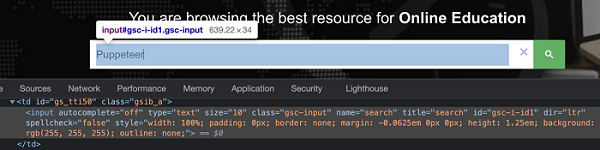
To begin, follow Steps 1 to 2 from the Chapter of Basic Test on Puppeteer which are as follows −
Step 1 − Create a new file within the directory where the node_modules folder is created (location where the Puppeteer and Puppeteer core have been installed).
The details on Puppeteer installation is discussed in the Chapter of Puppeteer Installation.
Right-click on the folder where the node_modules folder is created, then click on the New file button.
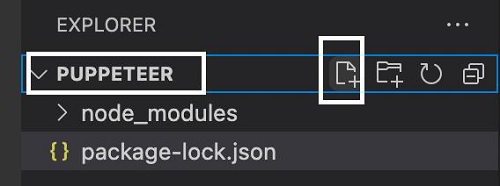
Step 2 − Enter a filename, say testcase1.js.
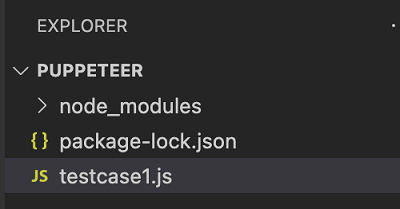
Step 3 − Add the below code within the testcase1.js file created.
//Puppeteer library
const pt= require('puppeteer')
async function keyboradSimulation(){
//launch browser in headless mode
const browser = await pt.launch()
//browser new page
const page = await browser.newPage()
//launch URL
await page.goto('https://www.tutorialspoint.com/index.htm')
//identify edit box with id
const f = await page.$("#gsc-i-id1")
//enter text
f.type("Puppeteer")
//wait for sometime
await page.waitForTimeout(4000)
//press Enter
await page.keyboard.press('Enter')
//wait for sometime
await page.waitForTimeout(4000)
//identify element
const t = await page.$(".gsc-result-info")
//obtain text
const text = await (await t.getProperty('textContent')).jsonValue()
console.log("Text is: " + text)
}
keyboradSimulation()
Step 4 − Execute the code with the command given below −
node <filename>
So in our example, we shall run the following command −
node testcase1.js

After the command has been successfully executed, the text obtained on pressing Enter after entering Puppeteer - About 39 results (0.15 seconds) gets printed in the console.