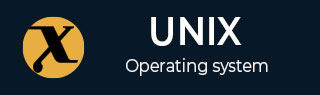
tiff2pdf Command in Linux
The tiff2pdf command in Linux converts a TIFF file to a PDF document. It does support multi-page TIFF files, but it only converts one TIFF file at a time into one PDF file. So, if a single TIFF contains multiple pages, all of them will be included in the output PDF.
Table of Contents
Here is a comprehensive guide to the options available with the tiff2pdf command −
- Installation of tiff2pdf Command
- Syntax of tiff2pdf Command
- tiff2pdf Command Options
- Examples of tiff2pdf Command in Linux
Installation of tiff2pdf Command
The tiff2pdf command is part of the libtiff-tools package in Linux. Make sure the package is installed before using the command. To install it on Ubuntu, Kali Linux, Raspberry Pi OS, Debian, and other Debian-based distributions, use the following command −
sudo apt install libtiff-tools
To install it on Arch Linux, use the command below −
sudo pacman -S libtiff
To install libtiff-tools on Fedora, use the following command −
sudo dnf install libtiff-tools
To verify the installation of the tiff2pdf command, check its binary using the which command −
which tiff2pdf

Syntax of tiff2pdf Command
The syntax of the tiff2pdf command in Linux is as follows −
tiff2pdf [options] [input.tiff]
In the above syntax, the [options] argument is used to specify the options. The [input.tiff] argument is used to specify the TIFF file to convert to PDF.
tiff2pdf Command Options
The options of the tiff2pdf command are listed below −
| Option | Description |
|---|---|
| -o <file> | Set output PDF filename. |
| -j | Use JPEG compression (requires libjpeg). |
| -z | Use Zip/Deflate compression (requires zlib). |
| -q <1â100> | Set JPEG compression quality. |
| -n | Disallow compressed data passthrough; forces decompression. |
| -b | Enable PDF Interpolate viewer preference. |
| -d | Disable compression (decompress input). |
| -i | Invert image colors. |
| -p <size> | Set paper size (e.g., letter, legal, A4). |
| -u [i|m] | Set measurement units: i = inches, m = centimeters. |
| -w | Set page width. |
| -l | Set page length. |
| -x | Set horizontal resolution. |
| -y | Set vertical resolution. |
| -r [d|o] | d: use default DPI if missing; o: override DPI for all images. |
| -f | Enable PDF Fit Window viewer preference. |
| -e | Set document date (YYYYMMDDHHMMSS). |
| -c | Set PDF creator metadata. |
| -a | Set PDF author metadata. |
| -t | Set PDF title metadata. |
| -s | Set PDF subject metadata. |
| -k | Set PDF keywords. |
| -h | Show usage help and exit. |
Examples of tiff2pdf Command in Linux
This section demonstrates how to use the tiff2pdf command in Linux with examples −
- Converting a Single TIFF to a PDF Document
- Converting a TIFF to a PDF Document with JPEG Compression
- Converting a TIFF to a PDF Document with ZIP Compression
- Setting Paper Size
- Setting PDF Metadata
- Inverting Colors of the TIFF File before Conversion
- Setting Custom Resolution
- Setting Page Width and Length
- Displaying Usage Help
Converting a Single TIFF to a PDF Document
To convert a single TIFF image to PDF, use the tiff2pdf command followed by the source TIFF file −
tiff2pdf sample.tiff
The above command writes the output to stdout. To save the output to a file, use the -o option.
tiff2pdf -o output.pdf sample.tiff

Converting a TIFF to a PDF Document with JPEG Compression
To convert a TIFF file to a PDF document with JPEG compression, use the -j option −
tiff2pdf -o output.pdf -j sample.tiff
Converting a TIFF to a PDF Document with ZIP Compression
To convert a TIFF file to a PDF document with ZIP/deflated compression, use the -z option −
tiff2pdf -o output.pdf -z sample.tiff
Setting Paper Size
To set the paper size, use the -p option followed by the paper size, such as A4, legal, or letter −
tiff2pdf -o output.pdf -p A4 sample.tiff
To verify the page size, use the following command −
pdfinfo output.pdf
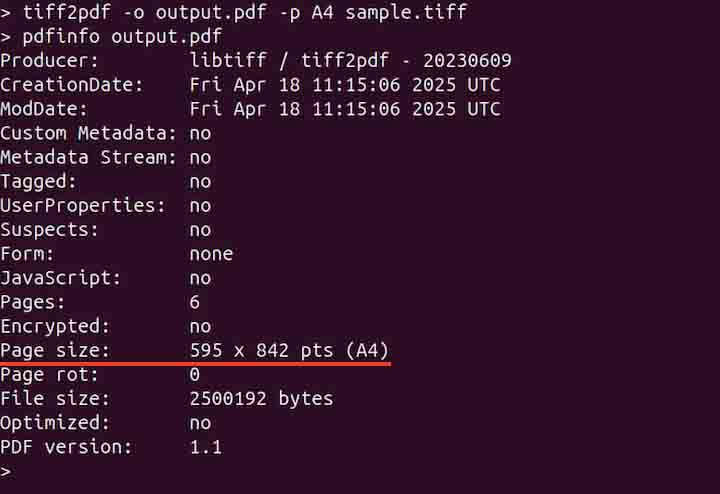
Setting PDF Metadata
To set the PDF metadata, various options are used, such as -c, -a, -t, -s, and -k. For example, to set the author and title, use the -a and -t options −
tiff2pdf -o output.pdf -a "Sam" -t "TIFF to PDF" sample.tiff
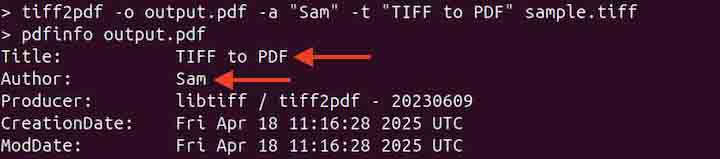
Inverting Colors of the TIFF File before Conversion
To invert the colors of the TIFF file before conversion, use the -i option −
tiff2pdf -o output.pdf -i sample.tiff
Setting Custom Resolution
To set the custom resolution, use the -x and -y options followed by DPI −
tiff2pdf -o output.pdf -x 150 -y 150 -r o sample.tiff
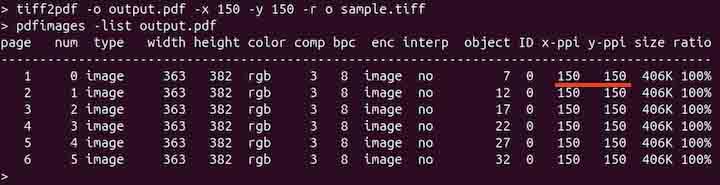
Setting Page Width and Length
To set the page width and length, use the -w and -l options.
tiff2pdf -o output.pdf -u i -w 8.5 -l 11 sample.tiff
The -u option in the above command, followed by i sets the units in inches.
Displaying Usage Help
To display the usage help of the tiff2pdf command, use the -h option −
tiff2pdf -h
Conclusion
The tiff2pdf command in Linux is used to convert TIFF files into PDF documents and supports multi-page TIFFs by including all pages in the output. It is part of the libtiff-tools package and offers a range of options for compression, page size, resolution, and metadata settings.