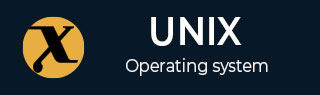
apropos Command in Linux
The Linux "apropos" command is an indispensable tool for navigating the extensive manual pages, commonly referred to as 'man pages', within the Linux operating system. It allows users to search through the man pages using keywords, making it easier to find information about commands and programs. This comprehensive guide will cover all the options available with the `apropos` command, accompanied by examples to illustrate its utility.
The apropos command is a valuable tool for searching through Linux manual pages using keywords. It helps you discover commands and their functionalities when you either don't remember the exact name or have a vague idea about what you want to achieve.
Table of Contents
- Understanding apropos Command in Linux
- Options and Their Uses
- How to use apropos Command in Linux?
- Alternative Commands of apropos Command in Linux
Understanding apropos Command in Linux
At its core, "apropos" searches the man page descriptions for instances of a given keyword. It's particularly useful when you can't recall the exact name of a command but remember a related term. The basic syntax of the `apropos` command is −
apropos [option] keyword
It's important to note that while "apropos" can function without options, it requires at least one keyword to perform a search.
Options and Their Uses
apropos offers a variety of options to refine your search −
| Options | Description |
|---|---|
| -e | Search for an exact match of the keyword. |
| -d | Display debugging messages. |
| -w | Use wildcards in the search. |
| -a | Combine keywords using logical AND. |
| -l | Show the full description without trimming. |
| -C | Use user configuration files instead of the default `$MANPATH`. |
| -s | Search only in specific sections of the man pages. |
| -M | Set a custom search path. |
| -m | Include man page descriptions from other operating systems. |
| -L | Specify the locale for the search. |
| -r | Treat each keyword as a regular expression. |
How to use apropos Command in Linux?
The "apropos" command in Linux searches through the man page descriptions and displays a list of commands that match the provided keywords.
Finding a Keyword
To find all instances of the keyword "list" in the man pages −
apropos list
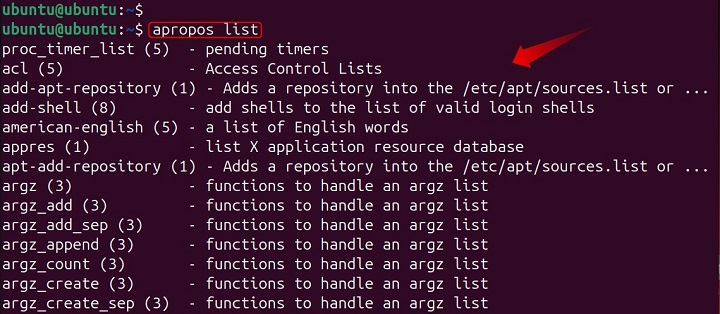
This command will return all occurrences of "list" within the names and descriptions of man pages.
Searching with Multiple Keywords
When searching for a common term that yields too many results, you can narrow down the output by adding more keywords. The -a option combines multiple keywords using logical AND. This ensures that only commands containing all the specified keywords appear in the output.
For example, to find commands related to listing directories −
apropos -a list directory
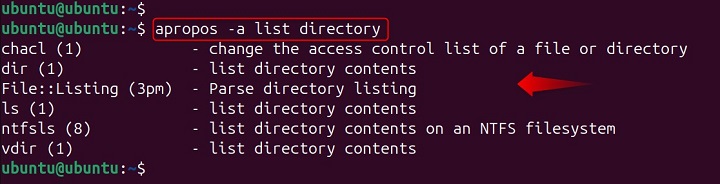
It returns commands like ls (list directory contents) but not cp (copy) because it only copies the directory, not lists them.
Or, for an exact phrase match −
apropos "list directory"
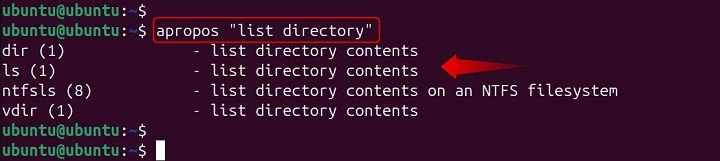
Imagine you want to find commands for managing network connections and users simultaneously. You can combine keywords with the -a flag −
apropos -a network user
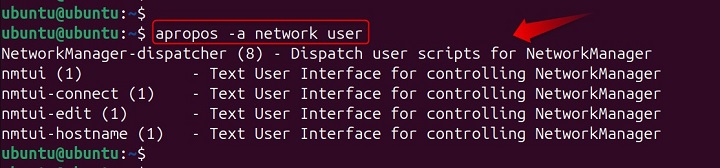
This will display commands relevant to both "network" and "user," potentially including commands for network user management.
Note − -d (debugging messages) option primarily for developers or troubleshooting purposes. It displays internal information about the search process, which might be helpful for understanding how apropos locates relevant commands.
Using Wildcards
If you're unsure of the complete term, wildcards can be helpful. -w (wildcards) enables the use of wildcards (*) to match multiple characters within a keyword −
apropos file*
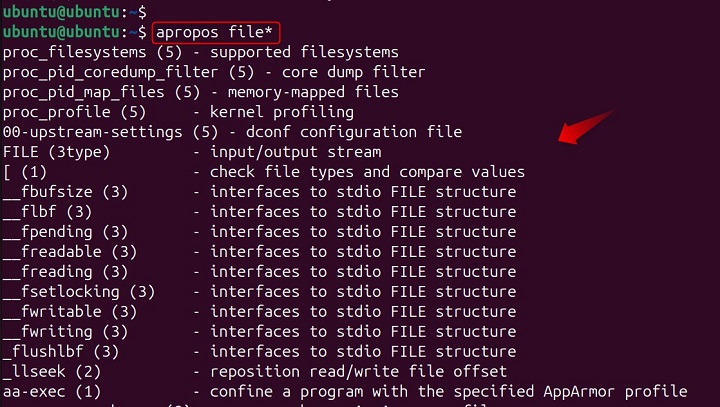
This will return entries that start with 'file'.
Alternatively, users can also find commands like netstat, network, networking, and so on.
apropos -w net*
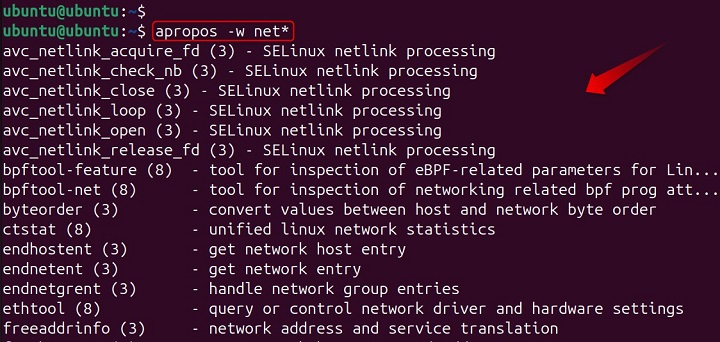
Exact Match (-e)
Let's say you vaguely recall a command for copying files but can't remember its exact name. Or Narrow down the search to only commands with an exact match of the keyword in their name or description. You can search for "copy" with the -e flag to ensure an exact match −
apropos -e copy
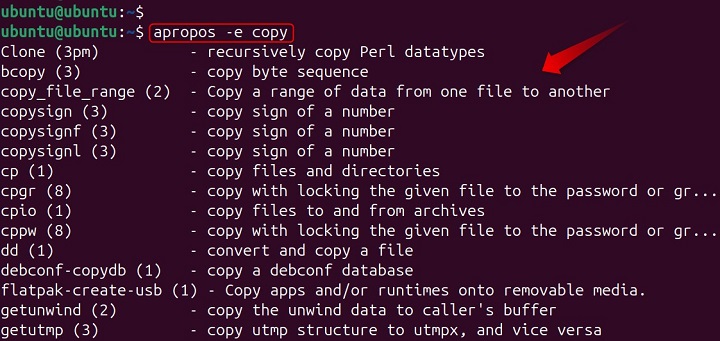
This will only return commands with "copy" in their title, excluding related terms like "clipboard."
Searching Specific Sections (-s)
Restricts the search to specific sections of the manual pages. Man pages are categorized into sections (like 1 for user commands, and 8 for system administration commands). If you know the relevant section (e.g., system administration commands are in section 8), you can use -s to narrow down the search −
apropos -s 8 firewall

This will search only section 8 (system administration) for commands related to "firewall."
Long Description (-l)
By default, apropos shows a brief overview. Use the -l flag to see the complete description of a command. It presents the full description of each matching command from the man page database, instead of just the name and section number −
apropos -l ls
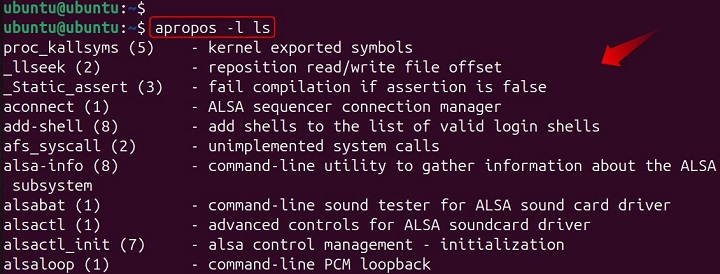
This will display the entire man page for the ls command.
Custom Configuration (-C)
Instructs apropos to use configuration files specified by the environment variable $MANPATH instead of the system's default location for man pages. This allows you to search in a custom set of manual pages if needed.
Advanced usage, consult your system's documentation for details on $MANPATH.
Custom Search Path (-M)
Similar to -C but allows you to directly specify a custom search path for the man pages using a colon-separated list of directories.
apropos -M /path/to/custom/manpages: /another/custom/path grep
It searches for grep in these two custom locations.
Other OS man pages(-m): (availability might vary)
If supported by your system, this option attempts to include man-page descriptions from other operating systems when searching. Use with caution, as information might not be accurate for your specific Linux distribution.
Locale (-L)
Sets the locale for the search, potentially affecting the language used in the descriptions retrieved from the man page database. Advanced usage, consult your system's documentation for details on locales.
Regular expressions(-r)
Treats each keyword as a regular expression, enabling more complex pattern matching in the search. Regular expressions are powerful but require some understanding of their syntax.
Note − Not all options are available on every Linux system. Refer to your system's documentation for details on supported apropos functionalities.
The default behavior of apropos is to search for any keyword (or part of a keyword) within the command names or descriptions. It's case-insensitive.
The output typically displays the command name, section number, and a brief description (unless using -l). You can combine multiple options for a more refined search.
Alternative Commands of apropos Command in Linux
There are a couple of valuable alternatives to the apropos command in Linux for searching through man pages −
man -k (keyword search)
The man command itself offers a -k (keyword) option that functions very similarly to apropos. It searches the short descriptions and man page names for keywords and displays any matches.
whatis (brief command descriptions)
The whatis command provides a concise one-line description of a specific command. While not strictly for searching, it's useful if you know the approximate name of the command and want a quick overview.
Choosing the Right Tool
If you need a powerful search with various options like wildcards, logical AND, or specific sections, apropos is the best choice. If you already know the command name (or part of it) and just want a quick refresher, whatis is a good option? If you're comfortable with the man command and its syntax, man -k can be a convenient alternative.
Conclusion
The "apropos" command is a powerful feature of the Linux command line that greatly enhances the user's ability to discover and learn about the various commands and utilities available. By mastering "apropos", users can efficiently navigate the wealth of information contained in the man pages, improving their proficiency in Linux system administration.
For those looking to delve deeper into the "apropos" command and explore more examples, resources provide extensive guides and tutorials that can further aid in understanding and utilizing this versatile command.