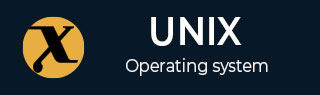
alternatives Command in Linux
The alternatives in a Linux system is a powerful command that is widely used for managing multiple versions of an application installed on the system. It allows one to choose the default application for your system in case there are multiple applications installed on the system serving the same purpose.
The alternatives command uses the symbolic link to keep track of the alternatives installed on your system. Instead of directly linking to the specific binary file, it creates symbolic links to the alternatives. After that, once you choose an alternative, the symbolic link is updated to point to the desired binary. This centralized system makes it easy for us to choose the version according to our needs.
Table of Contents
Syntax of alternatives Command in Linux
The alternatives command originally started as an alternative to the update-alternatives command. On most Debian-based Linux systems, the update-alternatives command is used. In some Linux distributions like Red HAT, and Cent OS, you can use alternatives, as both commands serve the same purpose.
So, the choice to select the alternatives commands depends on the operating system you are using.
The basic syntax to use the alternatives command on Linux is provided below −
alternatives [options] command
Or
update-alternatives [options] command
Where common options include −
- --install − Installs a new alternative for a specific command.
- --remove − Removes an alternative.
- --config − Manually configure an alternative.
- --display − Display information about the alternative.
- --auto − Automatically configure an alternative.
Examples of alternatives Command in Linux
The alternatives command has two modes: auto and manual. In auto mode, the command will set the alternative with the highest priority, while in manual mode, you have to choose the alternative according to your priority.
Lets discuss some examples of alternatives command on Linux.
- Manually Setting the Alternative with config
- Manually Setting the Alternative with set
- Setting the Alternative Back to Auto
- Installing New Alternatives
- Displaying Information about Alternative
- Removing an Alternative
- Listing all Alternatives
Manually Setting the Alternative with config
One of the basic examples of alternatives command is to manually select an alternative for a program according to your choice by adding the --config. As an example, lets select an editor program on Linux with the following alternatives command −
sudo update-alternatives --config editor
When you run the above command, you will be provided with the several editors options to choose from; all these editors are installed on your system.
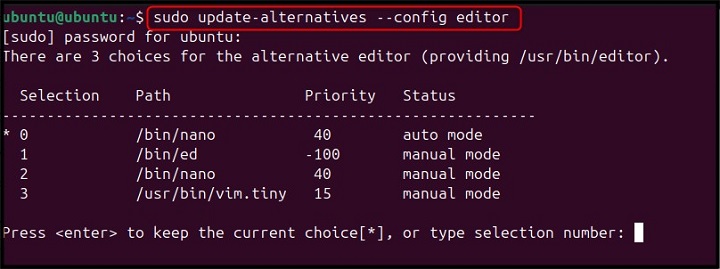
To choose an editor according to your choice, enter the selection number from the list. Here, as an example, we have picked 3, the vim editor −
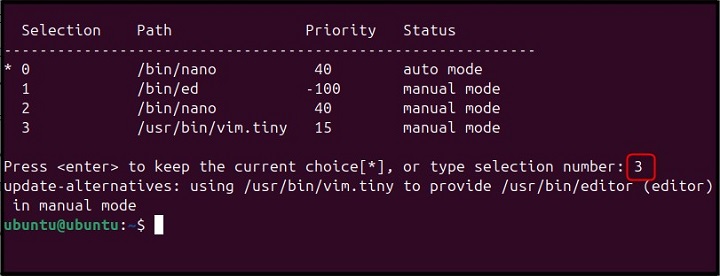
After this operation, the alternatives command will manually select the application and make it as your default one.
Manually Setting the Alternative with set
Besides using the --config option, you can also use the set option to manual select your default application. However, before that, first list the available applications with the same purpose on your Linux system. Since, we are finding alternatives of editor on Linux, use the following command to list all available editors binary path on your system −
update-alternatives --list editor

Then, use the update-alternatives command or alternatives command with --set option and editor keyword followed by the binary path of the selected editor you want to use. Here, we are selecting the Vim editor on Linux from the update-alternatives command −
sudo update-alternatives --set editor /usr/bin/vim.tiny

Setting the Alternative Back to Auto
If you want to auto select the default application, you can use the config command provided above and select the 0 option from the list. Alternatively, you can also use the --auto keyword with the update-alternatives command followed by the application, which is editor in our case −
sudo update-alternatives --auto editor

Installing New Alternatives
If you have installed on new alternative on your Linux system for a specific program and want to set that alternative to the highest priority, you can use the following syntax −
sudo update-alternatives --install link name path priority
Here,
- link is the symbolic link you want to create or update.
- name is the name of the program.
- path is the path to the actual binary executable of the alternative.
- priority is setting a priority for the specified alternative.
Lets say we have installed an additional editor micro on Linux system using the following command −
sudo apt install micro -y
Now, we want to add it as an alternative for the generic editor name editor and make it the default one, for that, purpose, you can use the below-given command −
sudo update-alternatives --install /usr/bin/editor editor /usr/bin/micro 100

This will set the micro editor as the default editor for your Linux system. You can verify it by using the config command already mentioned in the above section of the guide −
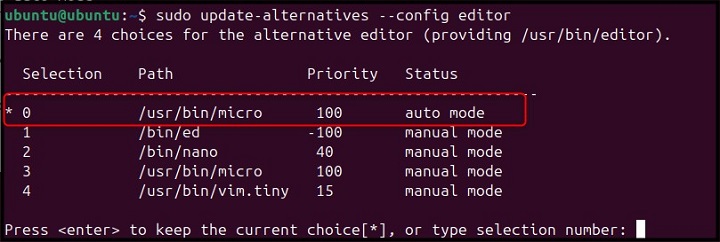
Displaying Information about Alternative
If you want to find to display information about an alternative, you can add the --display option with update-alternatives command followed by the group name. As an example, we are displaying the information of alternatives of editor group using the following command −
sudo update-alternatives --display editor
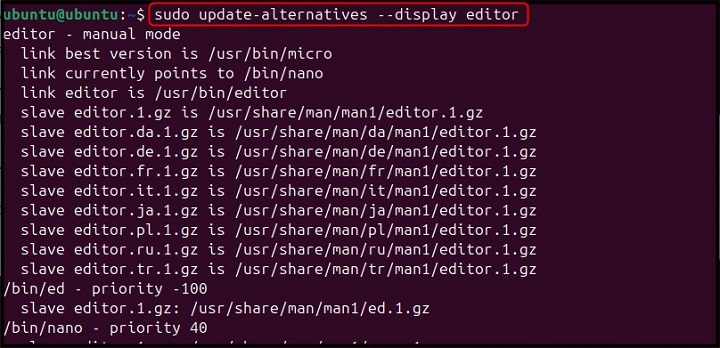
Removing an Alternative
To remove an alternative of a group from the Linux system, you can use the --remove option. Lets suppose we want to remove micro editor from the group editor, so the following command will be used for this purpose −
sudo update-alternatives --remove editor /usr/bin/micro

Note − You can replace the group name and binary location of the alternative you want to remove from the Linux system.
Listing all Alternatives
If you want to list all alternatives available in the system, you can use the alternatives command in the following way −
update-alternatives --get-selections
The above command will list the master name, their current status and binary location −
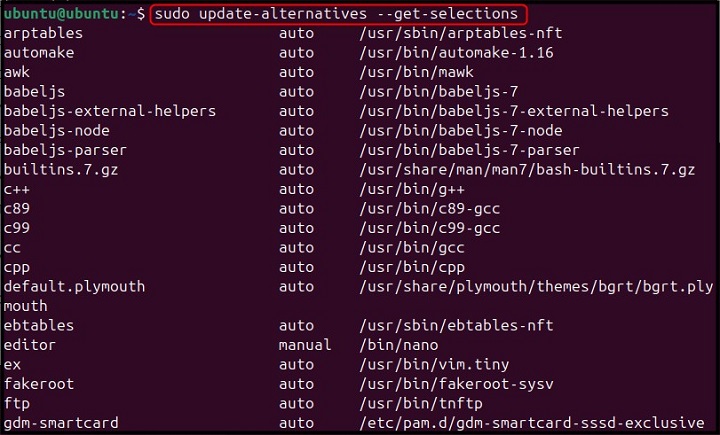
Thats all we have from the alternatives command on Linux.
Conclusion
Through this article, we explained the basics of alternatives and update-alternatives command on Linux system. Both commands are similar in terms of their working, but the first one is used on REHL and Cent OS systems, while the other on Debian-based systems.
We explained several options and examples in this guide for the alternatives command. The examples include manually and auto setting the alternatives, installing a new alternative, or displaying and deleting alternative. You can use these examples as a guidance and start switching the applications on your Linux system with the alternatives command.