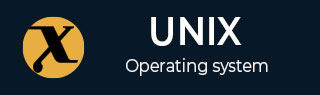
arping Command in Linux
The "arping" command is a versatile tool in the Linux networking toolkit, often overshadowed by its more commonly used cousin, "ping". However, "arping" offers unique functionalities that are crucial for network diagnostics and operations at the data link layer of the OSI model.
The "arping" command is a versatile tool in Linux, used for network diagnostics and testing. It operates at the data link layer, sending ARP (Address Resolution Protocol) requests to a specified host within the same network segment. Unlike the traditional "ping" command, which operates at the network layer, "arping" can be particularly useful for resolving IP to MAC address mappings, which is essential for network communication.
This comprehensive guide explains the "arping" command options in Linux with examples.
Table of Contents
- Understanding "arping" Command in Linux
- When to use the "arping" Command in Linux
- Alternatives of arping Command in Linux
Understanding "arping" Command in Linux
At its core, "arping" is used to send ARP (Address Resolution Protocol) requests to a specified host within the same local network. Unlike "ping", which operates at the network layer, "arping" functions at the data link layer, allowing it to resolve the hardware address (MAC address) of a host given its IP address.
The arping command is a network utility tool used for probing devices on a local network. It operates at Layer 2 (Data Link Layer) of the OSI model, utilizing the Address Resolution Protocol (ARP) to identify the Media Access Control (MAC) address associated with a specific IP address. This can be helpful for troubleshooting network connectivity issues and verifying device presence on your subnet.
When to use the "arping" Command in Linux
"arping" is particularly useful when you need to −
- Verify the presence of a host on the local network.
- Diagnose issues related to ARP such as duplicate IP usage.
- Update the ARP cache of the network's hosts.
- Perform network audits and security checks.
Prerequisite: Install arping
The arping command might already be installed on your Linux system. It's often included in the net-tools package.
To install arping Command on Linux (debian-based distribution), use the apt package manager as below −
sudo apt update # Update package lists (optional but recommended) sudo apt install arping
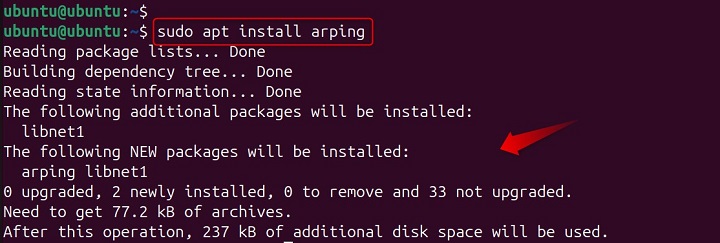
Once the installation is complete, you can verify it again using arping -V.
Basic Usage
The most basic usage of arping involves specifying the target IP address you want to resolve the MAC address for. This command sends ARP requests to the host with the IP address and displays the responses, including the host's MAC address and the round-trip time for each request −
sudo arping <target_ip_address>
Example
The most straightforward use of "arping" is to send an ARP request to a host to see if it's reachable on the local network −
sudo arping 192.168.0.110
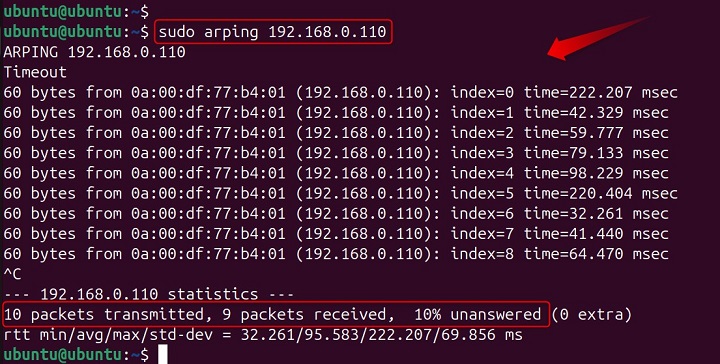
This sends an ARP request to the device with the IP address 192.168.0.110 and, if the device responds, displays its corresponding MAC address. To stop, you would need to interrupt the command (usually with Ctrl+C).
Options and Examples
"arping" offers a range of options that enhance its functionality −
| Options | Description |
|---|---|
| -c count | Specifies the number of ARP requests to send before stopping. |
| -w timeout | Sets a timeout for how long "arping" waits for a response. |
| -D | Enables duplicate address detection mode. |
| -U | Sends unsolicited ARP requests to update neighbors' ARP caches. |
Common Options
| Options | Description |
|---|---|
| -a (or --show) | Displays the current ARP cache entries. |
| -c <count> (or --count <count>) | Specifies the number of ARP requests to send (default is 1). |
| -i <interface> (or --interface <interface>) | Specifies the network interface to use (e.g., eth0, wlan0). |
| -w <delay> (or --wait <delay>) | Sets the wait time in milliseconds between ARP requests (default is 1000ms). |
| -v (or --verbose) | Enables verbose output, providing additional details about the requests and responses. |
| -n (or --numeric) | Shows IP addresses numerically instead of resolving hostnames. |
| -s <source_ip> (or --source <source_ip>) | Sets the source IP address to use for the ARP requests. |
Specifying the Number of Requests
To limit the number of ARP requests, use the "-c" option followed by the desired count. Lets send 3 ARP requests (using -c 3) to the device with the IP address
sudo arping -c 3 -i enp0s3 -w 500 192.168.0.110
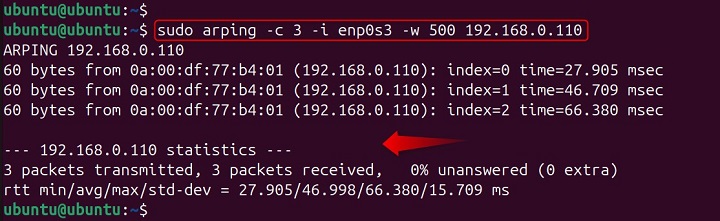
This command sends 3 ARP requests (using -c 3) to the device with the IP address 192.168.0.110, using the network interface enp0s3 (-i enp0s3) and waiting 500 milliseconds between each request (-w 500).
For example, to send five ARP requests and then stop, you would use −
sudo arping -c 5 192.168.0.110
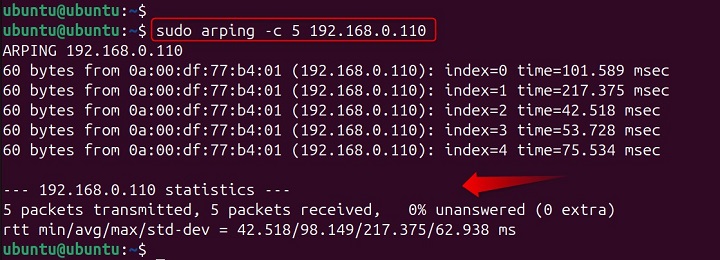
This sends exactly 5 ARP requests to the target IP address.
Defining the Network Interface
With the "-I" option, you can specify the network interface "arping" should use −
sudo arping -I enp0s3 192.168.0.110
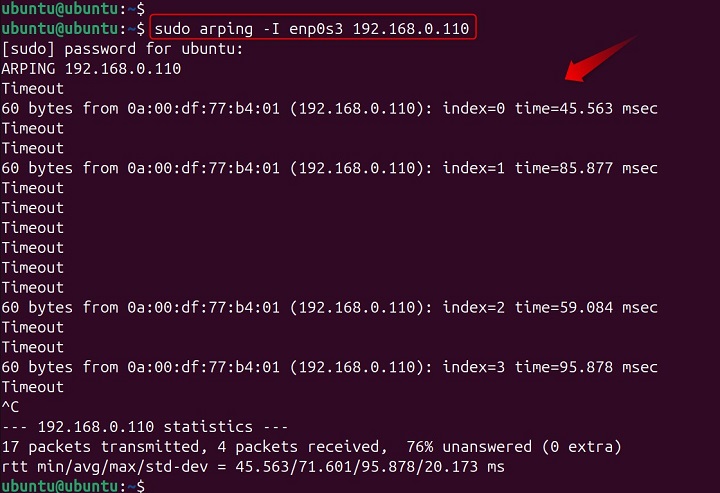
Replace "enp0s3" with the actual interface name on your system.
Specifying Source IP Address
If you want to specify the source IP address from which the ARP requests are sent, use the "-s" option −
sudo arping -s 192.168.1.2 -I enp0s3 192.168.0.110

Here, "192.168.1.2" is the source IP address.
Broadcasting ARP Requests
To broadcast the ARP request, use the "-b" option. This sends the request to all hosts on the network segment −
sudo arping -b -I enp0s3 192.168.0.110
Quiet Mode
If you prefer not to see the usual output, the "-q" option suppresses it −
sudo arping -q -c 5 192.168.0.110

Verbose Mode
For more detailed information about what "arping" is doing, use the "-v" option for verbose output −
sudo arping -v 192.168.0.110
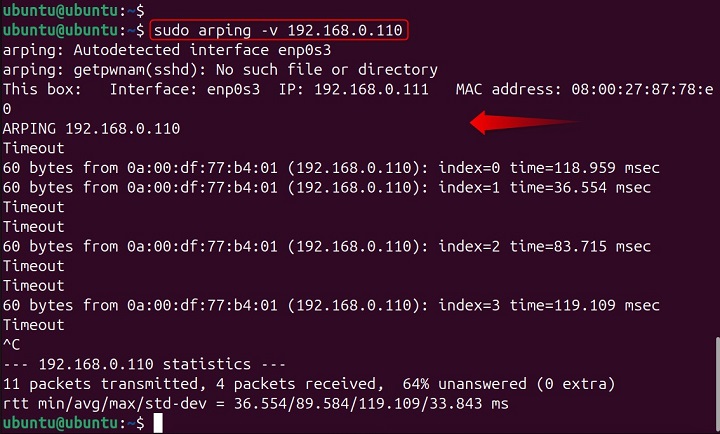
Setting Timeout
To set a timeout for how long "arping" waits for a response, use the "-w" option followed by the time in seconds −
sudo arping -w 3 192.168.0.110
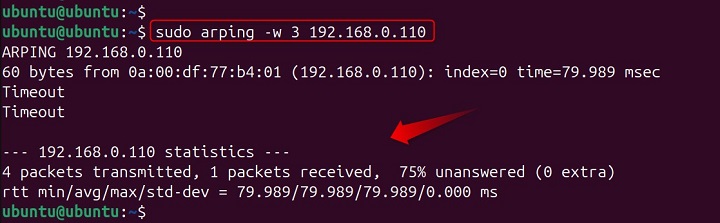
This waits for a response for 3 seconds before stopping.
Using ARP REPLY Packets
By default, "arping" sends ARP REQUEST packets. To use ARP REPLY packets instead, use the "-A" option −
sudo arping -A -I enp0s3 192.168.0.110
Unicast
Normally, "arping" starts with a broadcast and switches to unicast after receiving a reply. To send only unicast requests, use the "-U" option −
sudo arping -U -I enp0s3 192.168.0.110
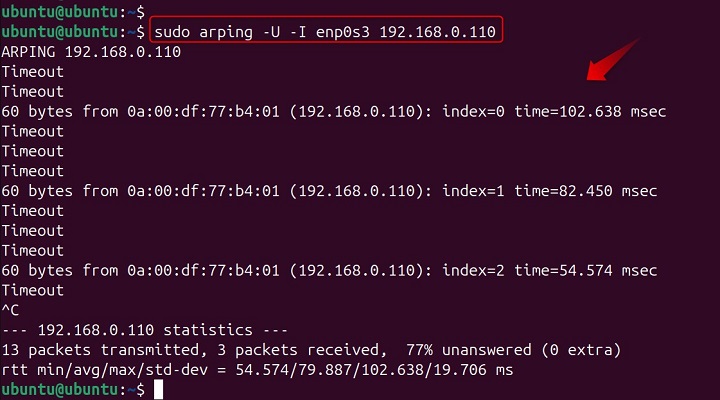
These are some of the common options available with the "arping" command. It's a powerful tool for network administrators and those looking to troubleshoot or explore their network. Remember that some options may vary depending on the Linux distribution and the version of "arping" installed. Always refer to the man page ("man arping") for the most accurate and detailed information specific to your system.
Understanding and utilizing the "arping" command can significantly aid in network management and problem resolution. It's a testament to the flexibility and power of Linux as an operating system for network professionals.
Alternatives of arping Command in Linux
In Linux, the "arping" command is utilized to send ARP requests to a specified host within the local network domain. However, if you're seeking an alternative to "arping", you might consider using the "arp-scan" tool, which is a security tool that sends ARP packets to hosts on the local network and displays any responses received.
Another robust alternative is the "ip" command, particularly the "ip neighbour" subcommand, which can be used to view and manipulate the neighbor cache or ARP table. This command is part of the "iproute2" package and is widely regarded as a more modern and powerful tool for network diagnostics and configuration, offering a broader range of features compared to the traditional "arp" command.
For IPv6 networks, the "ndisc6" package provides the "ndisc6" tool, which serves a similar purpose as "arping" does for IPv4.
It's important to note that while these tools offer similar functionalities, they may have different syntax and options, so it's advisable to consult the man pages or online resources for detailed usage instructions.
Additional Notes
arping might require root privileges (using sudo) for some operations, especially when specifying the network interface. It's important to note that arping only works on local networks. It cannot be used to resolve MAC addresses for devices outside your subnet or routed networks.
While ping is a common tool for network connectivity checks, arping can sometimes elicit responses when ping fails, as it operates at a lower network layer.
For more advanced usage and troubleshooting scenarios, refer to the man page for arping −
man arping
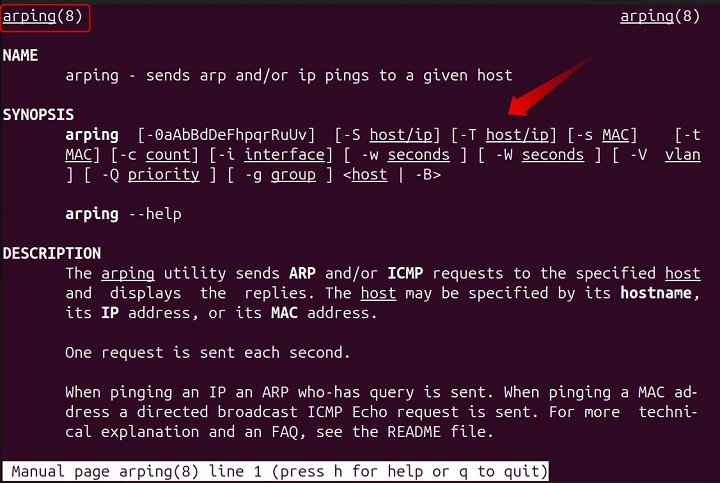
This provides a detailed description of all available options and their functionalities.
Conclusion
The "arping" command is a powerful yet underutilized tool in the Linux networking arsenal. Its ability to interact directly with the data link layer provides network administrators with a deeper level of control and diagnostics not possible with "ping" alone. Whether you're a seasoned network professional or a curious Linux enthusiast, understanding and utilizing "arping" can greatly enhance your networking toolkit.
For a more detailed guide on "arping", including all possible options and examples, refer to resources on Linux, and disconnected. These guides provide comprehensive insights and practical examples to help you master the "arping" command.