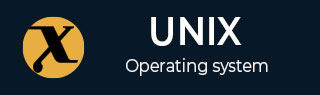
apmsleep Command in Linux
apmsleep is a command used in Linux systems to set an alarm time in the Real-time-clock (RTC) chip and put your computer into standby or suspend mode. When the specified time arrives, the computer wakes up from sleep.
The apmsleep command is an effective command for those users who want to save the energy consumption of their laptops or desktop computers.
Table of Contents
- Syntax of apmsleep Command in Linux
- Available Options for apmsleep Command in Linux
- System Requirements for apmsleep Command in Linux
- Examples of apmsleep Command in Linux
Syntax of apmsleep Command in Linux
The typical syntax to use the apmsleep command on Linux is provided below −
apmsleep [options]
Here, the apmsleep keyword will invoke the apsleep command and allows you to set an alarm time to put your computer into standby or suspend mode. The [options] are different flags that you can use to work along with the apmsleep command in different ways.
Available Options for apmsleep Command in Linux
Several options can be used with the apsleep command on Linux, these are discussed below −
| Options | Description |
|---|---|
| -s or --suspend | These options will put your computer into suspend mode by default. You may experience on some laptops that these options may turn off everything on your system. |
| -S or --standy | They will put your computer into the standby mode. On most laptops, it may turn off the screen, CPU, or hard disk. |
| -w or --wait | Wait indefinitely or patiently hold for the specified time to arrive. |
| -p or --precise | Wait for the alarm time to match the actual time on your system. You will need a compatible Kernel and BIOS settings for this option to work on your system. This command will also be useful without the APM. |
| -n or --noapm | Sets the alarm clock and waits indefinitely for a specified time to arrive without calling the APM BIOS to suspend the computer. |
| -d or --debug | Shows the information on the terminal about what is happening during the execution process. |
In the apmsleep command, you can specify the wake-up time using two formats, discussed below −
Relative Offset Format
In the relative offset format, you can use +hh:mm time specification. The computer will suspend for exactly hh hours and mm minutes and an additional few seconds to wake up. It takes an additional few seconds because the timing is not completely accurate in some laptops.
Absolute Local Time Format
In the absolute locale time format, you can specify the wake-up time using a 24-hour clock. You simply provide the desired time in the hh:mm format. For example, if you want your system to wake up at 9:30 AM, you must set the time as 08:30. It must be kept in mind that daylight saving time is not considered in this version of apmsleep, however, you may see it in the future release.
Note − It must also be noted that when you suspend the laptop through the apmsleep command, dont close the laptop lid, because it may overheat when running with the closed lid.
System Requirements for apmsleep Command in Linux
For the apmsleep command to work on your Linux system, ensure the /dev/rtc character device must exist. Further, the Linux kernel should be compiled with APM and RTC support and the computers BIOS must have suspend to RAM enabled.
Examples of apmsleep Command in Linux
Lets discuss some examples of apmsleep command on a Linux system −
- Set an Alarm
- Suspend the Computer
- Standby Mode
- Wait for a Specific Time Leap
Set an Alarm
If you want to set an alarm for a given specified time, use the following syntax −
apmsleep time
For example, to set an alarm for 8:30 AM, use the following command −
apmsleep 08:30
Suspend the Computer
To suspend the computer, lets say for an hour (60 minutes), run the below-given command −
apmsleep +1.00
Standby Mode
If you want to put your machine into standby mode, for example at 9:00 PM, use the following command −
apmsleep -S 21:00
Wait for a Specific Time Leap
To set an alarm for a specified time, for example, 10:30 PM, and wait indefinitely for the specified time to match the actual time, use the following command.
apmsleep -w 22:30
Conclusion
The apmsleep is a Linux command used to set an alarm time in the Real-time-clock (RTC) chip and put the computers into standby or suspend mode. In this tutorial, we explored the apmsleep commands syntax and options that you can use with this command.
You should adjust the options according to your specific needs, and use them when required. These options will help you conserve your laptop or computer energy.