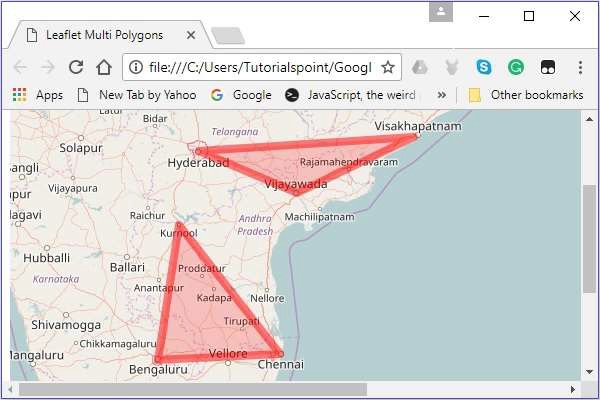- LeafletJS Tutorial
- LeafletJS - Home
- LeafletJS - Getting Started
- LeafletJS - Markers
- LeafletJS - Vector Layers
- LeafletJS - Multi Polyline & Polygon
- LeafletJS - Layers Group
- LeafletJS - Event Handling
- LeafletJS - Overlays
- LeafletJS - Controls
- LeafletJS Useful Resources
- LeafletJS - Quick Guide
- LeafletJS - Useful Resources
- LeafletJS - Discussion
LeafletJS - Multi Polyline and Polygon
In the previous chapter, we learnt how to add various shapes such as circles, polygons, rectangles, polylines, etc. In this chapter, let us discuss how to add multi-polygons, multirectangles, and polylines.
Multi-Polyline
To draw a multi-polyline overlay on a map using Leaflet JavaScript library, follow the steps given below −
Step 1 − Create a Map object by passing a <div> element (String or object) and map options (optional).
Step 2 − Create a Layer object by passing the URL of the desired tile.
Step 3 − Add the layer object to the map using the addLayer() method of the Map class.
Step 4 − Create a latlangs variable to hold the points to draw the multi-polyline.
// Creating latlng object var latlang = [ [[17.385044, 78.486671], [16.506174, 80.648015], [17.686816, 83.218482]], [[13.082680, 80.270718], [12.971599, 77.594563],[15.828126, 78.037279]] ];
Step 5 − Create a multi-polyline using the L.multiPolyline() function. Pass the locations as variable to draw a multi-polyline and an option to specify the color and weight of the lines.
// Creating multi polyline options
var multiPolyLineOptions = {color:'red'};
// Creating multi polylines
var multipolyline = L.multiPolyline(latlang , multiPolyLineOptions);
Step 6 − Add multi-polyline to the map using the addTo() method of the Multipolyline class.
// Adding multi polyline to map multipolyline.addTo(map);
Example
Following is the code to draw a multi-polyline covering the cities Hyderabad, Vijayawada, and Vishakhapatnam; and Kurnool, Bengaluru, and Chennai.
<!DOCTYPE html>
<html>
<head>
<title>Leaflet Multi Polylines</title>
<link rel = "stylesheet" href = "http://cdn.leafletjs.com/leaflet-0.7.3/leaflet.css"/>
<script src = "http://cdn.leafletjs.com/leaflet-0.7.3/leaflet.js"></script>
</head>
<body>
<div id = "map" style = "width: 900px; height: 580px"></div>
<script>
// Creating map options
var mapOptions = {
center: [16.506174, 80.648015],
zoom: 7
}
// Creating a map object
var map = new L.map('map', mapOptions);
// Creating a Layer object
var layer = new L.TileLayer('http://{s}.tile.openstreetmap.org/{z}/{x}/{y}.png');
// Adding layer to the map
map.addLayer(layer);
// Creating latlng object
var latlang = [
[[17.385044, 78.486671], [16.506174, 80.648015], [17.686816, 83.218482]],
[[13.082680, 80.270718], [12.971599, 77.594563],[15.828126, 78.037279]]
];
// Creating poly line options
var multiPolyLineOptions = {color:'red'};
// Creating multi poly-lines
var multipolyline = L.multiPolyline(latlang , multiPolyLineOptions);
// Adding multi poly-line to map
multipolyline.addTo(map);
</script>
</body>
</html>
It generates the following output −
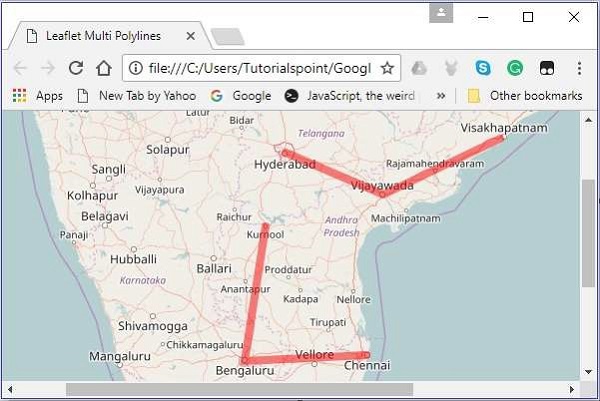
Multi Polygon
To draw a multi-polygon overlay on a map using Leaflet JavaScript library, follow the steps given below −
Step 1 − Create a Map object by passing a <div> element (String or object) and map options (optional).
Step 2 − Create a Layer object by passing the URL of the desired tile.
Step 3 − Add the layer object to the map using the addLayer() method of the Map class.
Step 4 − Create a latlangs variable to hold the points to draw the multi polygon.
// Creating latlng object var latlang = [ [[17.385044, 78.486671], [16.506174, 80.648015], [17.686816, 83.218482]], [[13.082680, 80.270718], [12.971599, 77.594563],[15.828126, 78.037279]] ];
Step 5 − Create a multi-polygon using the L.multiPolygon() function. Pass the locations as variable to draw the multi-polygon and an option to specify the color and weight of the lines.
// Creating multi polygon options
var multiPolygonOptions = {color:'red'};
// Creating multi polygon
var multipolygon = L.multiPolygon(latlang , multiPolygonOptions);
Step 6 − Add the multi-polygon to the map using the addTo() method of the MultiPolygon class.
// Adding multi polygon to map multipolygon.addTo(map);
Example
Following is the code to draw a multi-polygon touching the cities Hyderabad, Vijayawada, and Vishakhapatnam; and Kurnool, Bengaluru, and Chennai.
<!DOCTYPE html>
<html>
<head>
<title>Leaflet Multi Polygons</title>
<link rel = "stylesheet" href = "http://cdn.leafletjs.com/leaflet-0.7.3/leaflet.css"/>
<script src = "http://cdn.leafletjs.com/leaflet-0.7.3/leaflet.js"></script>
</head>
<body>
<div id = "map" style = "width: 900px; height: 580px"></div>
<script>
// Creating map options
var mapOptions = {
center: [16.506174, 80.648015],
zoom: 7
}
// Creating a map object
var map = new L.map('map', mapOptions);
// Creating a Layer object
var layer = new L.TileLayer('http://{s}.tile.openstreetmap.org/{z}/{x}/{y}.png');
// Adding layer to the map
map.addLayer(layer);
// Creating latlng object
var latlang = [
[[17.385044, 78.486671], [16.506174, 80.648015], [17.686816, 83.218482]],
[[13.082680, 80.270718], [12.971599, 77.594563],[15.828126, 78.037279]]
];
// Creating multi polygon options
var multiPolygonOptions = {color:'red', weight:8};
// Creating multi polygons
var multipolygon = L.multiPolygon(latlang , multiPolygonOptions);
// Adding multi polygon to map
multipolygon.addTo(map);
</script>
</body>
</html>
It generates the following output −