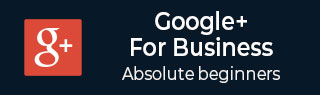
- Google Plus - Business Page Setting
- Creating a New Account
- Navigating Through Google Plus
- Adding Business Details
- Uploading Profile Picture
- Google Plus - Adding a Cover Picture
- Google Plus - Networking
- Google Plus - Circles
- Google Plus - Communities
- Google Plus - Hangouts
- Google Plus - Events
- Google Plus - Posting Content
- Google Plus - Uploading a Post
- Google Plus - Editing a Post
- Google Plus - Deleting a Post
- Google Plus - Resharing a Post
- Google Plus - Reporting a Post
- Foster User Engagement
- Google Plus - Checking Notifications
- Google Plus - Adding Managers
- Google Plus - Setting Settings
- Google Plus - Notification Settings
- Google Plus - Circle Settings
- Google Plus - Photo & Video Settings
- Google Plus - Profile Settings
- Google Plus - Deleting an Account
- Google Plus - Insights
- Google Plus - Optimization Process
- Google Plus - Optimizing a Page
- Google Plus - Claiming Vanity URL
- Google Plus - +Post Ads
- Google Plus - Integration Process
- Google Plus - Badges
- Google Plus - Creating a Badge
- Connecting With YouTube
- Google Plus - Social Linking
- Google Plus Useful Resources
- Google Plus - Quick Guide
- Google Plus - Useful Resources
- Google Plus - Discussion
Google Plus - Photo & Video Settings
Using this setting, we can control which circle or people can see our videos/pictures. These settings are very easy and can be changed anytime.
How to Enable/Disable Photo or Video Settings
Lets see how you can enable or disable the photo or video settings in Google+.
Step 1 − Open Google+ account.
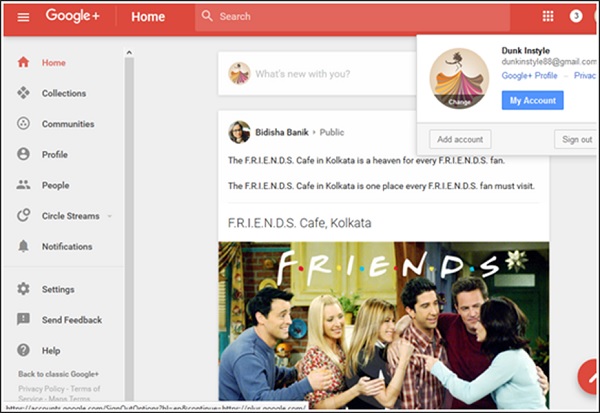
Step 2 − Click the hamburger ![]() icon from the left corner of the page.
icon from the left corner of the page.
Step 3 − Click Settings.
Step 4 − Under the General heading, tap the classic Google+ option.
Step 5 − Then, go to the option photos and videos.
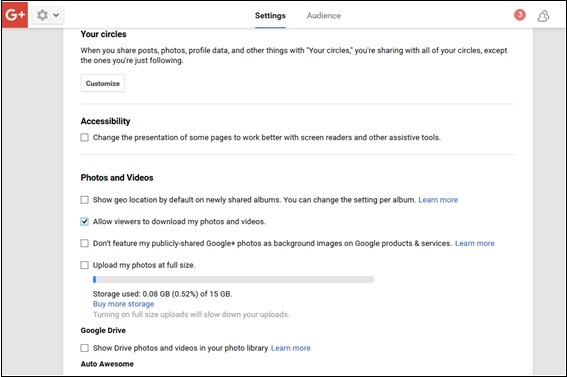
Step 6 − Check or uncheck the option Show your geo location by default. This allows circles and friends to see where the photos were taken.
Step 7 − Check or uncheck the option Allow viewers to download my photos and videos. This will allow or restrict users to download photos/videos from our profile.
Step 8 − Check or uncheck the option of featuring publicly shared pictures as background on some Google products such as Chromecast, Google Fiber, Device wallpapers, etc. as required.
Step 9 − Check for uploading photos at full size.
Step 10 − Check or uncheck for whether the drive photos/videos should show in our Google+ library.
Step 11 − Check or uncheck as required, for making or not making new images and movies from the existing photos automatically by Google+.