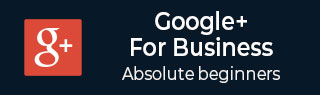
- Google Plus - Business Page Setting
- Creating a New Account
- Navigating Through Google Plus
- Adding Business Details
- Uploading Profile Picture
- Google Plus - Adding a Cover Picture
- Google Plus - Networking
- Google Plus - Circles
- Google Plus - Communities
- Google Plus - Hangouts
- Google Plus - Events
- Google Plus - Posting Content
- Google Plus - Uploading a Post
- Google Plus - Editing a Post
- Google Plus - Deleting a Post
- Google Plus - Resharing a Post
- Google Plus - Reporting a Post
- Foster User Engagement
- Google Plus - Checking Notifications
- Google Plus - Adding Managers
- Google Plus - Setting Settings
- Google Plus - Notification Settings
- Google Plus - Circle Settings
- Google Plus - Photo & Video Settings
- Google Plus - Profile Settings
- Google Plus - Deleting an Account
- Google Plus - Insights
- Google Plus - Optimization Process
- Google Plus - Optimizing a Page
- Google Plus - Claiming Vanity URL
- Google Plus - +Post Ads
- Google Plus - Integration Process
- Google Plus - Badges
- Google Plus - Creating a Badge
- Connecting With YouTube
- Google Plus - Social Linking
- Google Plus Useful Resources
- Google Plus - Quick Guide
- Google Plus - Useful Resources
- Google Plus - Discussion
Google Plus - Circles
Google Circles can be used to group together different people. It may different members of the family, colleagues, or a group of people having similar interest. When we add people to a particular circle, they receive a notification of being added to the circle. Members of a circle can view the posts and photos in the circle. We can also add or remove people from circles at any time. Circles help to share the right information with the right people.
For example, it is a great way to share jokes with friends circle, while sharing business matters with work circle. People added to circles can also be available on our Google Hangout. By default people and pages added to circles are publicly visible. However, we can change the privacy options from settings. There is a daily limit of adding 5000 pages and profiles within all our circles. If we have reached this limit, we have to wait for another day to add more profiles and pages.
How to Create a Circle?
Step 1 − Open Google+ account.
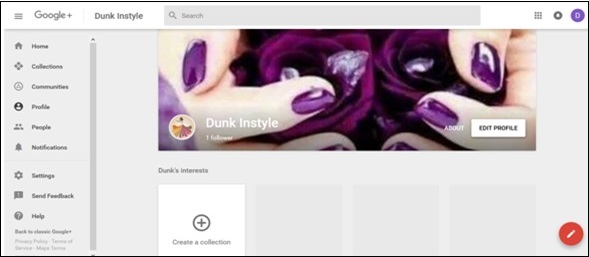
Step 2 − Click People from the navigation menu.
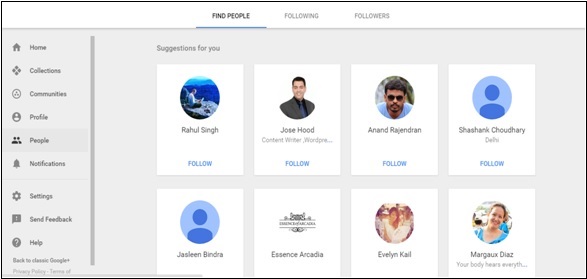
Step 3 − Click the Following tab as shown in following screenshot.
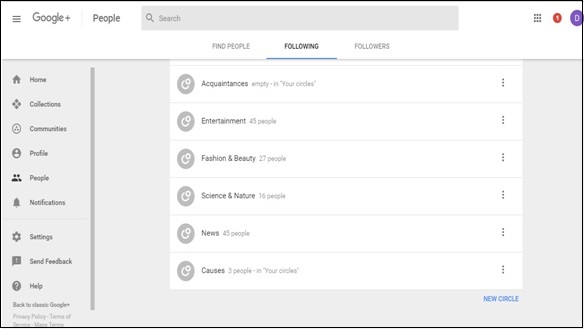
Step 4 − Scroll down and click New Circle as seen in the above screenshot.
Step 5 − Name the circle and once done, click Create.
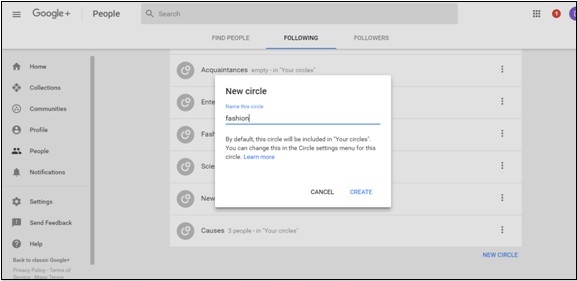
Adding People to Circles
Step 1 − Open the profile of the person who is to be added to the circle.
Step 2 − Click the circle that the person is to be added to.
Step 3 − Click Done.
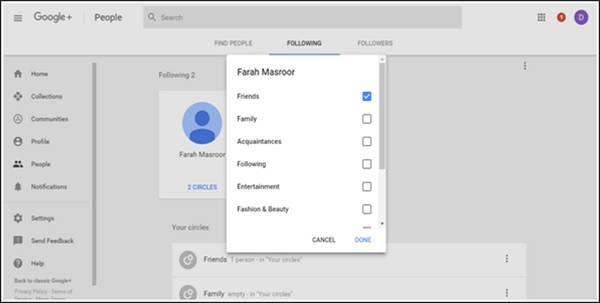
Removing People From Circles
Step 1 − Open the profile of the person to be removed from the circle.
Step 2 − Click the circle that the person is in and from the menu uncheck the circle.
Step 3 − Click Done.
