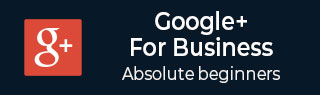
- Google Plus - Business Page Setting
- Creating a New Account
- Navigating Through Google Plus
- Adding Business Details
- Uploading Profile Picture
- Google Plus - Adding a Cover Picture
- Google Plus - Networking
- Google Plus - Circles
- Google Plus - Communities
- Google Plus - Hangouts
- Google Plus - Events
- Google Plus - Posting Content
- Google Plus - Uploading a Post
- Google Plus - Editing a Post
- Google Plus - Deleting a Post
- Google Plus - Resharing a Post
- Google Plus - Reporting a Post
- Foster User Engagement
- Google Plus - Checking Notifications
- Google Plus - Adding Managers
- Google Plus - Setting Settings
- Google Plus - Notification Settings
- Google Plus - Circle Settings
- Google Plus - Photo & Video Settings
- Google Plus - Profile Settings
- Google Plus - Deleting an Account
- Google Plus - Insights
- Google Plus - Optimization Process
- Google Plus - Optimizing a Page
- Google Plus - Claiming Vanity URL
- Google Plus - +Post Ads
- Google Plus - Integration Process
- Google Plus - Badges
- Google Plus - Creating a Badge
- Connecting With YouTube
- Google Plus - Social Linking
- Google Plus Useful Resources
- Google Plus - Quick Guide
- Google Plus - Useful Resources
- Google Plus - Discussion
Google Plus - Checking Notifications
Google+ sends notification to notify us about the recent activity, such as photos/videos shared with us. This ![]() icon at appears on the page is the notification icon and we can choose to receive the notification through emails, text messages, etc. Enabling notifications is important as it gives us the benefit of knowing what is happening on the platform.
icon at appears on the page is the notification icon and we can choose to receive the notification through emails, text messages, etc. Enabling notifications is important as it gives us the benefit of knowing what is happening on the platform.
It comes in handy when we receive a notification of any offensive or annoying post while we are not online. It is easy to either immediately delete the post or block the user. Notifications can be turned off at any point of time using the account settings.
How to Control the Notifications?
For Android Users
Following are the steps to change notification on/off in Android app.
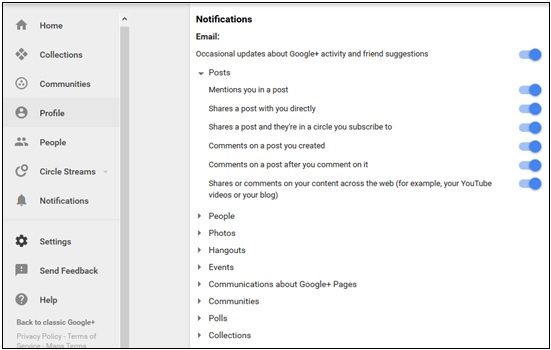
Step 1 − Open the Google+ account.
Step 2 − Click the Menu ![]() icon.
icon.
Step 3 − Select the Settings.
Step 4 − Click the Account Name and open the option Notifications.
Step 5 − Check or uncheck the option of notifications as required.
For PC Users
Following are the steps to change notification on/off in on a personal computer.
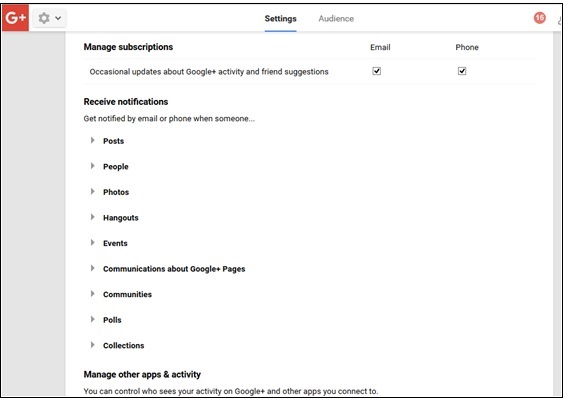
Step 1 − Open the Google+ account.
Step 2 − Go to Google+ Settings.
Step 3 − Scroll down the page to the option Receive notifications.
Step 4 − Check or uncheck the option of notifications as required.
Choose Who Can Directly Send Notifications
Theres another option to receive notifications about a particular post shared within circles. We can also receive notifications if people outside the circle comment on that post.
For Android Users
Step 1 − Open the Google+ account.
Step 2 − Open the Menu ![]() option.
option.
Step 3 − Select the Settings and go to Account settings. Choose the account that we wish to get updates for.
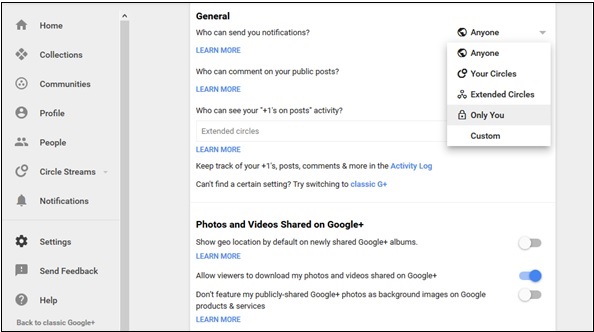
Step 4 − Click the Notifications and finally select the option Who can notify me.
For PC Users
Step 1 − Open the Google+ account.
Step 2 − Click Google+ Settings.
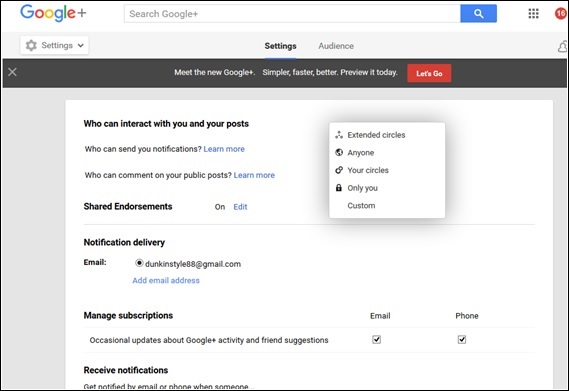
Step 3 − Choose the option Who can notify me. Select the appropriate option from the available choices.