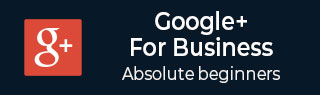
- Google Plus - Business Page Setting
- Creating a New Account
- Navigating Through Google Plus
- Adding Business Details
- Uploading Profile Picture
- Google Plus - Adding a Cover Picture
- Google Plus - Networking
- Google Plus - Circles
- Google Plus - Communities
- Google Plus - Hangouts
- Google Plus - Events
- Google Plus - Posting Content
- Google Plus - Uploading a Post
- Google Plus - Editing a Post
- Google Plus - Deleting a Post
- Google Plus - Resharing a Post
- Google Plus - Reporting a Post
- Foster User Engagement
- Google Plus - Checking Notifications
- Google Plus - Adding Managers
- Google Plus - Setting Settings
- Google Plus - Notification Settings
- Google Plus - Circle Settings
- Google Plus - Photo & Video Settings
- Google Plus - Profile Settings
- Google Plus - Deleting an Account
- Google Plus - Insights
- Google Plus - Optimization Process
- Google Plus - Optimizing a Page
- Google Plus - Claiming Vanity URL
- Google Plus - +Post Ads
- Google Plus - Integration Process
- Google Plus - Badges
- Google Plus - Creating a Badge
- Connecting With YouTube
- Google Plus - Social Linking
- Google Plus Useful Resources
- Google Plus - Quick Guide
- Google Plus - Useful Resources
- Google Plus - Discussion
Google Plus - Adding Managers
Page managers, page owners, and page communication managers are three different types of admins available on Google+. An owner is the person who can add/ remove managers. The manager should be chosen wisely because they have a lot of access on the page There can be 50 managers of a page at a time. Managers reserve the right to remove themselves from the position of manager from a page any time.
When an owner invites any person to the page as a manager, an invitation is sent to their Gmail account. The person has to accept the invitation in order to become a manager. Managers cannot remove or manage the listing, only an owner has access to this. Apart from this one thing, the manager has all the capabilities of an owner.
There are other managers called communication manager who have almost all capabilities of a manager, except managing videos on YouTube or editing business information. Communication manager has the authority to allow the audience to post on the page. These managers get an insight of the page and respond to the reviews and comments made by audience.
How to Add/ Remove a Manager
Following are the steps of add or remove a Manager.
Step 1 − Open your Google+ account page.
Step 2 − At the top of the page it will be written you are a manager of this page. Click switch to this page.
Step 3 − Next, access the settings.
Step 4 − Click the option managers at the top near Google+ settings.
Step 5 − To add manager, click Add managers and enter their email id.
Step 6 − To remove a manager from the page, click the cross option (x) given next to their name.
How to Add/Remove a Communication Manager
Following are the steps to add or remove a Communication Manager.
Step 1 − Open your Google+ account page.
Step 2 − At the top of the page, it will be written you are a manager of this page. Click switch to this page.
Step 3 − Next, access the settings.
Step 4 − Click the option managers at the top near Google+ settings.
Step 5 − To add a communication manager, click Add communication managers and enter their email id.
Step 6 − To remove a communication manager from the page, click the cross option (x) given next to their name.