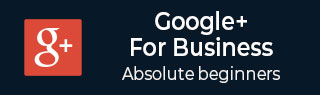
- Google Plus - Business Page Setting
- Creating a New Account
- Navigating Through Google Plus
- Adding Business Details
- Uploading Profile Picture
- Google Plus - Adding a Cover Picture
- Google Plus - Networking
- Google Plus - Circles
- Google Plus - Communities
- Google Plus - Hangouts
- Google Plus - Events
- Google Plus - Posting Content
- Google Plus - Uploading a Post
- Google Plus - Editing a Post
- Google Plus - Deleting a Post
- Google Plus - Resharing a Post
- Google Plus - Reporting a Post
- Foster User Engagement
- Google Plus - Checking Notifications
- Google Plus - Adding Managers
- Google Plus - Setting Settings
- Google Plus - Notification Settings
- Google Plus - Circle Settings
- Google Plus - Photo & Video Settings
- Google Plus - Profile Settings
- Google Plus - Deleting an Account
- Google Plus - Insights
- Google Plus - Optimization Process
- Google Plus - Optimizing a Page
- Google Plus - Claiming Vanity URL
- Google Plus - +Post Ads
- Google Plus - Integration Process
- Google Plus - Badges
- Google Plus - Creating a Badge
- Connecting With YouTube
- Google Plus - Social Linking
- Google Plus Useful Resources
- Google Plus - Quick Guide
- Google Plus - Useful Resources
- Google Plus - Discussion
Google Plus - Circle Settings
Through Circle Settings, we can control who gets to see our profile and posts. People who are in our circle, will see our profile and the posts we share, unless we restrict them. They will even come to know what we are sharing with other people.
Hide/Show Information to Circles
Step 1 − Open the Google+ account.
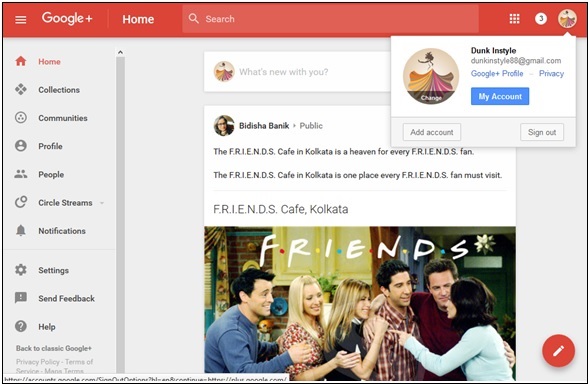
Step 2 − Click the hamburger ![]() icon from the left corner of the page.
icon from the left corner of the page.
Step 3 − Select the option Profile.
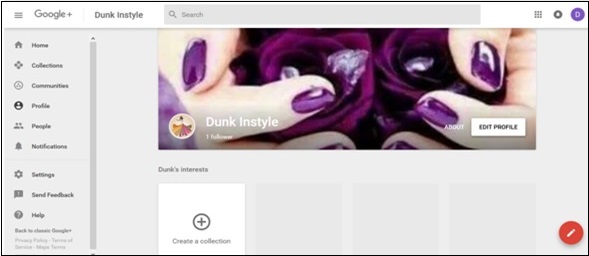
Step 4 − Click About me option situated on top of the cover page.
Step 5 − Edit the information Who can see this? as shown in the following screenshot.
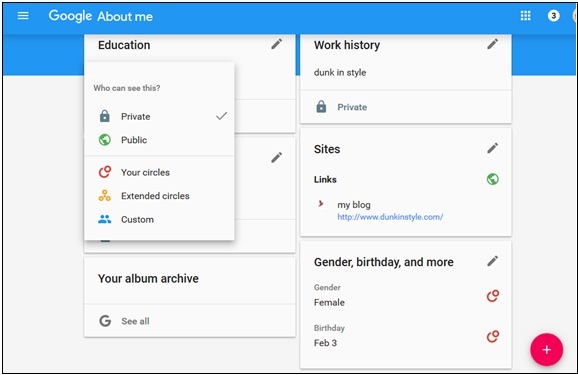
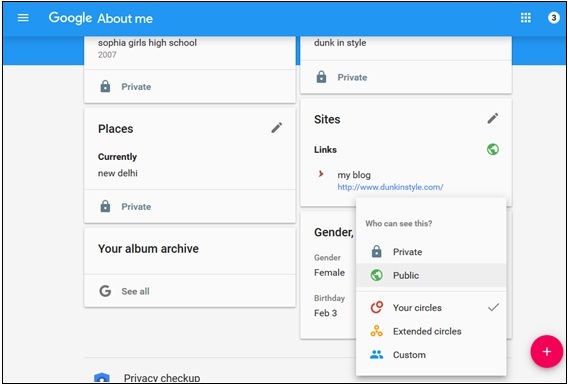
Who Can See Circles When They View Our Profile
For Android App Users
Step 1 − Open the Google+ account.
Step 2 − Click the About option on the page.
Step 3 − Uncheck the box Show people you have added to circles to hide who is in your circle.
Step 4 − Check the box Show people in all circles to show the people who are in our circle.
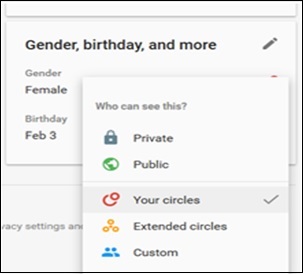
Step 5 − For the option Who can see this? choose public to show circles or choose your circles to show only the people in our circles.
Step 6 − Choose private if we want no one except us to see it.
For Desktop Users
Same procedure as Android App.