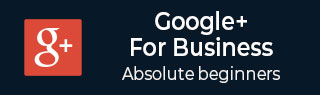
- Google Plus - Business Page Setting
- Creating a New Account
- Navigating Through Google Plus
- Adding Business Details
- Uploading Profile Picture
- Google Plus - Adding a Cover Picture
- Google Plus - Networking
- Google Plus - Circles
- Google Plus - Communities
- Google Plus - Hangouts
- Google Plus - Events
- Google Plus - Posting Content
- Google Plus - Uploading a Post
- Google Plus - Editing a Post
- Google Plus - Deleting a Post
- Google Plus - Resharing a Post
- Google Plus - Reporting a Post
- Foster User Engagement
- Google Plus - Checking Notifications
- Google Plus - Adding Managers
- Google Plus - Setting Settings
- Google Plus - Notification Settings
- Google Plus - Circle Settings
- Google Plus - Photo & Video Settings
- Google Plus - Profile Settings
- Google Plus - Deleting an Account
- Google Plus - Insights
- Google Plus - Optimization Process
- Google Plus - Optimizing a Page
- Google Plus - Claiming Vanity URL
- Google Plus - +Post Ads
- Google Plus - Integration Process
- Google Plus - Badges
- Google Plus - Creating a Badge
- Connecting With YouTube
- Google Plus - Social Linking
- Google Plus Useful Resources
- Google Plus - Quick Guide
- Google Plus - Useful Resources
- Google Plus - Discussion
Google Plus - Connecting With YouTube
Google owns the YouTube platform, which is the largest video service provider. We can create a Google+ page through YouTube. Our channel will be connected to Google+ page. Our public videos will appear both on YouTube and Google+ page. This helps in engaging more number of people.
There can be multiple users managing one account on YouTube. If we want to use a different name from Google account, connect it to Google+ account. Viewers can't see our name or address as there will be no public association between Google+ and Google account. We can do this to enhance our business on YouTube without showing our personal account. When we connect our channel with Google+ page, it will show the same name as our channel on YouTube.
Its easy to switch the two accounts on YouTube to manage YouTube channel. We can simply change this from the top right corner of YouTube account by choosing the account from our list.
YouTube Integration
On opening YouTube channel, Google+ account is connected to it and displays the Google+ profile picture. We can use Google+ to upload videos on YouTube.
When we write a comment on YouTube, our Google+ profile and id shows to the other users. Moreover, when we change the name or display picture, it gets changed both on YouTube and Google+ pages.
Creating an Account to Connect YouTube with Google+
Open the YouTube app and try liking and commenting on the videos. We cannot do this as we are not connected to it using the Google account.
Step 1 − Go to Account settings.
Step 2 − Click Advanced account settings and then click Connect with a Google+ page.
Step 3 − Select from the options Use your Google+ page and click Next.
Connecting the Existing YouTube Channel to Google+
Step 1 − Open YouTube Account settings.
Step 2 − Click the option Confirm your name on YouTube.
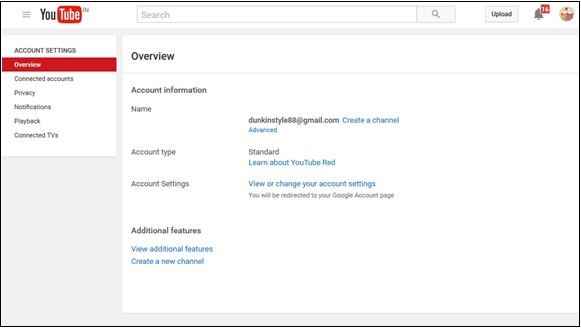
Step 3 − Select the option to use the business name.
Step 4 − Click Advanced account settings and click Connect with a Google+ page.
Step 5 − Choose from the options provided.
- Use your Google+ pages.
- Use your current YouTube username.
- Create a new name.
- Use your Google account name.
Step 6 − Click Next and the account is connected.