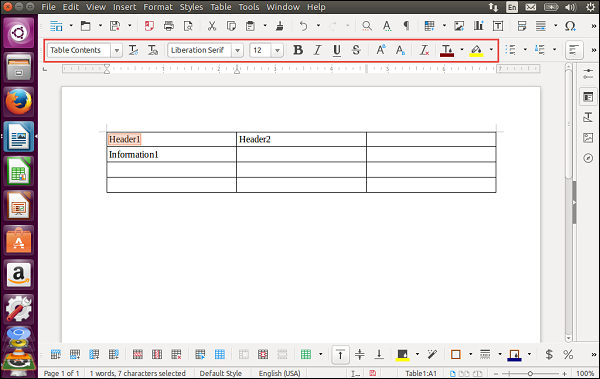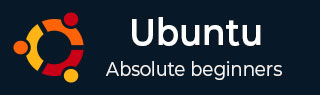
- Ubuntu Tutorial
- Ubuntu - Home
- Ubuntu - Overview
- Ubuntu - Flavors
- Ubuntu - Environment
- Ubuntu - Device Drivers
- Ubuntu - Software Center
- Ubuntu - Browsers
- Ubuntu - Email
- Ubuntu - Messaging
- Ubuntu - Media Players
- Ubuntu - User Management
- Ubuntu - Files & Folders
- Ubuntu - Word Writer
- Ubuntu - Spreadsheets
- Ubuntu - LibreOffice
- Ubuntu - Command Line
- Ubuntu - Scripting
- Ubuntu - Networking
- Ubuntu - Server Installation
- Ubuntu - Secure Shell
- Ubuntu - Development
- Ubuntu - Nginx
- Ubuntu - Virtual Machines
- Ubuntu - Installing MySQL & Python
- Ubuntu - Node.js
- Ubuntu - Docker
- Ubuntu - On the Cloud
- Ubuntu Useful Resources
- Ubuntu - Quick Guide
- Ubuntu - Useful Resources
- Ubuntu - Discussion
Ubuntu - Word Writer
The Word Writer comes in-built in Ubuntu and is available in the Software launcher.
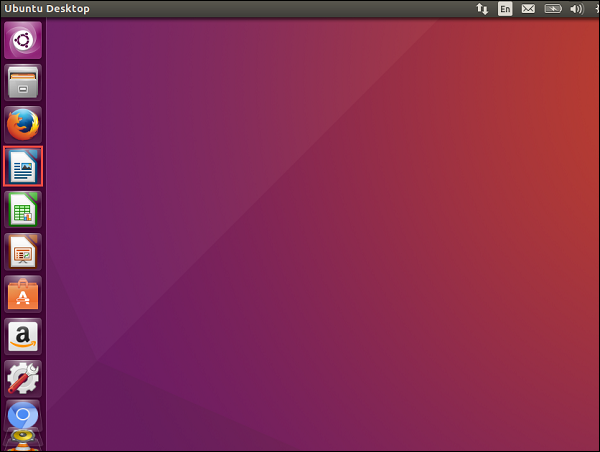
The icon is encircled in red in the above screenshot. Once we click on the icon, the writer will launch.
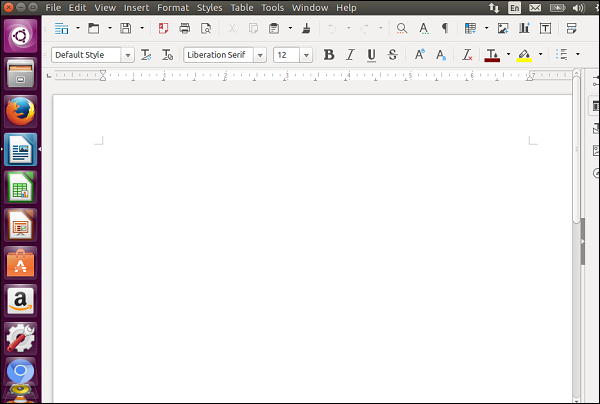
We can start typing in the Writer as we normally would do in Microsoft Word.
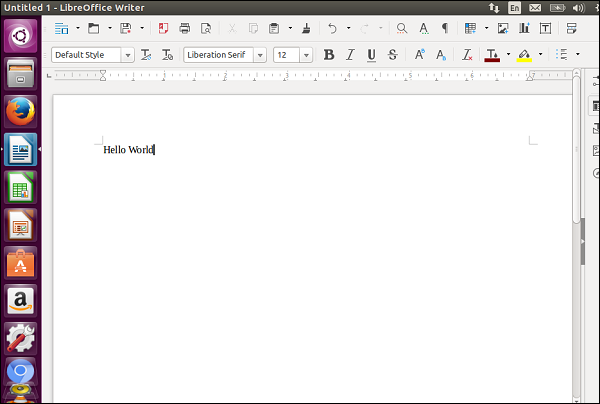
Saving Documents
To save a document, just click on the save menu option as shown in the following screenshot.
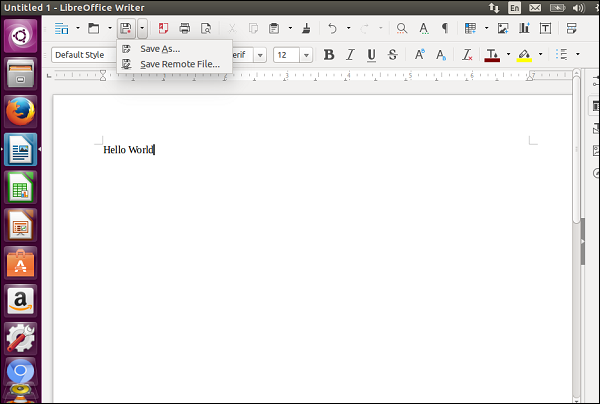
Specify the location, the name of the file and then click the Save button.
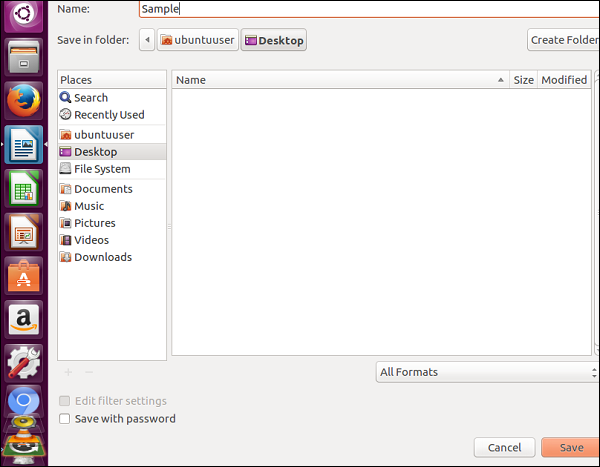
Creating New Documents
To create a new document, choose the new menu option as shown in the following screenshot. It shows an option to create various types of documents.
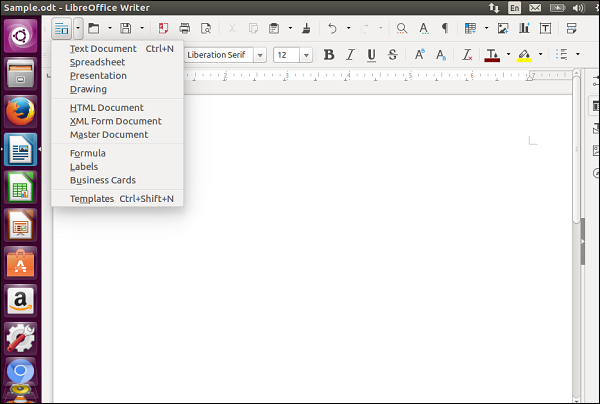
Opening an Existing Document
To open an existing document, choose the option of opening an existing document from the file menu options as shown in the following screenshot. The option icon is encircled in red.
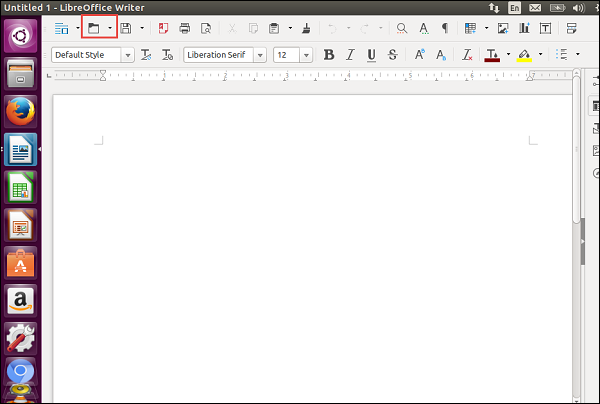
Once the open menu option is clicked, it presents a dialog box with an option to choose the file which needs to be opened. Click on the desired file and then click Open.
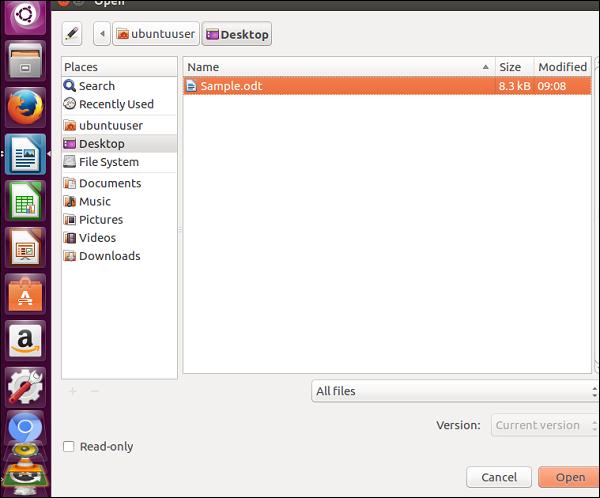
Working with Tables
Tables can be inserted using the Insert table option as shown in the following screenshot.
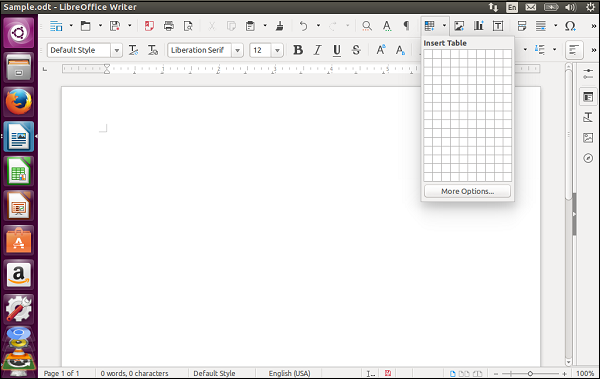
Once the table has been added, we can then work on the table as we would on Microsoft Word.
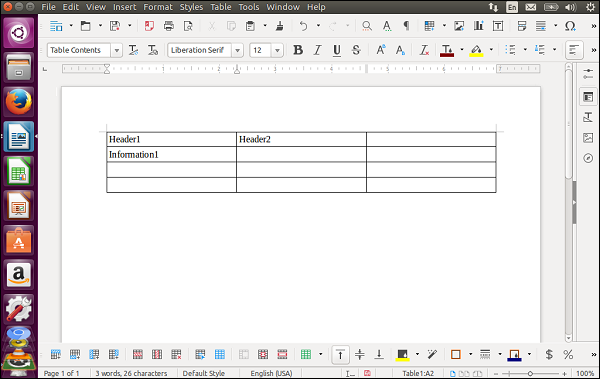
To add additional rows and columns work to the table, right-click on the table and choose the various table options available.
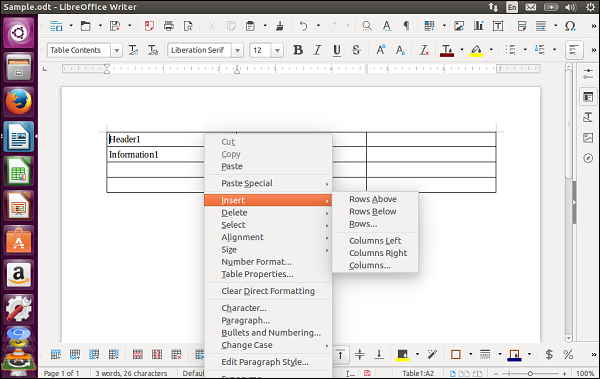
You can also work with the format of the text using the various font options in the toolbar of Word Writer.