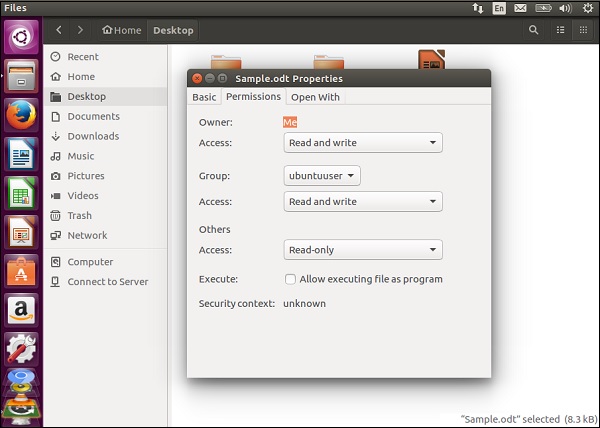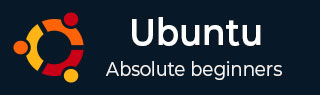
- Ubuntu Tutorial
- Ubuntu - Home
- Ubuntu - Overview
- Ubuntu - Flavors
- Ubuntu - Environment
- Ubuntu - Device Drivers
- Ubuntu - Software Center
- Ubuntu - Browsers
- Ubuntu - Email
- Ubuntu - Messaging
- Ubuntu - Media Players
- Ubuntu - User Management
- Ubuntu - Files & Folders
- Ubuntu - Word Writer
- Ubuntu - Spreadsheets
- Ubuntu - LibreOffice
- Ubuntu - Command Line
- Ubuntu - Scripting
- Ubuntu - Networking
- Ubuntu - Server Installation
- Ubuntu - Secure Shell
- Ubuntu - Development
- Ubuntu - Nginx
- Ubuntu - Virtual Machines
- Ubuntu - Installing MySQL & Python
- Ubuntu - Node.js
- Ubuntu - Docker
- Ubuntu - On the Cloud
- Ubuntu Useful Resources
- Ubuntu - Quick Guide
- Ubuntu - Useful Resources
- Ubuntu - Discussion
Ubuntu - Files and Folders
To open the file like explorer in Ubuntu, click the Files option in the software launcher. In the following screenshot the Files icon is encircled in red.
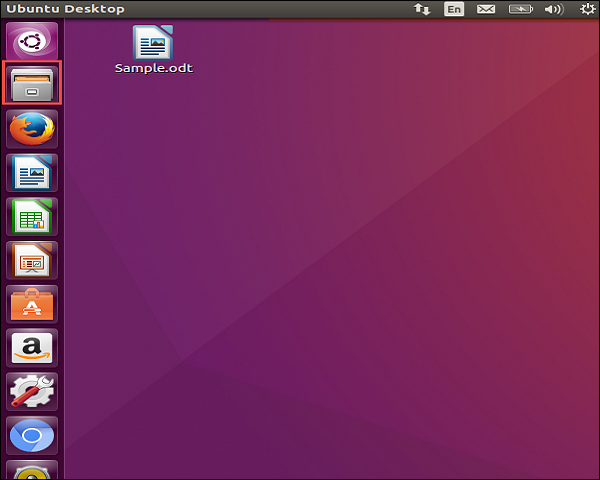
On clicking the icon, the following screen which is the File like explorer in Ubuntu opens up.
Creating a Folder
Step 1 − To create a folder, choose a location where the folder needs to be created.
Step 2 − Then right-click and choose the option of New Folder.
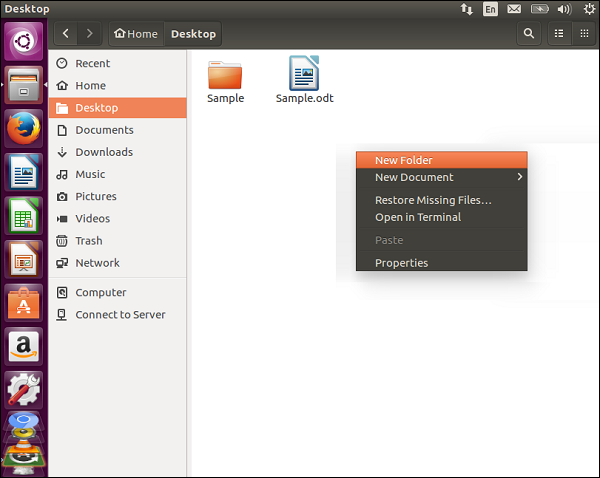
Step 3 − Provide a name for the folder accordingly.
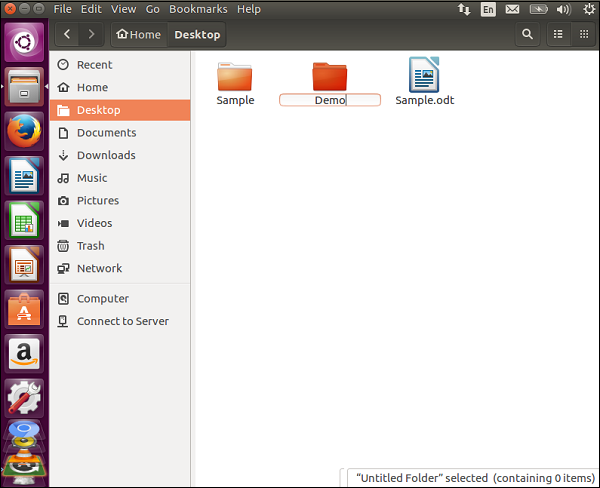
Renaming a Folder
Step 1 − To rename a folder, right-click the folder which needs to be renamed.
Step 2 − Right-click and choose the rename option from the context menu.
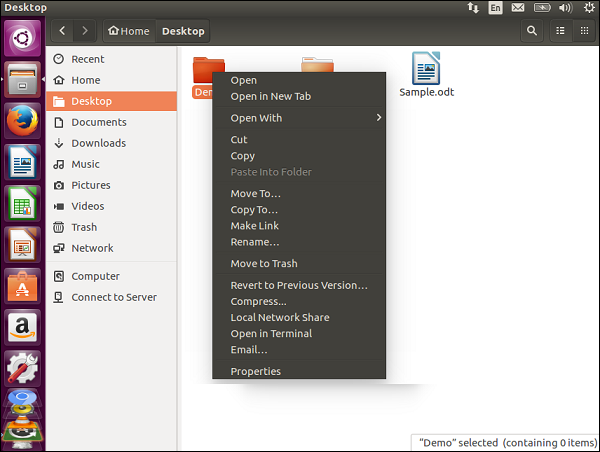
Step 3 − Provide the new name of the folder accordingly.
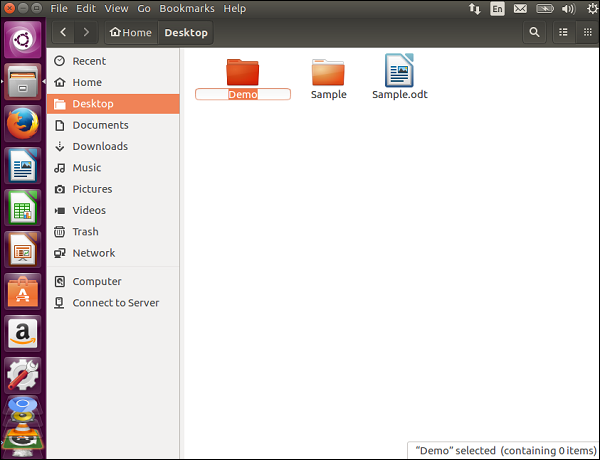
Note − There are other options such as move or copy the folder or move the folder to trash.
Seeing the Properties of a File
To see the properties of a file, right-click the file and choose the Properties option from the context menu.
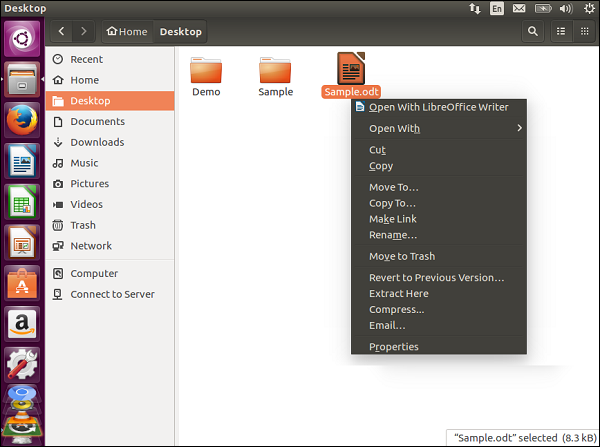
Using the option, we can view the properties of the file and modify the permissions of the file accordingly as shown in the following screenshot.