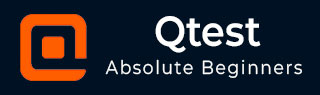
- qTest Tutorial
- qTest - Home
- qTest - Introduction
- qTest - Features
- qTest - Free Trial Access
- qTest - Login
- qTest - Dashboard
- qTest - Invite Users
- qTest - Add a Project
- Test Plan & Release Management
- Test Plan & Build Management
- qTest - Modules Management
- qTest - Requirements
- qTest - Create Associated Test Cases
- qTest - Import Requirements
- qTest - Export Requirements
- qTest - Export RTM
- qTest - Test Design
- qTest - Calling a Test Case
- qTest - Approve a Test Case
- qTest - Import Test Cases
- qTest - Export Test Cases
- qTest - Test Cycle Management
- qTest - Test Suite Management
- qTest - Add Test Runs
- qTest - Test Execution
- qTest - Quick Run
- qTest - Submit a Defect
- qTest - Clone a Defect
- qTest - Import a Defect
- qTest - Reports
- qTest - Filter
- qTest - Drag & Drop
- qTest - Hotkeys
- qTest - Recycle Bin
- qTest - Search
- qTest - Toggle ID
- qTest - Tagging ID
- qTest Useful Resources
- qTest - Quick Guide
- qTest - Useful Resources
- qTest - Discussion
qTest - Export Test Cases
qTest supports the functionality where you can export the details of Test Cases into an Excel file. Following are the steps to export test cases details.
Step 1 − Select the root folder and click the Export Test Cases icon as shown in the following screenshot.
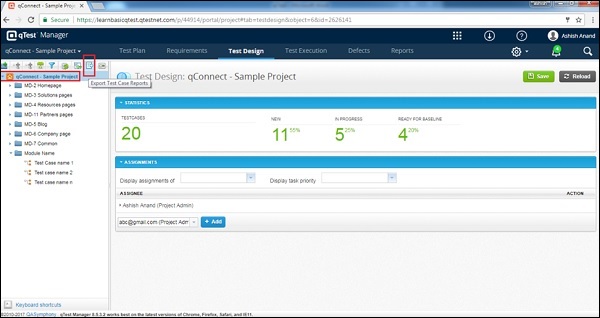
Step 2 − By clicking the Export Test Cases icon, a set of options is displayed (to download). Choose the Test Case Details Report and click.
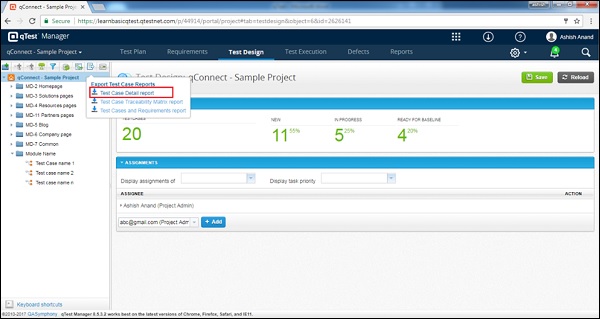
The Export Test Cases wizard opens up. This has the columns with the details of the test cases. Following screenshot shows the Export Test Cases wizard.
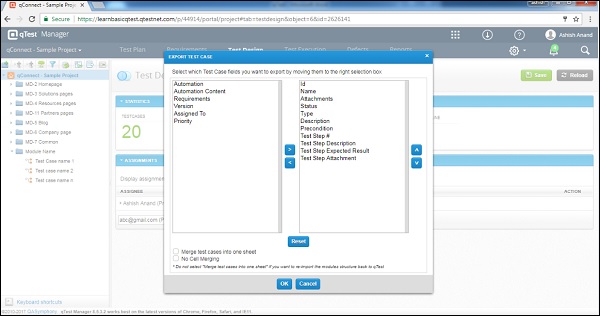
Step 3 − Select the Test Cases fields (those fields which need to be exported) from the left to the right selection box.
Step 4 − By using the up and down arrows on the right side, you can reorder the display of the Requirement fields in the exported file. Following screenshot displays the setting of wizard for exporting the file.
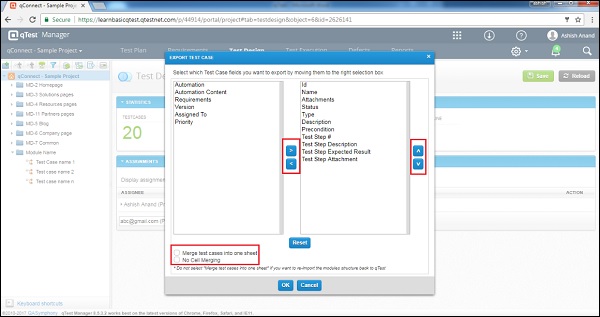
Clicking the Reset button will set all the test cases fields to export. All settings will be changed to default.
Clicking the Cancel button will close the wizard and Control will send back to Test Cases tab.
Clicking the OK button will export the Test Cases into the files chosen on the wizard.
The following screenshot shows the sample exported file.
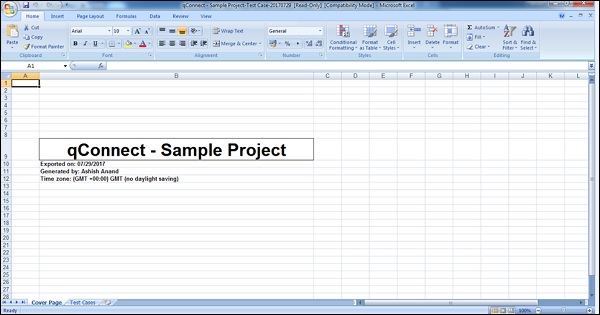
The following screenshot shows the Exported Requirements.
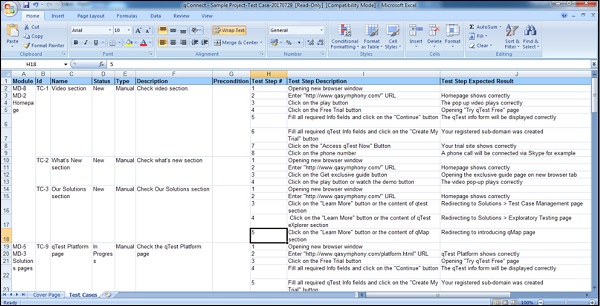
You can select individual test cases of one module to export at a time. By selecting the Root folder, you will be able to export all the test cases present inside the modules and submodules of the root folder.