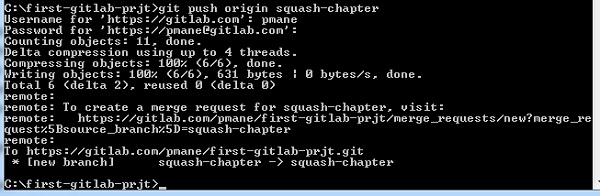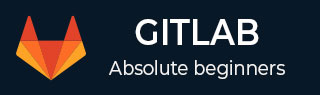
- GitLab - Introduction
- GitLab - Installation
- GitLab - Git Commands
- GitLab - SSH Key Setup
- GitLab - Create Project
- GitLab - Fork a Project
- GitLab - Create a Branch
- GitLab - Add a File
- GitLab - Rebase Operation
- GitLab - Squashing Commits
- GitLab Users and Groups
- GitLab - Adding Users
- GitLab - Create Groups
- GitLab - Remove Users
- GitLab - User Permissions
- GitLab Issue Tracker
- GitLab - Create Issue
- GitLab - Merge Requests
- GitLab - Referencing Issues
- GitLab - Milestones
- GitLab - Wiki Pages
- GitLab Instance Management
- GitLab - Create Backup
- GitLab - Restore Backup
- GitLab - Import Repository
GitLab - Squashing Commits
Description
Squashing is a way of combining all commits into one when you are obtaining a merge request.
Steps for Squashing Commits
Step 1 − Go to your project directory and check out a new branch with the name squash-chapter by using the git checkout command −

The flag -b indicates new branch name.
Step 2 − Now, create a new file with two commits, add that file to working directory and store the changes to the repository along with the commit messages as shown below −
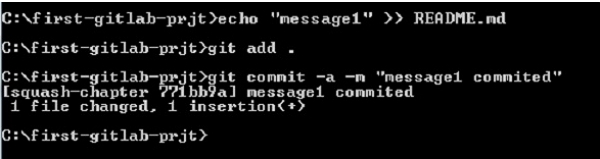
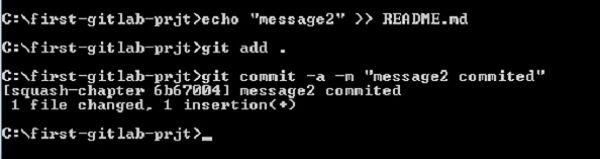
Step 3 − Now, squash the above two commits into one commit by using the below command −
$ git rebase -i HEAD~2
Here, git rebase command is used to integrate changes from one branch to another and HEAD~2 specifies last two squashed commits and if you want to squash four commits, then you need to write as HEAD~4. One more important point is, you need atleast two commits to complete the squash operation.
Step 4 − After entering the above command, it will open the below editor in which you have to change the pick word to squash word in the second line (you need to squash this commit).
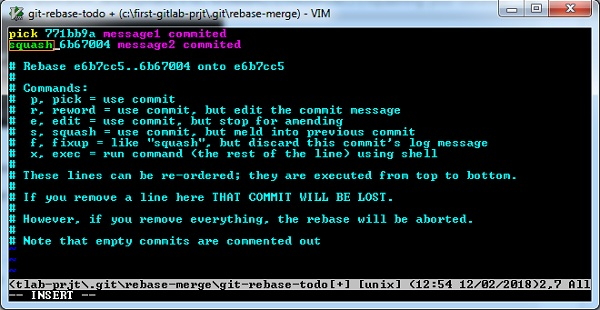
Now press the Esc key, then colon(:) and type wq to save and exit from the screen.
Step 5 − Now push the branch to remote repository as shown below −