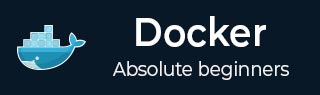
- Docker Tutorial
- Docker - Home
- Docker - Overview
- Docker - Installing on Linux
- Docker - Installation
- Docker - Hub
- Docker - Images
- Docker - Containers
- Docker - Registries
- Docker - Compose
- Docker - Working With Containers
- Docker - Architecture
- Docker - Layers
- Docker - Container & Hosts
- Docker - Configuration
- Docker - Containers & Shells
- Docker - Dockerfile
- Docker - Building Files
- Docker - Public Repositories
- Docker - Managing Ports
- Docker - Web Server
- Docker - Commands
- Docker - Container Linking
- Docker - Data Storage
- Docker - Networking
- Docker - Security
- Docker - Toolbox
- Docker - Cloud
- Docker - Logging
- Docker - Continuous Integration
- Docker - Kubernetes Architecture
- Docker - Working of Kubernetes
- Docker Setting Services
- Docker - Setting Node.js
- Docker - Setting MongoDB
- Docker - Setting NGINX
- Docker - Setting ASP.Net
- Docker Setting - Python
- Docker Setting - Java
- Docker Setting - Redis
- Docker Setting - Alpine
- Docker Setting - BusyBox
- Docker Useful Resources
- Docker - Quick Guide
- Docker - Useful Resources
- Docker - Discussion
Docker - Images
What are Docker Images?
Docker images are self-contained templates that are used to build containers. They make use of a tiered file system to store data effectively. Each layer, which contains instructions such as downloading software packages or transferring configuration files, represents a particular phase in the image generation process. Only the updated layers need to be recreated and delivered, making layering an effective way to share and update images.
A text file known as a Dockerfile forms the basis of a Docker image. The instructions for creating the image layer by layer are contained in this file. In most cases, an instruction begins with a term such as "FROM" to identify the base image, which is usually a minimal Linux distribution. Commands such as "RUN" are then used to carry out particular operations within a layer. As a result, the environment inside the container can be managed precisely.
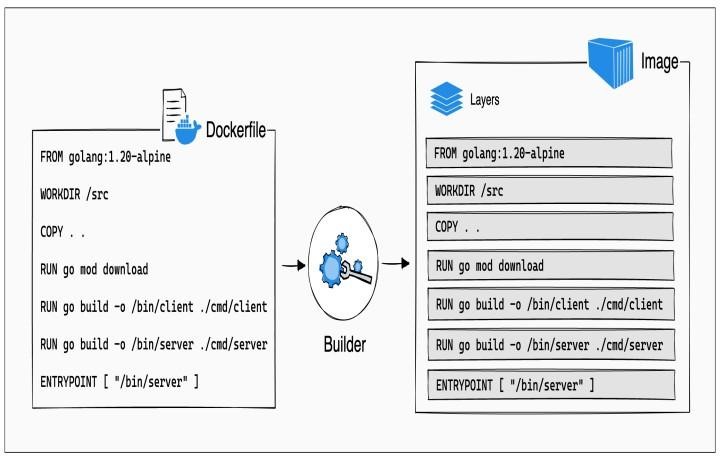
Docker images are read-only templates, so any changes you make to the running program happen inside a container, not to the image itself. By doing this, a clear division is maintained between the runtime state (container) and the application definition (image). In addition, since new versions may be made with targeted modifications without affecting already-existing containers, image versioning and maintenance are made simpler.
Key Components and Concepts of Docker Images
Here are a few key components that makeup Docker Images.
Layers
Docker images consist of several layers. Every layer denotes a collection of filesystem modifications. Each Dockerfile instruction adds a layer on top of the previous one while building a Docker image.
Layers are unchangeable once they are produced, which makes them immutable. Because of its immutability, Docker can effectively reuse layers during image builds and deploys, which speeds up build times and uses less disk space.
Base Image
The foundation upon which your customized Docker image is built is a base image. Usually, it has the bare minimum runtime environment and operating system needed to complete your application.
Base images from CentOS, Ubuntu, Debian, and Alpine Linux are frequently used. For compatibility and to minimize image size, selecting the appropriate foundation image is crucial.
Dockerfile
Dockerfile is a text document with a set of instructions for creating a Docker image. These instructions describe how to create the basic image, add files and directories, install dependencies, adjust settings, and define the container's entry point.
By specifying the build process in a Dockerfile, you can automate and replicate the image creation process, assuring consistency across environments.
Image Registry
Docker images can be stored in either public or private registries, such as Azure Container Registry (ACR), Google Container Registry (GCR), Amazon Elastic Container Registry (ECR), and Docker Hub.
Registries offer a centralized area for managing, sharing, and distributing Docker images. They also provide image scanning for security flaws, versioning, and access control.
Tagging
A repository name and a tag combine to form a unique identification for Docker images. Tags are used to distinguish between various image versions. When no tag is given, Docker uses the "latest" tag by default. To maintain reproducibility and track image versions, it is recommended to utilize semantic versioning or other relevant tags.
Image Pulling and Pushing
The docker pull command can be used to download Docker images to a local system from a registry. Similarly, the docker push command can be used to push images from a local machine to a registry. This enables you to distribute your images to various environments or share them with others.
Layer Caching
For performance optimization, Docker uses layer caching while building images. When you construct an image, Docker leverages previously built cached layers if the associated Dockerfile instructions haven't changed. This drastically cuts down on build times, particularly for big projects with intricate dependencies.
Useful Docker Image Commands
Now that we have discussed what Docker Images are, let’s have a look at the basic and most useful Docker Image commands that you will use very frequently.
Listing all Docker Images
To see a list of all the Docker images that are present on your local computer, you can use the "docker images" command. It gives important details like the size, creation time, image ID, tag, and repository name. Using this command, you may quickly see which images are available to run containers on your system.
$ docker images
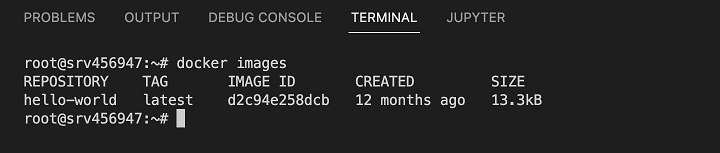
If you want to just display the Image IDs, you can use the "–quiet" flag.
$ docker image ls -q

Pulling Docker Images
To download Docker images to your local computer from a registry, use the Docker pull command. Docker will automatically pull the "latest" version of the image if no tag is specified. Before launching containers based on images, this command is necessary to fetch images from public or private registries.
$ docker pull ubuntu:20.04
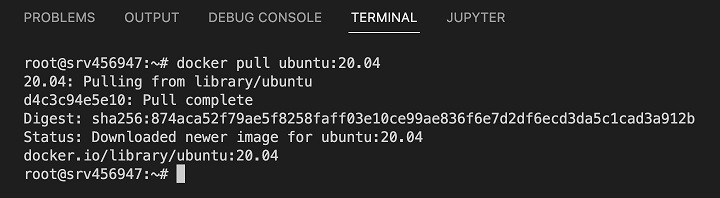
Building Docker Images from Dockerfile
The docker build command creates a Docker image from a Dockerfile placed at the provided path. During the build process, Docker follows the instructions in the Dockerfile to generate layers and assemble the final image. This command is essential for creating customized images that are tailored to your application's specific needs.
Dockerfile
# Use a base image from Docker Hub FROM alpine:3.14 # Set the working directory inside the container WORKDIR /app # Copy the application files from the host machine to the container COPY . . # Expose a port for the application (optional) EXPOSE 8080 # Define the command to run when the container starts CMD ["./myapp"]
For the above Dockerfile, you can build an image using the below command.
$ docker build -t myapp:latest .
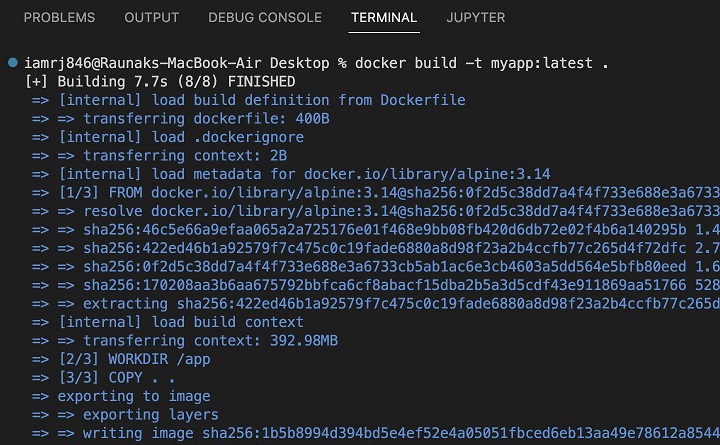
Tagging Docker Images
The docker tag command creates a new tag for an existing Docker image. Tags allow you to label and reference multiple versions of an image. This command is frequently used before uploading an image to a registry under a different tag.
$ docker tag myapp:latest myrepo/myapp:v1.0
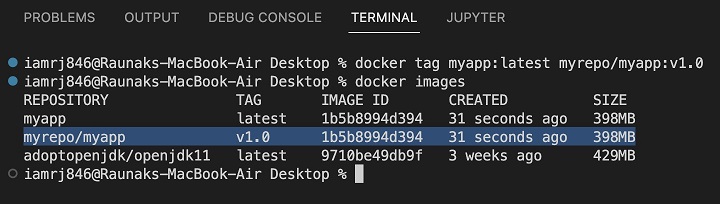
Pushing Docker Images
The docker push command transfers a Docker image from your local machine to a registry, such as Docker Hub or a private one. Before pushing an image, ensure that you have signed in to the registry with the "docker login" command.
$ docker push myrepo/myapp:v1.0
Removing Docker Images
The docker rmi command removes one or more Docker images from your local machine. You can provide either the image name or the image ID. This command deletes images and their associated layers permanently, so use it with caution.
$ docker rmi myapp:latest
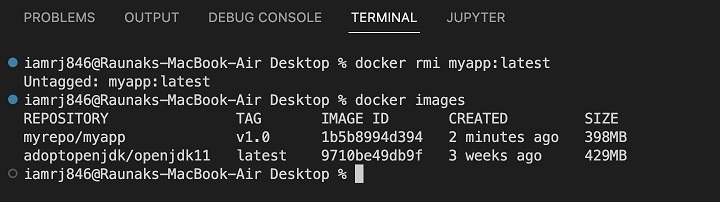
Pruning Docker Images
The docker image prune command removes unused Docker images from your local machine. This command is useful for freeing up disk space by removing images that are no longer associated with any containers or tags.
Options
- -a, --all − Delete all unused images, not just the dangling ones.
- -f, --force − Don't ask for confirmation before cleaning.
$ docker image prune -a
Viewing Docker Image History
The docker image history command shows the history of a Docker image, including the commands and instructions used during the image-building process. This can be useful for determining how an image is formed and diagnosing problems.
$ docker image history myimage:latest
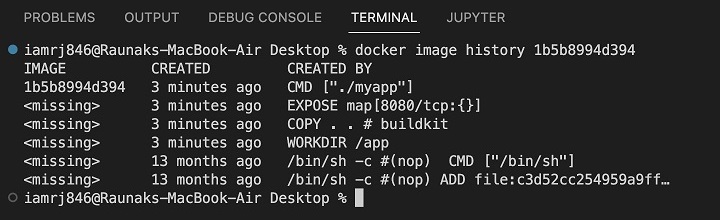
Inspecting Docker Images
The docker image inspect command returns extensive information about a Docker image in JSON format. This includes the settings, layers, labels, and environment variables. You can use the --format option to format the output with a Go template.
$ docker image inspect myimage:latest
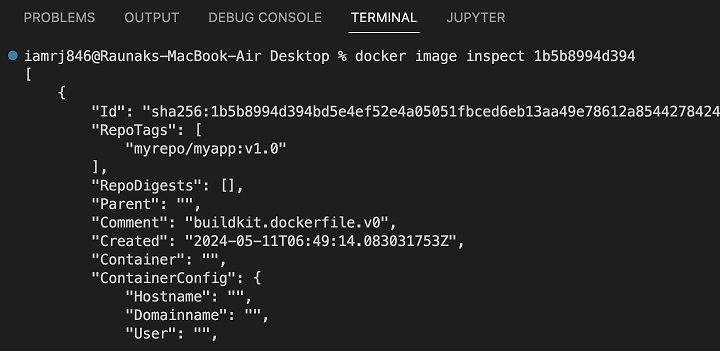
How to Delete all Docker Images at Once?
If you want to delete all the Docker Images using a single command, you can use a chain of two commands that removes all the images after listing all the image IDs.
$ docker rmi $(docker image ls -q)
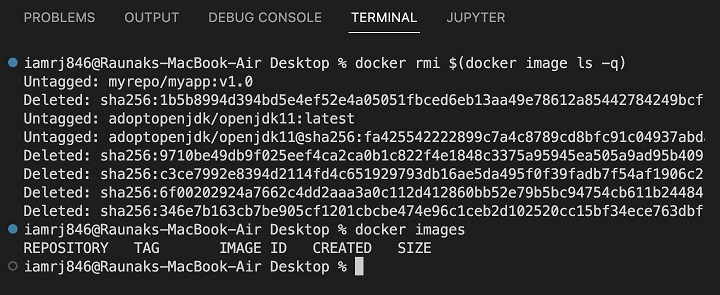
Conclusion
In conclusion, Docker images allow developers and system administrators to package and deploy applications in a uniform and portable manner. Images are a powerful technique for building, sharing, and running programs across different environments because they use a layered file system and a declarative approach via Dockerfiles.
This functionality is extended further by the extensive ecosystem of Docker commands, which allows users to manage the full image lifecycle, from creation and inspection to pulling, running, and manipulating containers. By grasping these ideas, you will be able to leverage Docker's potential to expedite your development workflows and assure dependable application deployment.
FAQs
Q1. What is the Difference Between Docker Image and Container?
A Docker image acts as a blueprint or template for building containers. It contains all of the dependencies, libraries, and configurations needed to operate a certain application or service.
Essentially, an image is a snapshot of a filesystem and the parameters required to run a program. In contrast, a container is a runtime instance of a Docker image. It is a lightweight, independent, executable package that encapsulates the program and its dependencies while keeping them separate from the host system and other containers.
Containers are essentially instantiated from images, and several containers can be produced from a single image, each with its environment and resources.
Q2. What are Docker Layers, and why are they Important?
Docker images are made up of numerous layers. Each layer represents a set of filesystem changes. Layers are formed during the image-building process and are piled on top of one another to form the final image.
Layers are immutable and cached. This allows for efficient image distribution and reuse. When an image is changed, just the impacted layers are rebuilt, reducing build times and decreasing disk space usage.
Understanding Docker layers is critical for minimizing image size, increasing build performance, and successfully managing image dependencies.
Q3. How to Build a Docker Image?
You can build Docker images using Dockerfiles. Dockerfiles are text files that contain a set of instructions for constructing the image. These instructions include specifying the base image, copying files into it, performing commands to install dependencies or configure the environment, and setting the application's runtime behavior. After creating the Dockerfile, you run the docker build command to build the image according to the instructions.